Using the tractor in the pull position, Installing the tractor in the pull position, Using the tractor in the pull position -21 – Epson FX-980 User Manual
Page 67: Installing the tractor in the pull position -21
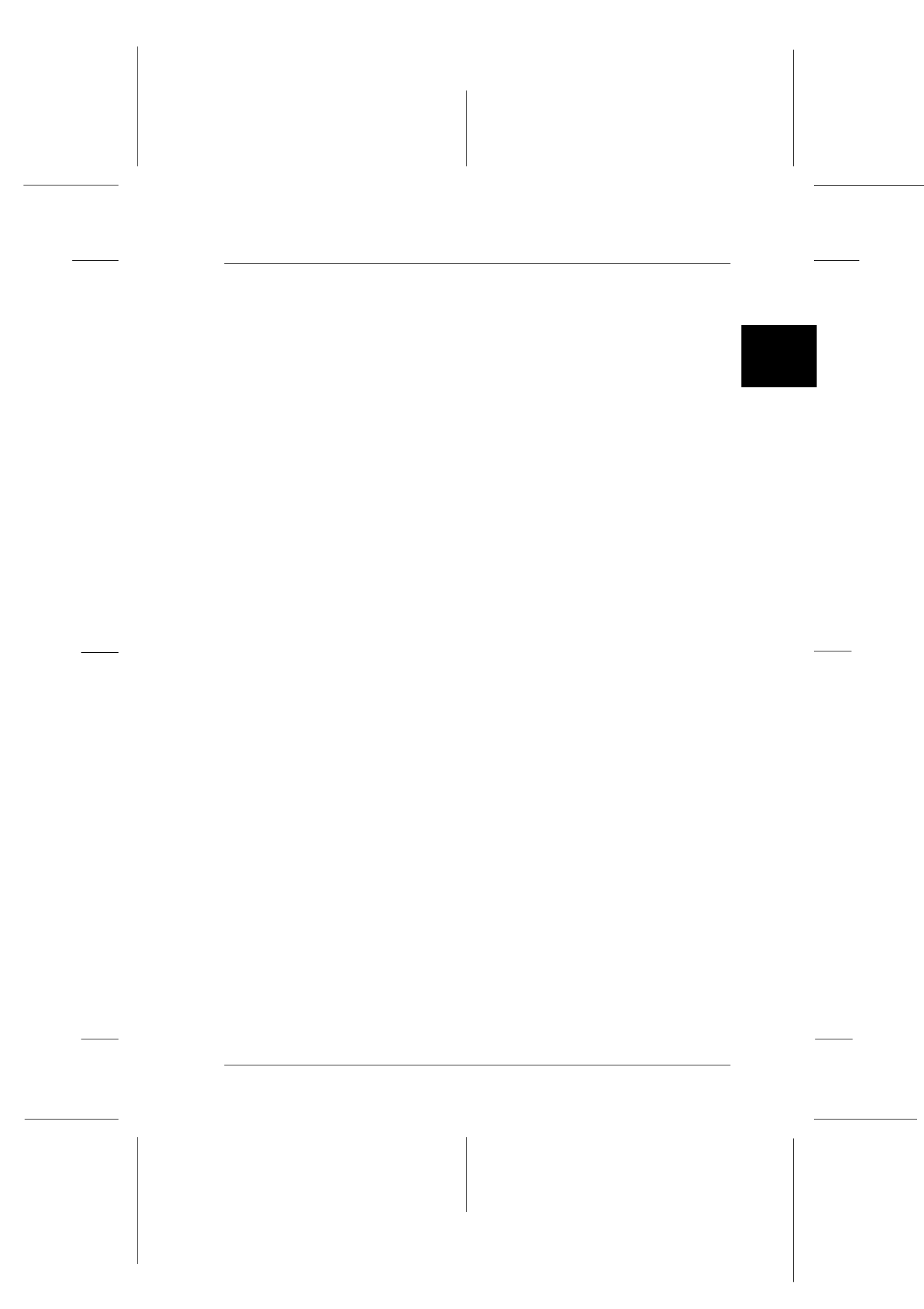
2
Printing on Continuous Paper
2-21
R4C3430
Rev.C
A5 size
CHAP2.FM
5/4/99
Pass 0
R
Proof Sign-off:
E.Omori
_______
<Kimura>
_______
<Editor Name>
_______
Using the Tractor in the Pull Position
Using the tractor in the pull position is ideal for printing on thick
and heavy continuous paper, such as multi-part forms or
continuous paper with labels. However, you cannot use the tear-
off feature with the pull tractor.
Because thick paper requires a straight paper path to avoid paper
jams, you should load paper in the front or bottom slot when
using the pull tractor.
c
Caution:
Do not load continuous paper with labels in the rear paper slot;
the labels may come off their backing sheet inside the printer and
cause a paper jam.
To further reduce the chance of paper jams and improve the
performance of continuous paper, you can use two tractors in
combination. When using this printing method, load the paper
onto both the front push tractor and the pull tractor, or both the
rear push tractor and the pull tractor. See “Using two tractors in
a push/pull combination” on page 2-29.
Installing the tractor in the pull position
To install a tractor in the pull position, you must either remove
the front push tractor or purchase the optional pull tractor
(C80033
2).
To remove the front push tractor, see
front push tractor” on page 2-18.
Note:
The tractor in the rear push position cannot be removed.
To install a tractor in the pull position, follow these steps:
1. Make sure the printer is turned off. Then lift the printer cover
up and off the printer.