Removing the front push tractor, Removing the front push tractor -18 – Epson FX-980 User Manual
Page 64
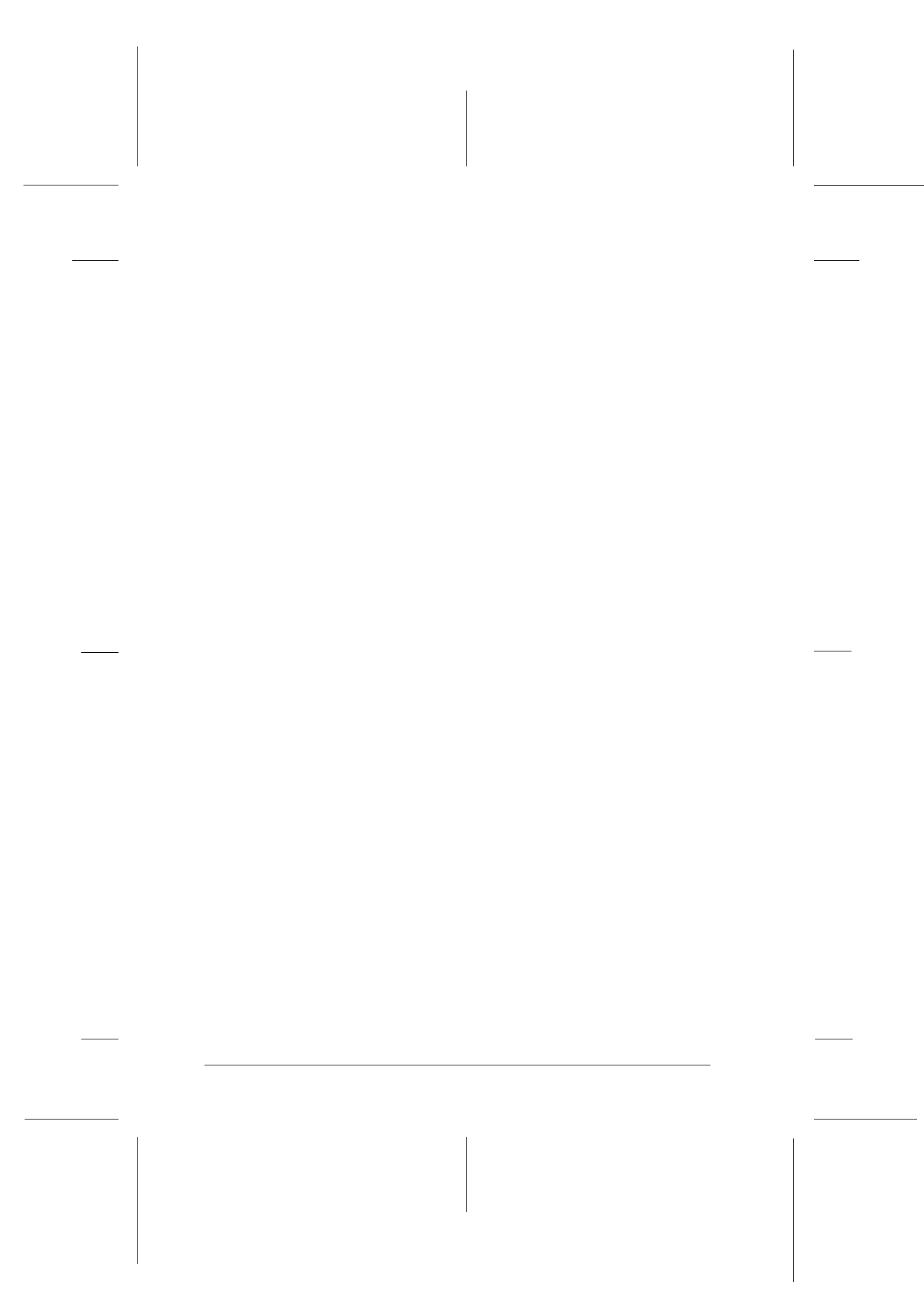
2-18
Printing on Continuous Paper
R4C3430
Rev.C
A5 size
CHAP2.FM
5/4/99
Pass 0
L
Proof Sign-off:
E.Omori
_______
<Kimura>
_______
<Editor Name>
_______
Note:
If your paper’s perforation is not properly aligned with the tear-off
edge, you can adjust the tear-off position using the micro adjust
feature. See “Adjusting the tear-off position” on page 2-42.
c
Caution:
Never use the knob to adjust the tear-off position; this may
damage the printer or cause it to lose the tear-off position.
3. Close the paper guide cover.
When you resume printing, the printer automatically feeds the
paper back to the top-of-form position and starts printing.
To remove the remaining paper from the printer, press the
Load/
Eject
button to feed the paper backward to the standby position.
(See the Glossary for an explanation of the standby position.)
Then open the sprocket covers of the tractor and remove the
paper.
c
Caution:
Always tear off your printed document before you press the
Load/
Eject
button. Reverse feeding several pages at a time may cause
a paper jam.
Removing the front push tractor
To remove the tractor from the front push position, follow these
steps:
1. Remove any paper from the tractor as described in the
previous section.
2. Turn off the printer.
3. Open the front paper guide by pulling the tab at the center of
the guide. Then remove the guide by grasping both sides and
pulling it straight out of the printer.
2-28.eps
2-29.eps