2getting started with map editor – RISCO Group axesplus® MAP Editor User Manual
Page 10
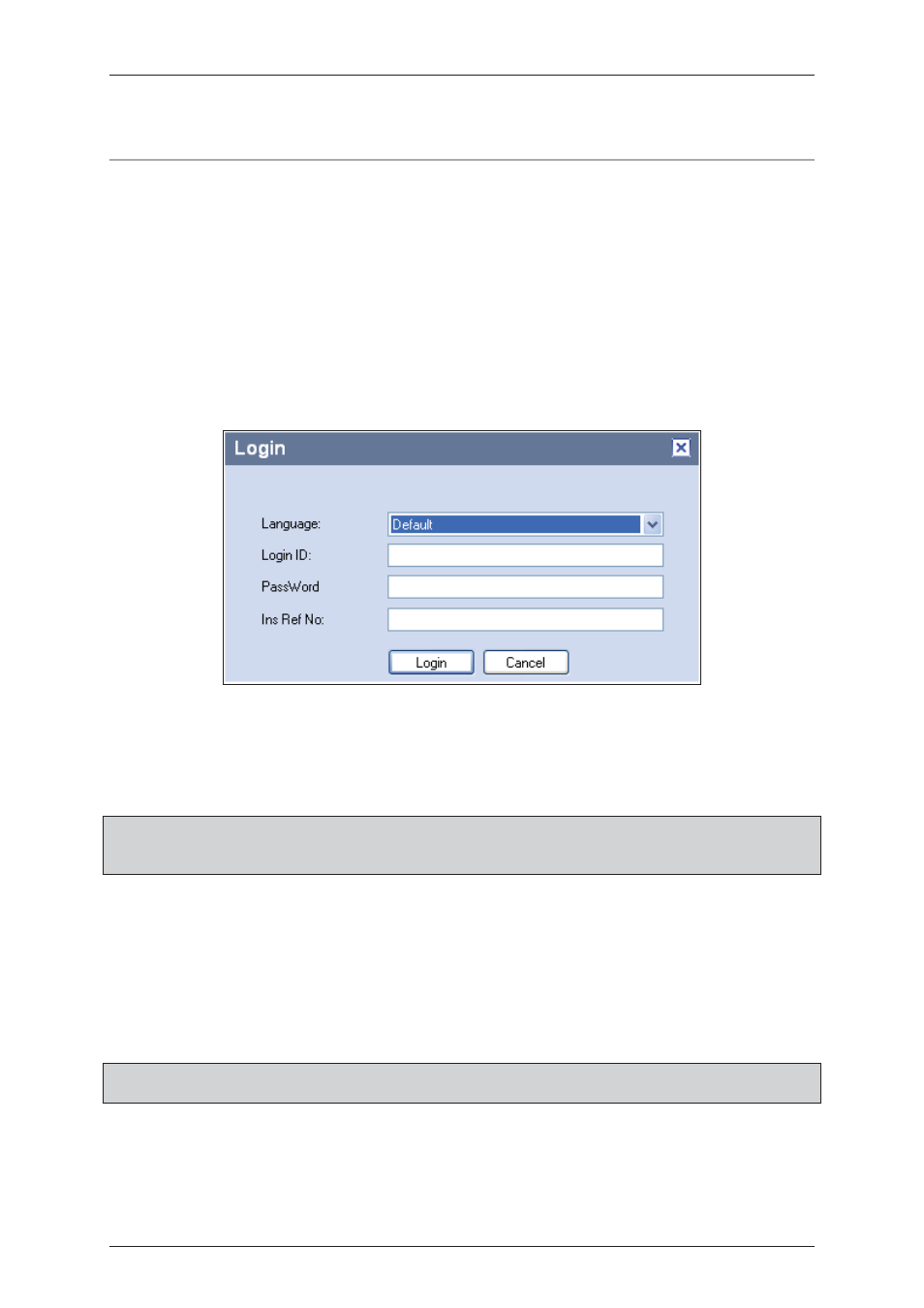
User Manual for MAP Editor
Uncontrolled when printed
© RISCO Group
2
2
Getting Started with MAP Editor
To start with MAP Editor, install the Map editor on the machine and double-click the icon that gets created
on the desktop after installation. The Login screen appears
2.1
Logging on to MAP Editor
To log on to Map Editor:
1. Click Start
→ All Programs → Risco Axes Plus → Map Editor → Map Editor. The Login screen
appears.
Or
• Double-click the Map Editor icon on the desk top. The Login screen appears.
Figure 1: MAP Editor Login
2. Select the language from the Language drop-down list. The available languages are English, French,
Italian and Hebrew. Select any language and the labels and data in the application appear in that
language.
Note: If you do not select any language, then you logon to Map Editor in the default language
selected for the logged on operator. The default language for the Map Editor is the default
language of the machine.
3. In the Login ID field, enter the login ID.
4. In the PassWord field, enter the password. This depends on the Authentication type given to the
Installer. It may be One Time Password (OTP) or may be from the Database or may be both
5. In the Ins Ref No: field, enter the reference number and click Login. The second Login screen appears
that allows you to log on to a specific account and section.
Note: The login credentials of ACIS and Map Editor are same as the installer who installs the RAC
system, creates maps using Map Editor.