RISCO Group axesplus® MAP Editor User Manual
Page 63
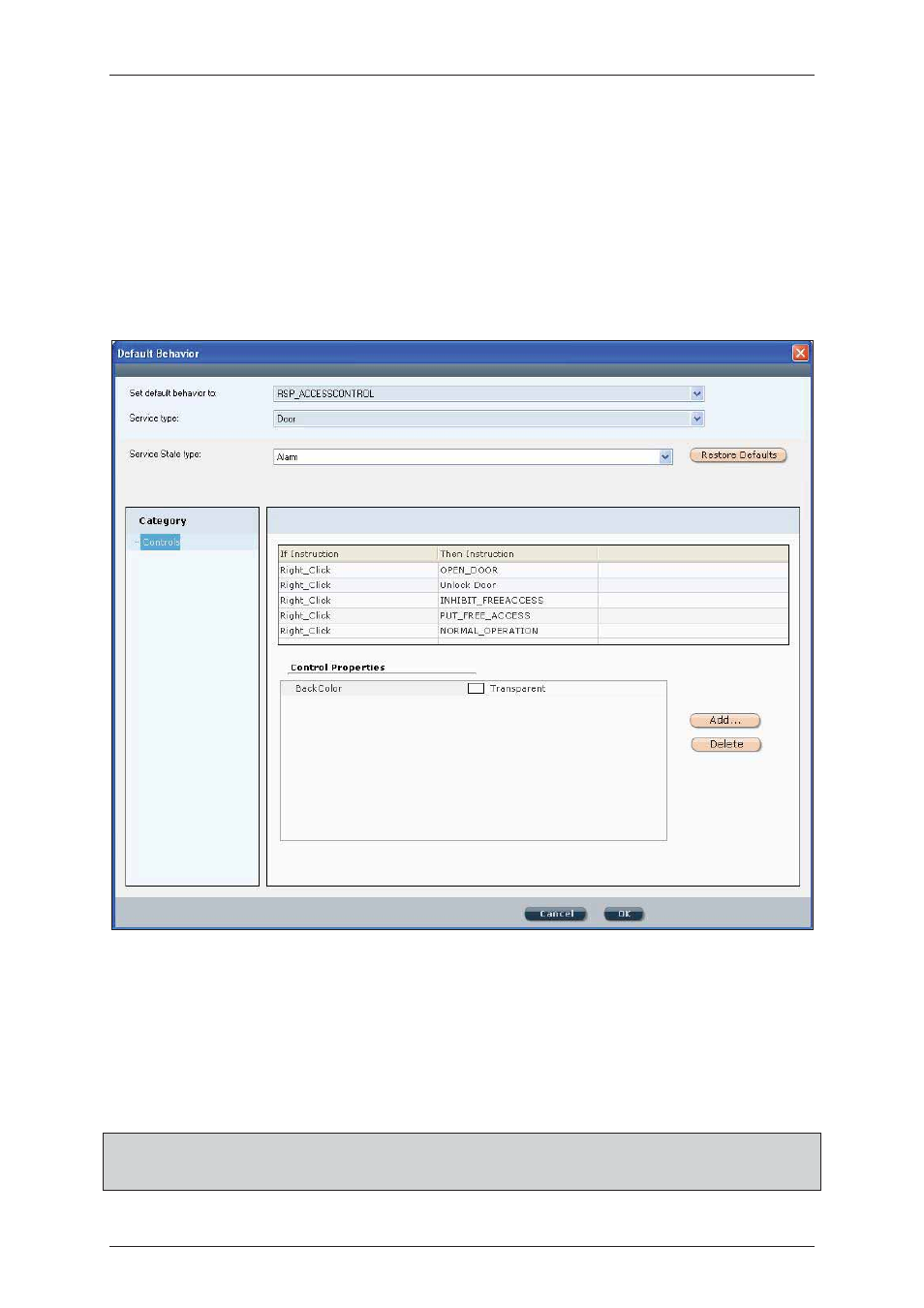
User Manual for MAP Editor
Uncontrolled when printed
© RISCO Group
55
5. In the Service State type drop-down list, select the states that you wish to reset and click Restore
Default in the Default Behavior window. The service state reverts to its default configuration.
6. Click OK to set the default behaviour.
5.2
Configure Service State Controls
You can configure the following controls for service states:
• How a service reacts when clicked or right-clicked in the given service state.
• The appearance of a service in the Visualization Map for the given service state.
Figure 53: Configure Controls
1.
In the Category pane of the Default Behavior window, click Controls. The Default Behavior window
opens to the Controls category.
2.
Right-click the content area if there are no entries and click Add.
3.
Double-click the entry in the ‘Then Instruction’ column and select an operation from the drop-down
list that opens.
Note: You may add one Click control and multiple Right_Click controls. When there are multiple
Right_Click controls, right-clicking the service in then opens a pop-up menu from which you can
select the desired operation.