4designing a map in the project – RISCO Group axesplus® MAP Editor User Manual
Page 20
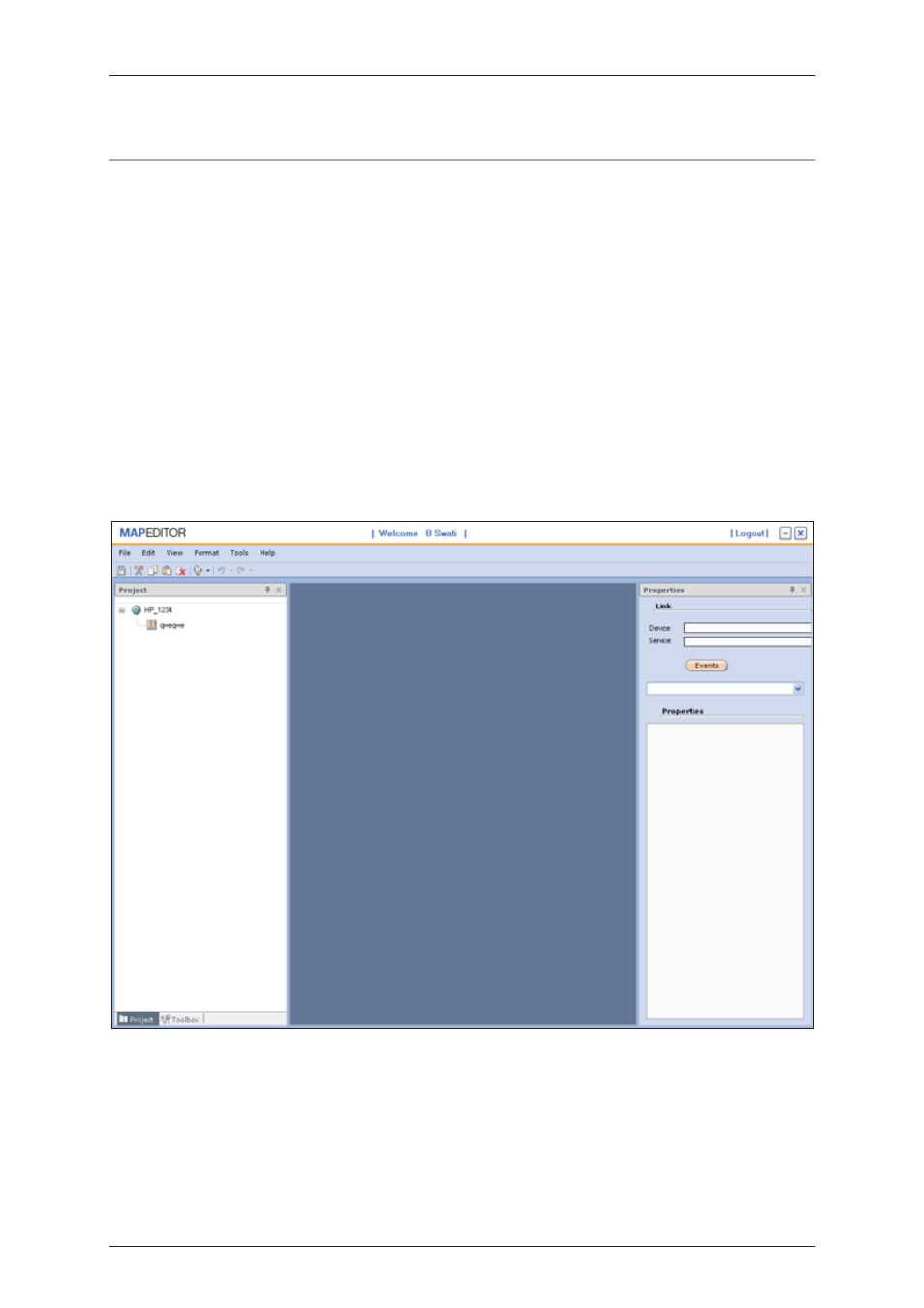
User Manual for MAP Editor
Uncontrolled when printed
© RISCO Group
12
4
Designing a Map in the Project
You may add as many locations as required in Map Editor. Each location can be assigned one map. These
maps will be visible in ACUS as per the licenses available to the client. You can add a background image to
the map or create a map from the graphic elements available in the application.
After a map is created, you add the access control elements such as the door, relays and sensors to the map.
The doors are created in ACIS. You may select the door name from the properties and place the door image
in the map appropriately.
Once the elements are added to the map, you may configure their behaviour from the application. You may
also rename and remove the maps and locations from the application.
In this section, the process to add a location and a map are described.
4.1
Add a Location
When you log on to a section where no map is created, the project explorer window appears. The initial
node displays the account name and the section name. There is one default location under the section.
Figure 9: New Project
To add a location:
1. On the Map Editor home page, in the Project Explorer area, right-click the default location
→ Add →
Location. The Add Location dialog box appears.