RISCO Group axesplus® MAP Editor User Manual
Page 43
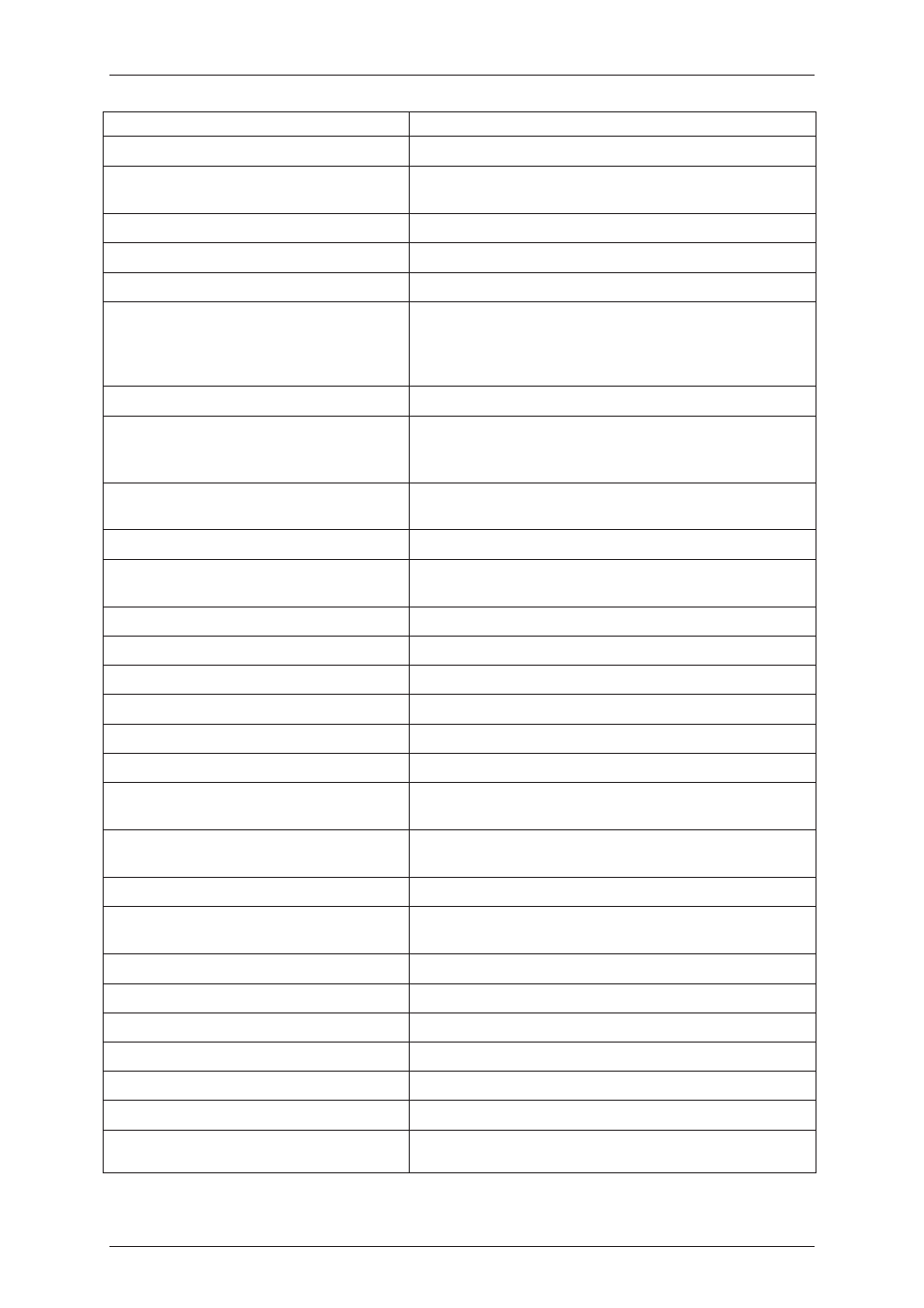
User Manual for MAP Editor
Uncontrolled when printed
© RISCO Group
35
map.
Blink
Select True to activate blinking action for the button.
Blink Color
Select the Blink Colour which will appear when the button
is blinking.
Blink Element
Not Applicable
Blink Rate
Select the speed at which the button should blink.
Dialog Result
Not Applicable
Dock
Select the position in which the button should appear on
the map from the available options. For example, if you
select the top horizontal bar, the button will appear in that
position on the map.
Element Multiply Size
Not Applicable
Enabled
If the value is set False then the element’s is disabled in
ACUS, that is context menu(right click menu) does not
appear
Flat Appearance
Select the Border Colour, Size etc for the button. This will be
visible only if the Flat Style is enabled.
Flat Style
Select the button style as per your requirement.
Font
Select the font for the label text that will appear on the
button.
Fore colour
Select the colour for the text on the button.
Image
You can insert a background image for the button
Image Align
Select the alignment for the image as per your requirement.
Image Index
Not Applicable
Image Key
Not Applicable
Image List
Not Applicable
Location
Type the X and Y position of the button that will appear on
the map.
Locked
You can lock the button at the position and restrict drag
movement.
Minimum Size
Not Applicable
Padding
An element's padding is the amount of space between the
border and the content of the element
Size
Type the size of the button as per your requirement.
Tab Index
Not Applicable
Tab Stop
Not Applicable
Tag
Not Applicable
Text
Enter the name of the label.
Text Align
Select the alignment of the text on the button.
Text Image Relation
Select the text and image relation to each other. You may
keep the text in the foreground and image in the