RISCO Group axesplus® MAP Editor User Manual
Page 33
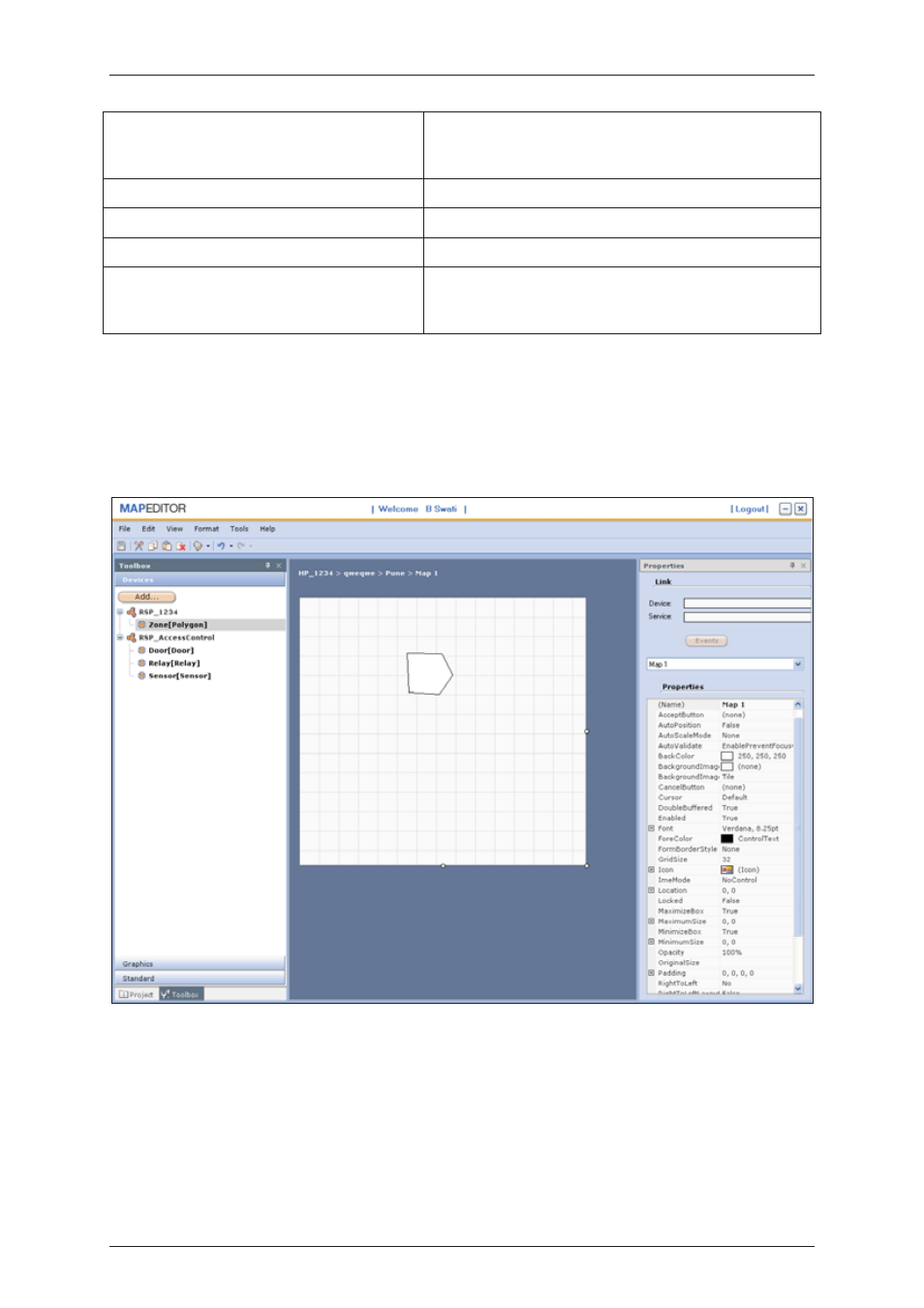
User Manual for MAP Editor
Uncontrolled when printed
© RISCO Group
25
Status Colour
Select the colour for the Zone State that you selected
earlier. You can assign different colours to the different
states, such as Normal, Blocked and Unblocked.
Tab Index
Not Applicable
Tab Stop
Not Applicable
Tag
Not Applicable
Visible
Select True to ensure that the zone area is visible on the
Map in ACUS. Select False to hide the zone area on the
map.
After you have configured the properties of the zone to suit your requirements, you may add devices to the
map.
To add devices:
13. From the Devices pane, expand RSP_AccessControl. The device types are reflected.
Figure 23: Add Devices
14. To add a door element to the map, drag the Door to the map at a desired location. You may add as
many doors as created in ACIS.