RISCO Group axesplus® MAP Editor User Manual
Page 37
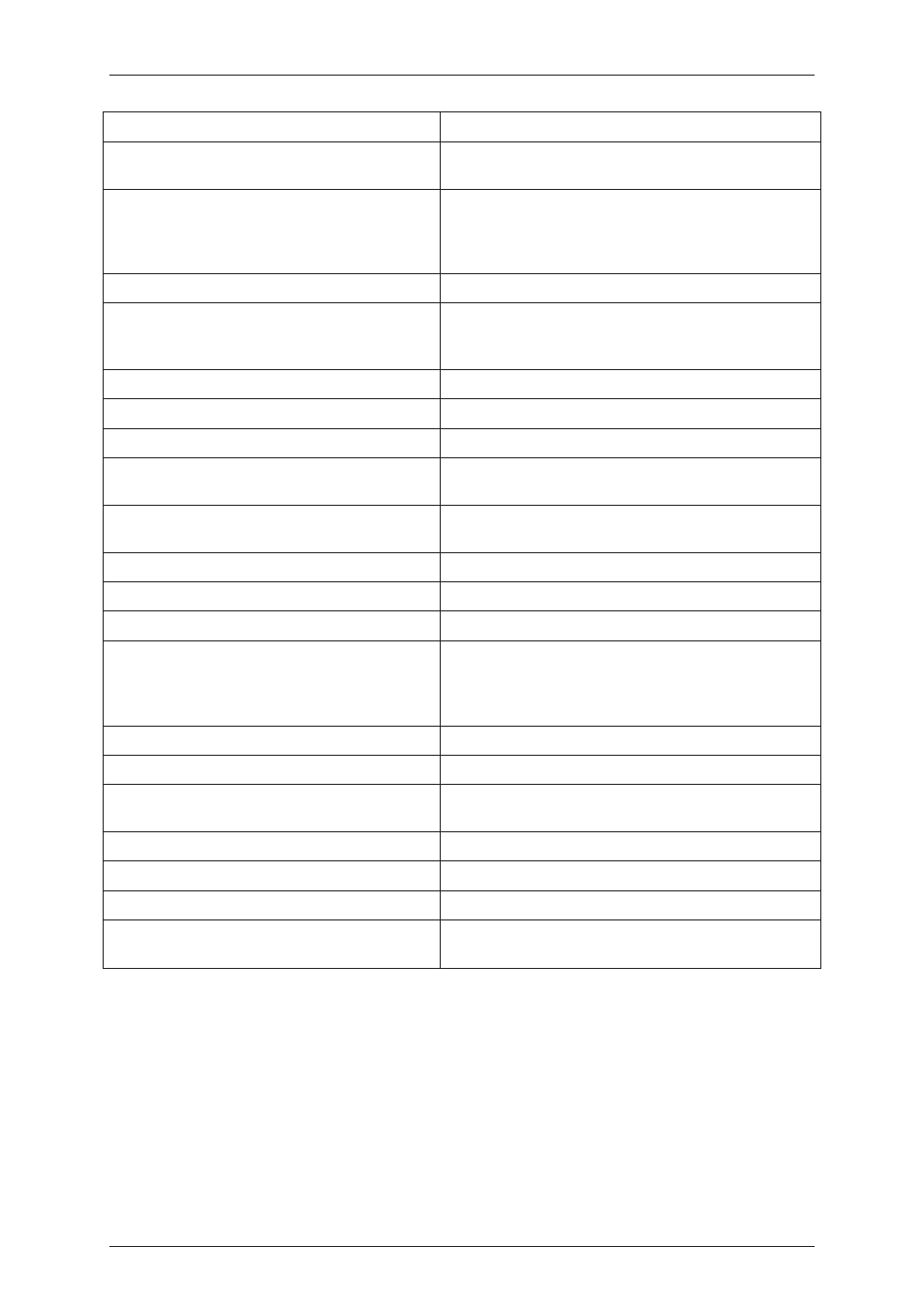
User Manual for MAP Editor
Uncontrolled when printed
© RISCO Group
29
Blink Rate
Select the speed at which the relay should blink.
Border Style
Select the border style (whether fixed single or fixed 3D)
for the relay.
Dock
Select the position in which the relay should appear on
the map from the available options. For example, if you
select the top horizontal bar, the relay will appear in that
position on the map.
Element Multiply Size
Not Applicable
Enabled
If the value is set False then the element is disabled in
ACUS, that is context menu (right-click menu) does not
appear.
Font
Not Applicable
Fore colour
Not Applicable
Ime Mode
Not Applicable
Location
Type the X and Y position of the relay that will appear
on the map.
Locked
You can lock the relay at the position and restrict drag
movement.
Marker Colour
Not Applicable
Marker State
Not Applicable
Minimum Size
Not Applicable
Name
These are the actual relay names existing in ACUS
system. Select the RELAY that this relay on the map will
represent. The name will also be reflected in the earlier
Name field.
Padding
Not Applicable
Size
Modify the size of the relay as per your requirement
Status Colour
You can assign different colours to represent different
states of relay (for example, Active and Inactive)
Tab Index
Not Applicable
Tab Stop
Not Applicable
Tag
Not Applicable
Visible
Select True to ensure that the element is visible in
ACUS. Select False to hide the element in ACUS.
16. To add a sensor, select Sensor from the access control devices and drag it to the map at a desired
location.