RISCO Group axesplus® MAP Editor User Manual
Page 32
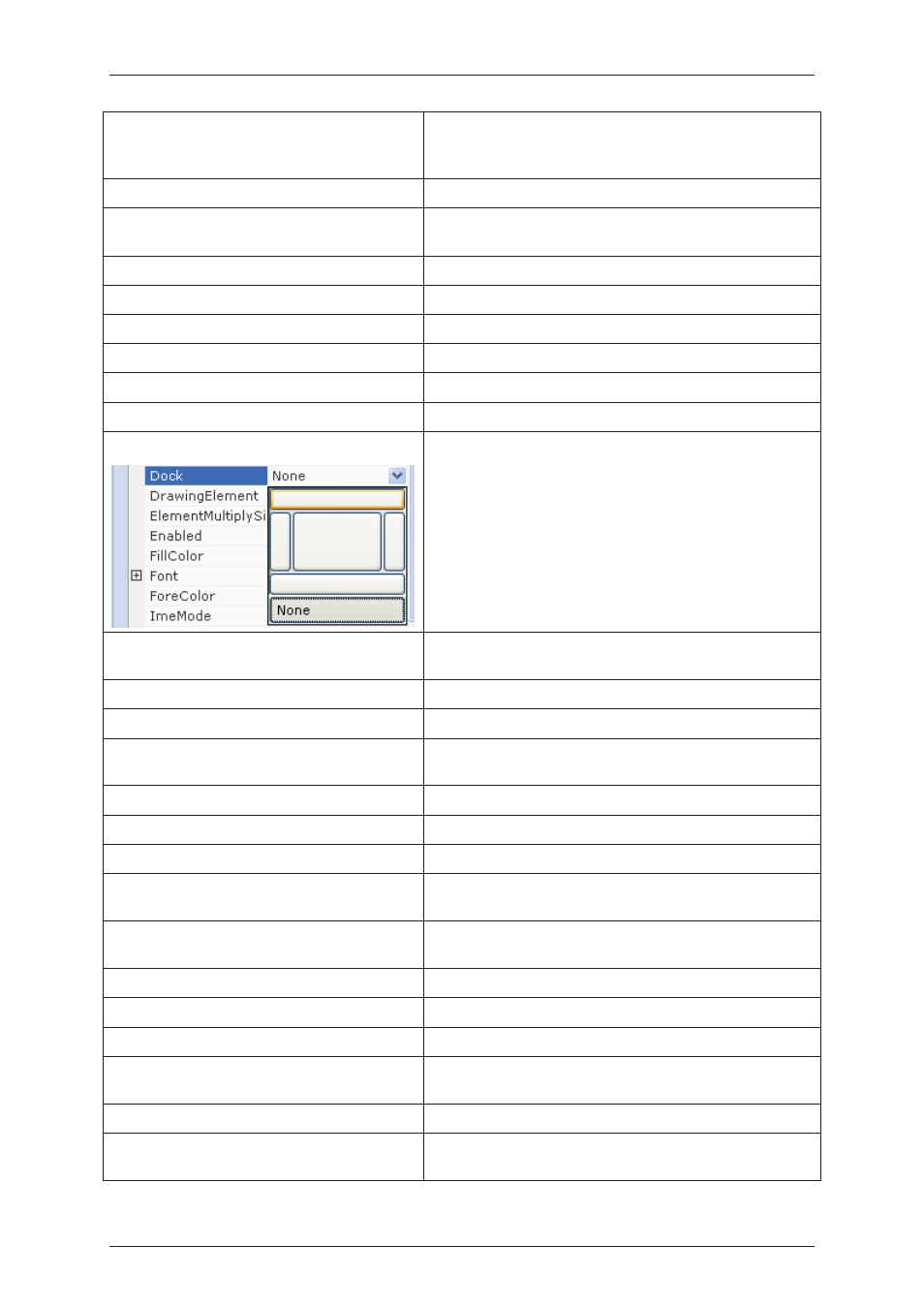
User Manual for MAP Editor
Uncontrolled when printed
© RISCO Group
24
Background Image Layout
You can change the layout of the image attached for the
map. You can tile, stretch or zoom in the image. You may
also keep the image in the centre of the map.
Blink
Select True to activate blinking action for the zone.
Blink Colour
Select the Blink Colour which will appear when the zone
is blinking.
Blink Element
Select True to enable the blinking for the zone in ACUS.
Blink Rate
Select the speed at which the zone should blink.
Border Colour
Select the border colour for the zone.
Border Style
Select the border style (whether fixed single or fixed 3D)
Border Width
You can change the width of the border.
Coordination
Not Applicable
Dock
Select the position in which the zone should appear on the
map from the available options. For example, if you select
the top horizontal bar, the zone will appear in that
position on the map.
Drawing Element
You can use the elements such as a line, rectangle,
polygon etc. to draw the zone area on the map.
Element Multiply Size
Not Applicable
Enabled
Not Applicable
Fill Colour
Select any colour from the available options as the zone
fore colour.
Font
Not Applicable
Fore colour
Not Applicable
Ime Mode
Not Applicable
Location
Type the X and Y position of the zone that will appear on
the map.
Locked
You can lock the zone at the position and restrict drag
movement.
Maximize Box
Not Applicable
Minimize Box
Not Applicable
Minimize Size
Not Applicable
Name
Select the name of the zone from the list of zone’s
available. This list is generated from ACUS.
Padding
Not Applicable
Size
Size of the zone element can be modified. Enter as per
your requirements.