Deleting originals from a fax box, Fax operation (advanced) 4-41, Select a fax box and press [open – TA Triumph-Adler DC 2435 User Manual
Page 109: Press [print, Press [start print]. the print starts
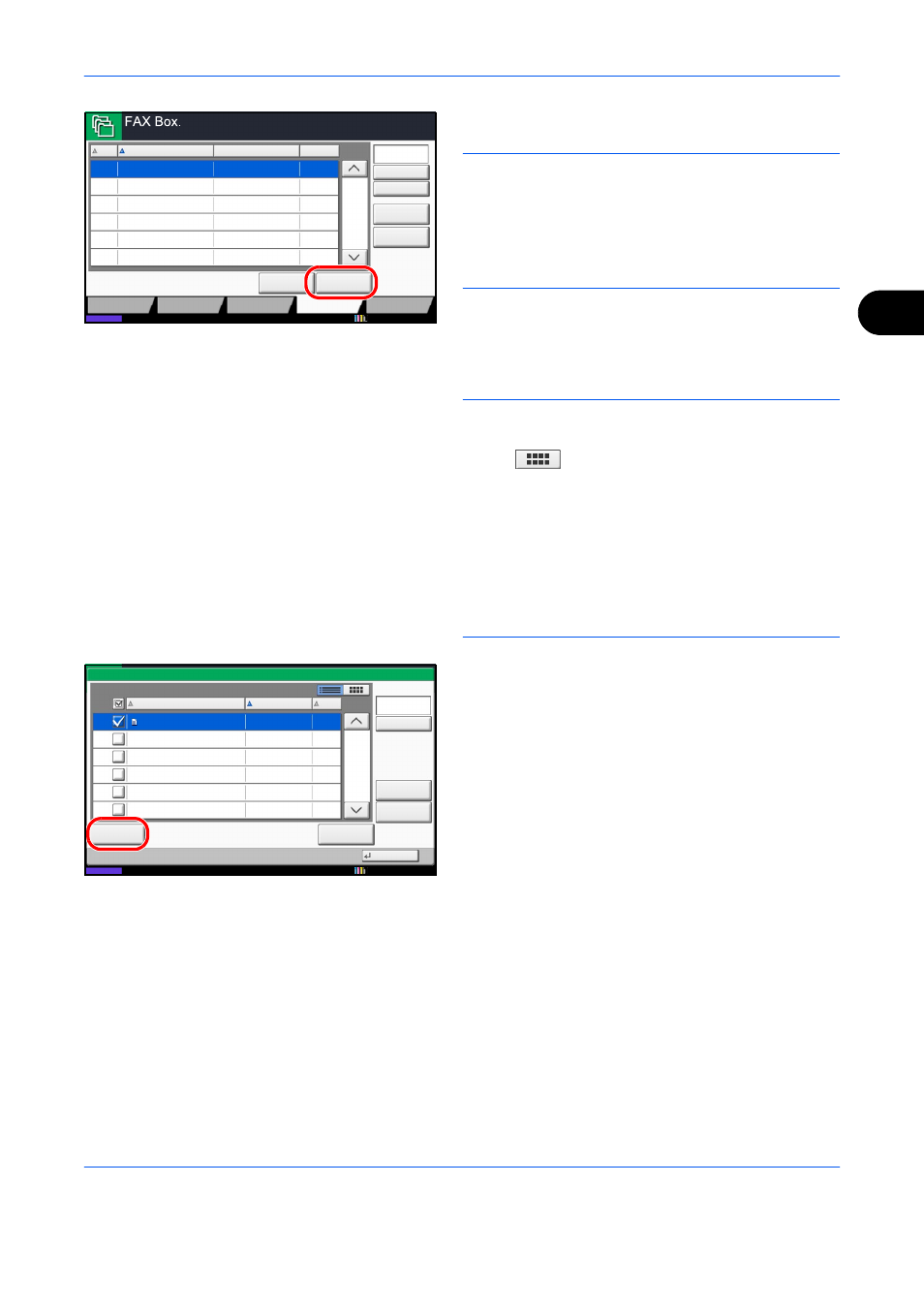
FAX Operation (Advanced)
4-41
4
3
Select a FAX Box and press [Open].
NOTE:
You must enter a box password in the
following situations:
• If user login is disabled
• If user login is enabled but the FAX Box has been
selected by another user when you login with user
privileges
4
Press the checkbox and select originals from the
list. The selected originals are check-marked.
NOTE:
To cancel the selection, press the checkbox
and delete the checkmark.
When [
] is pressed in the fax box screen, a
thumbnail of the original image appears.
To check the image of the originals, refer to the preview.
For information on previewing images, refer to
Previewing Images on page 4-43.
For information on working with lists in FAX Boxes, refer
to the machine’s Operation Guide.
From a FAX Box, only printing is available. Sending
cannot be done.
5
Press [Print].
6
Select whether the originals are to be deleted from
the FAX Box after printing is completed. To delete
the data, press [On].
7
Press [Start Print]. The print starts.
Deleting Originals from a FAX Box
Use the procedure below to delete an original that you have forwarded to a FAX Box.
1
Follow steps 1 to 4 in Printing Originals from a FAX
Box on page 4-40.
FAX Box
Program
No.
Name
Custom Box
Removable
Memory
Job Box
Register/Edit
Box
Owner
Open
Detail
Used
1/1
0001
0002
Box
Box
Anonymous
Anonymous
-----
-----
Polling Box
10/10/2010
Status
Free Space
1
2
Search(Name)
Search(No.)
Close
File Name
Detail
Date and Time
Delete
Size
1/1
0001
1
2010/10/10 09:00
MB
Box:
Preview
10/10/2010
Status
100
File
Search(Name)