Checking fax job history, Displaying job log screen, Description of the job log screen – TA Triumph-Adler DC 2435 User Manual
Page 139: Checking fax job history -3, Displaying job log screen 1, Press the status/job cancel key, Press [ ] in job type , and select fax or i-fax
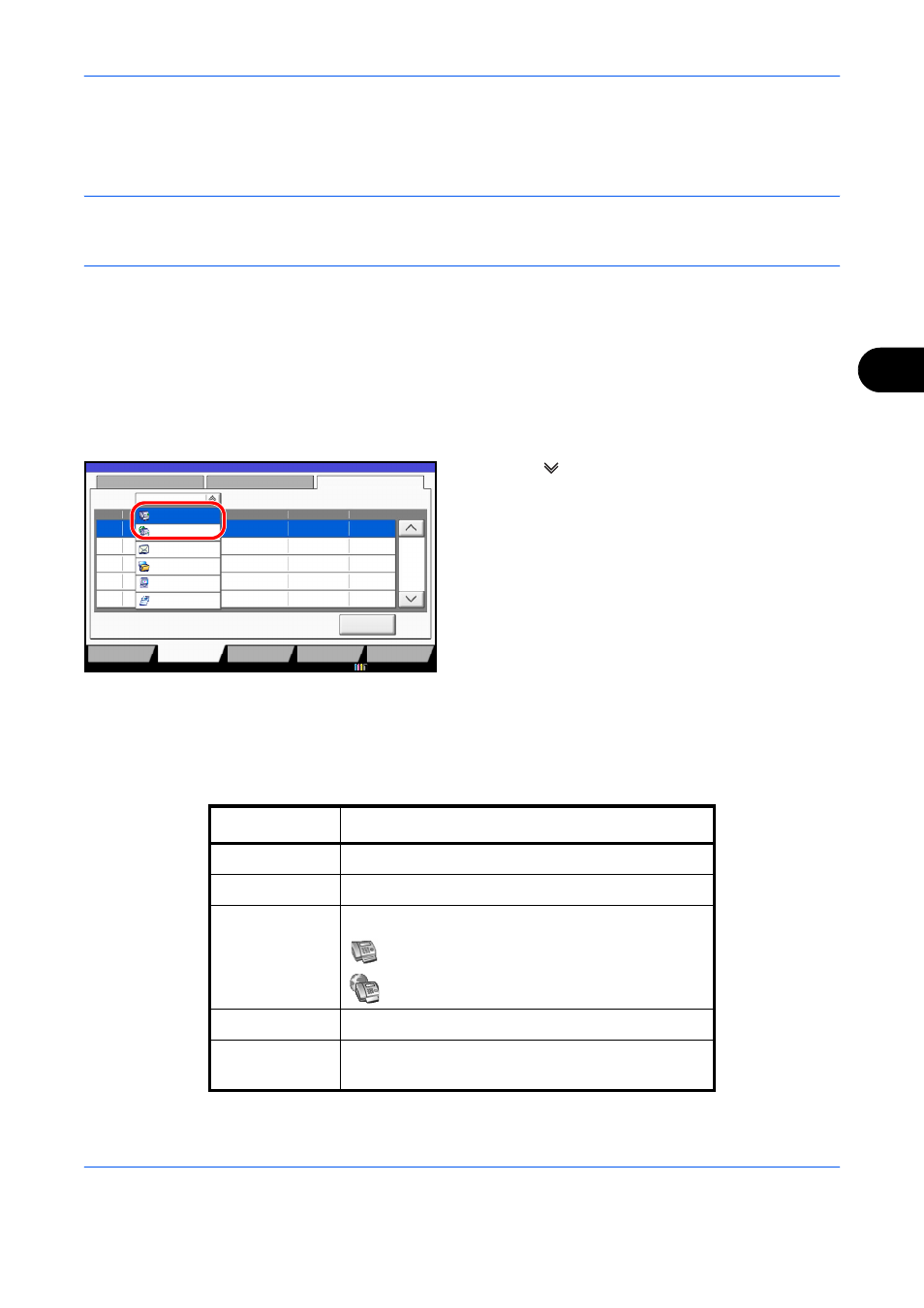
Checking Transmission Results and Registration Status
5-3
5
Checking FAX Job History
Display the history of the latest 100 each of send and receipt results on the display for checking.
NOTE:
Even when job accounting is enabled, 100 each of send and receipt results are displayed regardless
of the account ID.
For details of the job history check, refer to the machine’s Operation Guide.
Displaying Job Log Screen
1
Press the Status/Job Cancel key.
2
Press [Sending Jobs] to check send result,
[Printing Jobs] to check receipt result, and [Storing
Jobs] to check the results of file storage in FAX
Boxes and Polling box. Then press [Log].
3
Press [
] in Job Type, and select FAX or i-FAX.
Description of the Job Log Screen
Items shown in each job log screen and the function of each key are as follows.
Printing Job Log Screen
Log
438
14
1/1
10/10/2010
Status
Printing Jobs
Sending Jobs
Storing Jobs
Device/
Communication
Paper/Supplies
Detail
InProcess
Result
User Name
Destination
Job No.
Job Type
All
Status
Status
Scheduled Job
FAX
i-FAX
Folder
Application
Multi Sending
Display / Key
Description
Job No.
Job acceptance number
End Date
Job completed date
Type
Icon indicates job type.
Fax reception
i-FAX reception
Job Name
Job name
User Name
User name
Blank if no information is available