Checking details of the job log – TA Triumph-Adler DC 2435 User Manual
Page 141
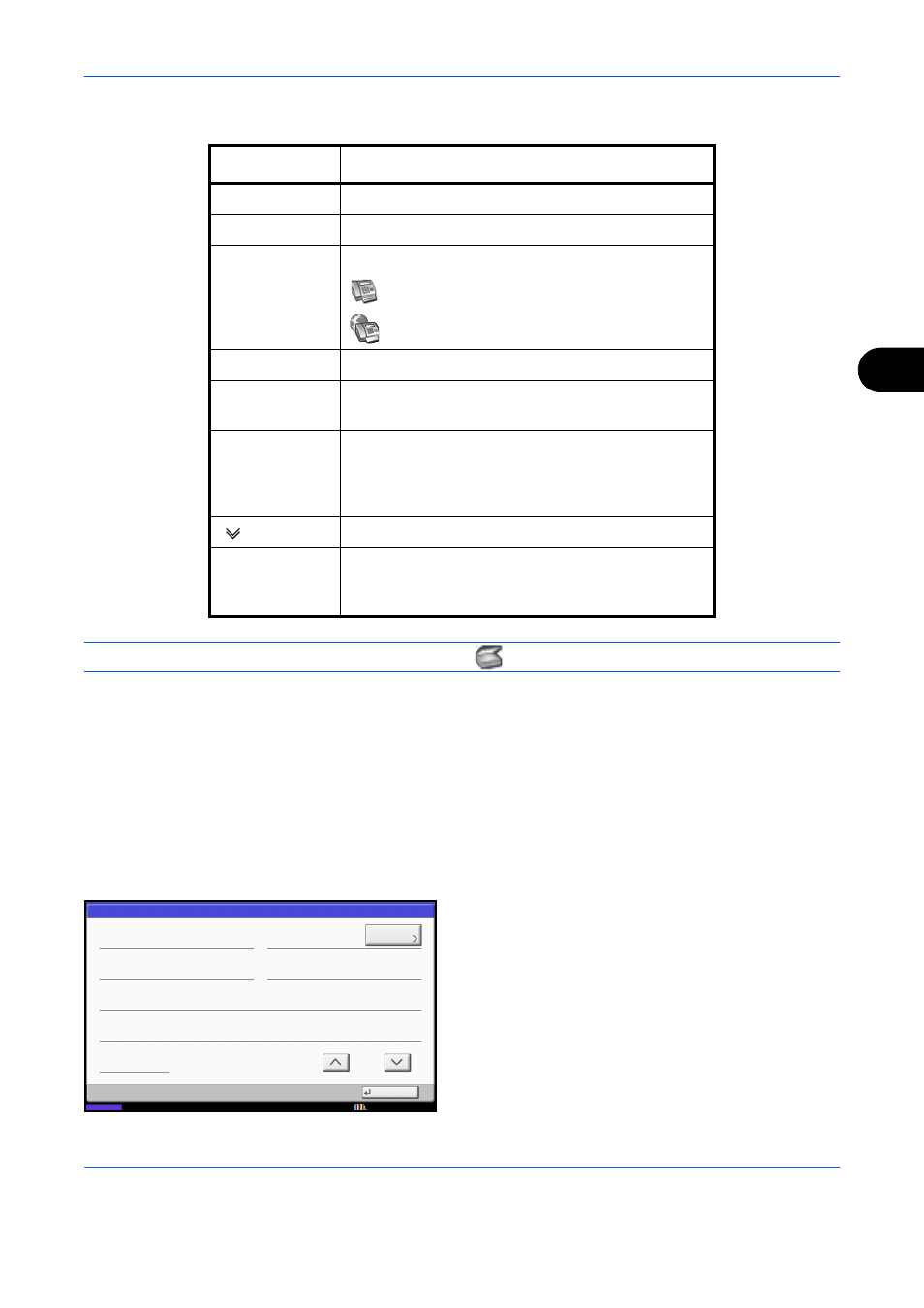
Checking Transmission Results and Registration Status
5-5
5
Storing Job Log Screen
NOTE:
Jobs stored in a Polling box appear as scanner (
) job types.
Checking Details of the Job Log
You can check the detailed information of each job.
Displaying Details of the Job Log
1
Press the Status/Job Cancel key.
2
Press any of [Printing Jobs], [Sending Jobs] or
[Storing Jobs]. Then press [Log].
3
Select the job to check, and press [Detail].
Detailed information of the selected job is
displayed.
Display / Key
Description
Job No.
Job acceptance number
End Date
Job completed date
Type
Icon indicates job type.
Storing fax reception data
Storing i-FAX reception data
Job Name
Job name
User Name
User name
Blank if no information is available
Result
Result is indicated.
Completed: Job ended properly.
Canceled: Job was canceled.
Error: Job ended improperly due to error.
[
] in Job Type
Specific type of job can be indicated.
[Detail]
Select a job from the list and press this key to show
detailed information of the job (Refer to Checking
Details of the Job Log on page 5-5).
Detail Job No.:
Close
Job No.:
Result/Destination:
Job Type:
Destination:
User Name:
Job Name:
Start Time
1/2
Sending Job - FAX
Processing
000080
User1
ABCDE
doc2008101005151
10:10:10
000080
Detail
10/10/2010 10:10
Status