Fax setting tab – TA Triumph-Adler DC 2435 User Manual
Page 212
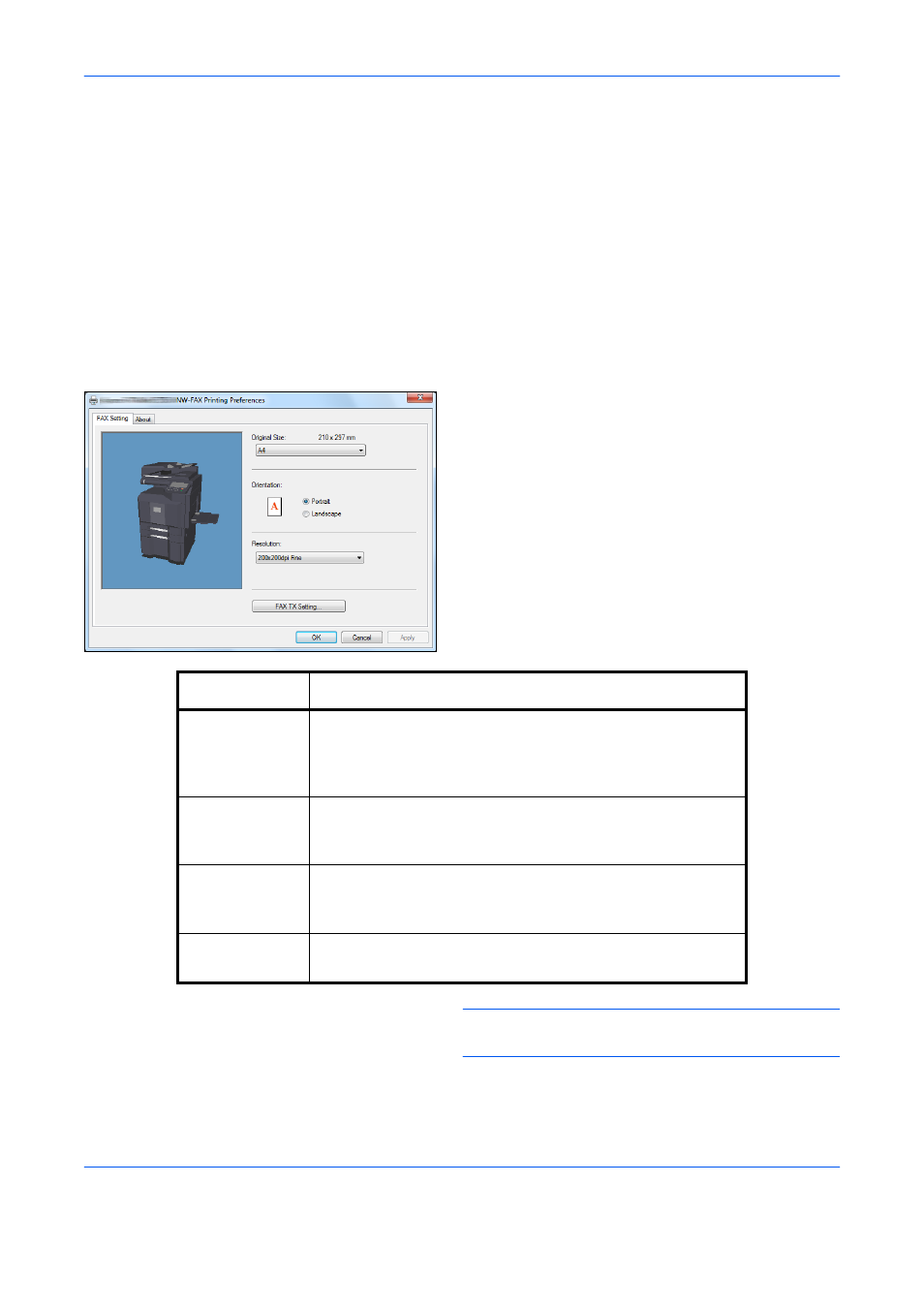
About Network FAX
9-6
FAX Setting Tab
Use the FAX Setting tab of the print settings screen to set the original size and other transmission conditions.
1
Display the screen.
1
From the start button, click [Control Panel],
[Hardware and Sound], and [Devices and
Printers].
2
Right-click the product name of the machine
you are using and select [Printing preferences]
from the drop-down menu. The Printing
Preferences screen will open.
2
Select settings.
The following settings can be specified.
NOTE:
For detailed information on the settings, refer
to Network FAX Driver Operation Guide.
Item
Description
Original Size
Select the size of the document being transmitted from the
dropdown list.
Available settings: Letter, Legal, Ledger (11 x 17), Statement,
A3, A4, A5, Folio, B4 and B5(JIS)
Orientation
Specify whether the orientation of the document is portrait or
landscape.
Available settings: Portrait, Landscape
Resolution
Select the resolution of the document to be transmitted from
the drop-down list.
Available settings: Normal, Fine, Ultra fine
FAX TX Setting
Click [FAX TX Setting] to change the default settings for fax
transmission. The Default Settings dialog box will appear.