Sending using i-fax address – TA Triumph-Adler DC 2435 User Manual
Page 75
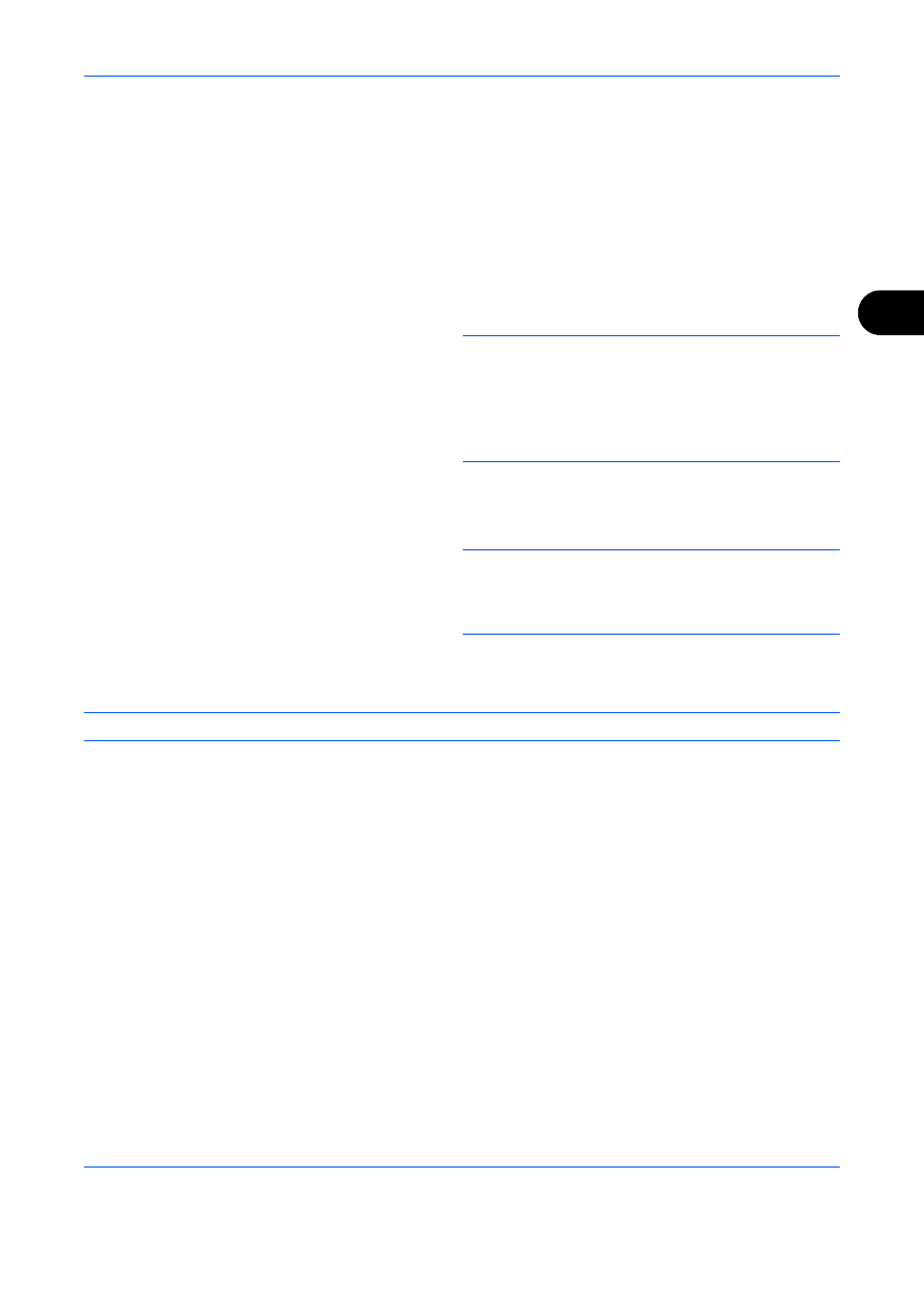
FAX Operation (Advanced)
4-7
4
2
Select the check boxes beside the
destinations to select from the list.
To use an LDAP address book, select [Ext
Address Book] in [Destination].
3
Press [OK].
Select the destination from the One-touch keys
Press all the One-touch keys to which necessary
destinations are registered.
NOTE:
For details of the Address Book, refer to
Selecting a Destination from the Address Book on
page 3-16. For details of the One-touch keys, refer to
Using One-touch Keys on page 2-14.
You can select destinations using a combination of
direct entry, the Address Book and One-touch keys.
4
After selecting all the destinations, press the Start
key. Transmission begins.
NOTE:
When On is selected in Dest. Check before
Send, a destination confirmation screen is displayed
when you press the Start key. For details, refer to
Confirmation Screen of Destinations on page 5-12.
Sending using I-FAX Address
NOTE:
For more information on sending an Internet FAX (i-FAX), refer to i-FAX Transmission on page 8-8.
1
Press the Send key.
2
Place the originals.
3
Select the destination.
Enter the i-FAX address
1
Press [i-FAX Address Entry].
2
Press [i-FAX Address], enter the i-FAX
address and then press [OK].
•
If Entry Check for New Destination is Off, press
[OK] to complete entering the number.
•
If Entry Check for New Destination is On, press
[OK] and you are prompted to confirm the i-FAX
number is correct. Re-enter the same i-FAX
number and press [OK] to complete the entry.