ProSoft Technology MVI69-DNP User Manual
Page 18
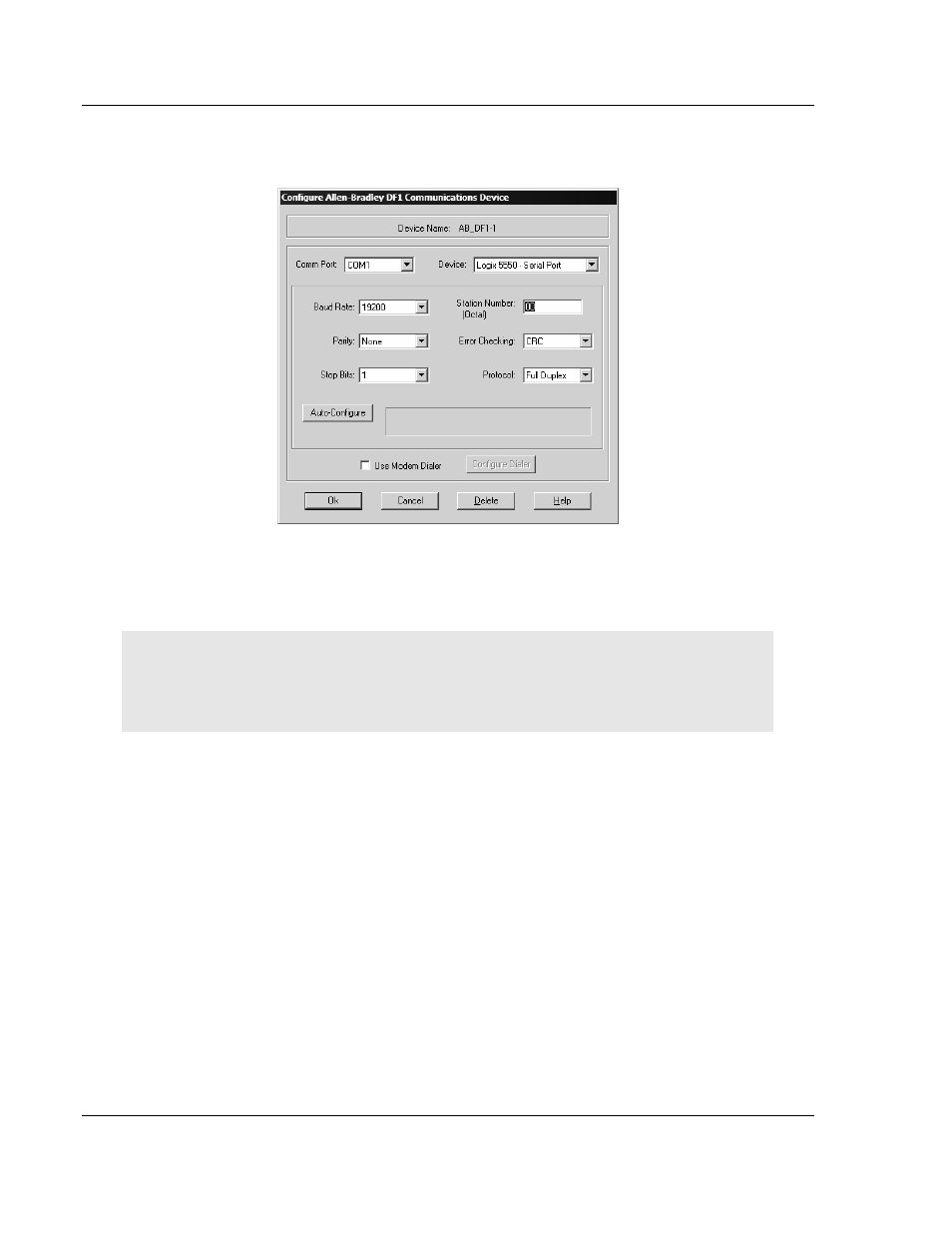
MVI69-DNP ♦ CompactLogix or MicroLogix Platform
Start Here
DNP 3.0 Master/Slave Communication Module
Page 18 of 129
ProSoft Technology, Inc.
November 3, 2008
3 Click to select the driver, and then click Configure. This action opens the
Configure Allen-Bradley DF1 Communications Device dialog box.
4 Click the Auto-Configure button. RSLinx will attempt to configure your serial
port to work with the selected driver.
5 When you see the message "Auto Configuration Successful", click the OK
button to dismiss the dialog box.
Note: If the auto-configuration procedure fails, verify that the cables are connected correctly
between the processor and the serial port on your computer, and then try again. If you are still
unable to auto-configure the port, refer to your RSLinx documentation for further troubleshooting
steps.