ProSoft Technology MVI69-DNP User Manual
Page 35
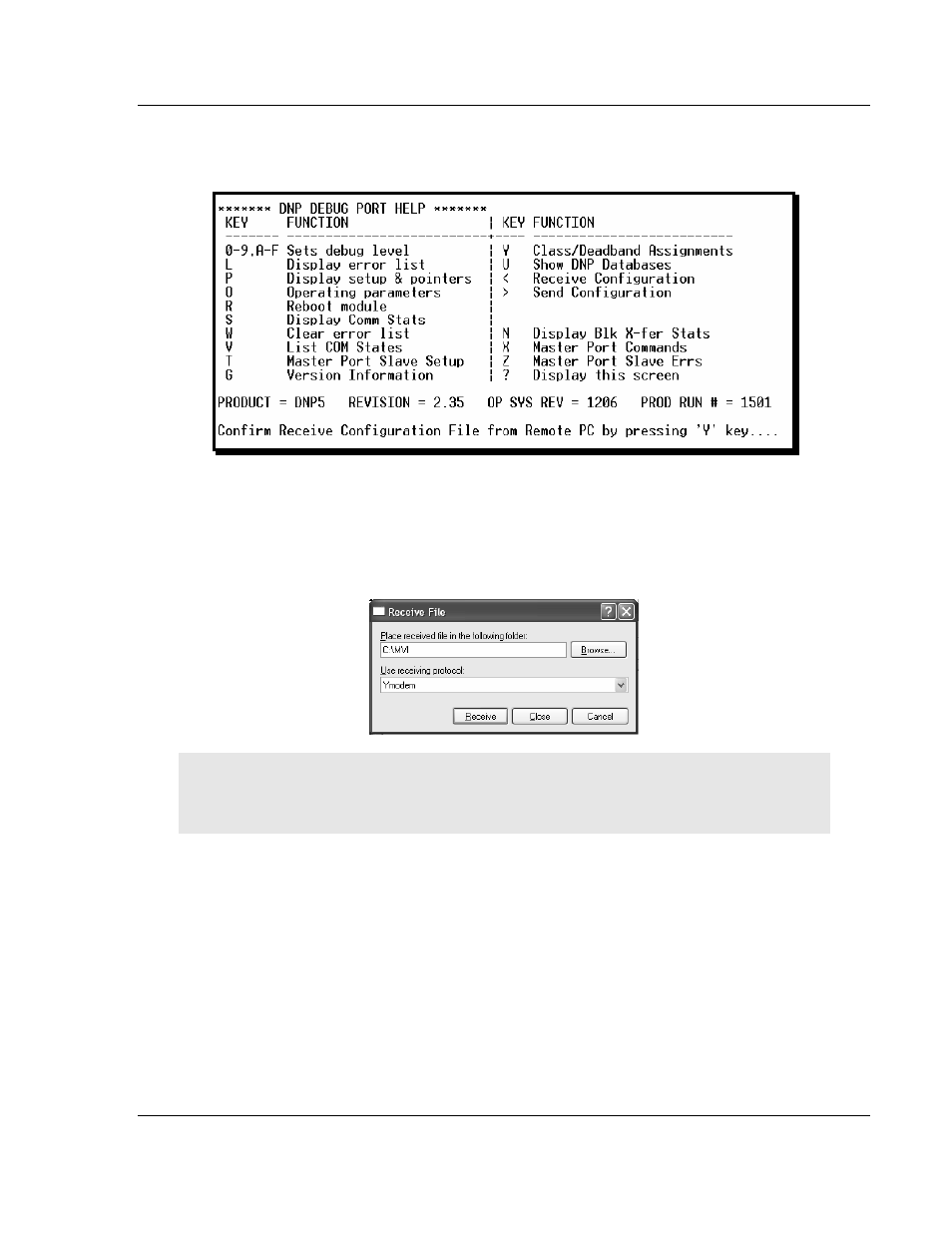
Configuring the MVI69-DNP Module
MVI69-DNP ♦ CompactLogix or MicroLogix Platform
DNP 3.0 Master/Slave Communication Module
ProSoft Technology, Inc.
Page 35 of 129
November 3, 2008
2 Press [>] key (Send Module Configuration). The message "Press Y to
confirm configuration send!" is displayed at the bottom of the screen.
3 Press [Y]. The screen now indicates that the module is ready to send.
4 From the Transfer menu in HyperTerminal, select Receive File. This action
opens the Receive File dialog box.
5 Use the Browse button to choose a folder on your computer to save the file,
and then click Receive.
Note: ProSoft Technology suggests that you download the configuration file pre-loaded on
your module. However, configuration files are also available on the ProSoft CD as well as the
ProSoft Technology web site at http://www.prosoft-technology.com.