Primera LX610 Color Label Printer with Plotter & Cutter User Manual
Page 94
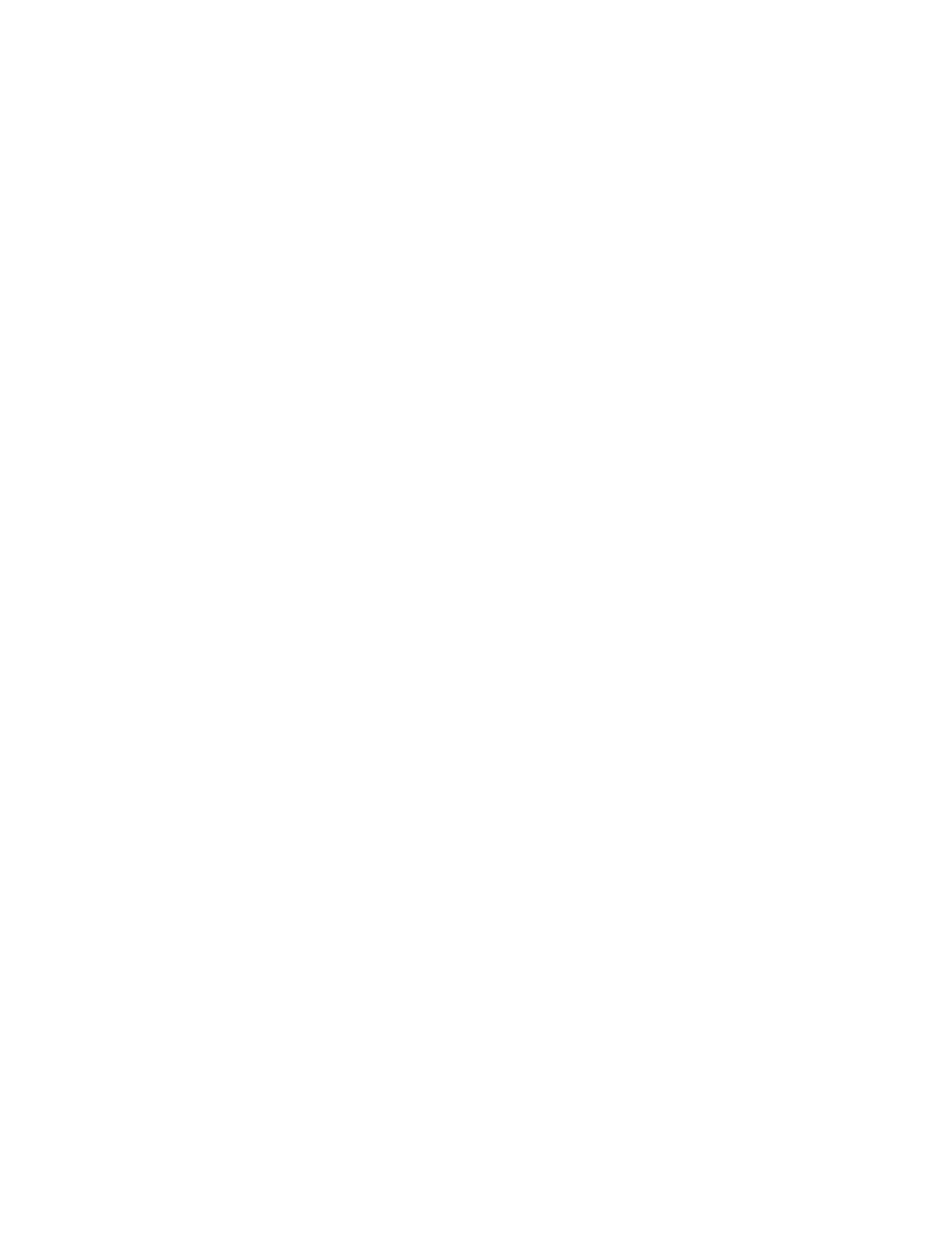
94
Note on PC Settings:
Most applications allow you to change these same printer driver options from their "Print" and/or
"Printer Setup" screens. Some applications such as BarTender save your settings with the label,
others use settings only for the current print job just sent to the printer.
Paper Size
If you are using BarTender, this setting is adjusted during the label setup wizard. If you are using a
program other than BarTender you will need to set this to the dimensions of your label. Keep in
mind that the dimensions are always relative to the width and height of the actual label in the
printer. Orientation of an image on the label should not change this setting. See Section 2A for
minimum and maximum label sizes.
Orientation
There are two settings for orientation, Portrait and Landscape. If your text and graphics print left to
right or as shown on the screen, select portrait. If you wish your printing to rotate 90 degrees from
what you see on the screen so it is printing horizontally, select landscape as your orientation.
Remember, this does not change the width and height Paper Size. It is only a tool for viewing a label
upright on screen that will be printed sideways on the printer.
Print Quality
There are 4 levels of print quality in the driver. The lower the quality, the faster the print. Quality 1
provides the fastest print available while Quality 4 provides the best quality. It is recommended that
you experiment with the different levels when designing your label to find a good balance between
print quality and print speed. Quality 2 is the default.
Color Matching
There are several options available depending on which cartridge is installed (Pigment or Dye). The
options will update automatically depending on which cartridge is installed.
Vivid Graphics
mode is best used for graphical images where accurate color reproduction is not as
essential. Images printed in this mode will look more vibrant because more ink is being used to
produce them. However, printing images of people may produce skin tones that have a reddish tint.
Vivid Photos
mode is best used for photographic images where accurate color reproduction is very
essential. Images printed in this mode will look lighter than those printed in Vivid Graphics mode.
Skin tones especially will look more natural in this mode.
ICC Gloss Paper, ICC Gloss Polyester and ICC Matte Bopp
are all ICC calibrated color matching
options. Select the setting that corresponds to your installed Primera media of the same type to
produce ICC color matched prints. Note: For best results we recommend ICC monitor calibration.
-NONE-
will use no color matching.