Primera LX610 Color Label Printer with Plotter & Cutter User Manual
Page 97
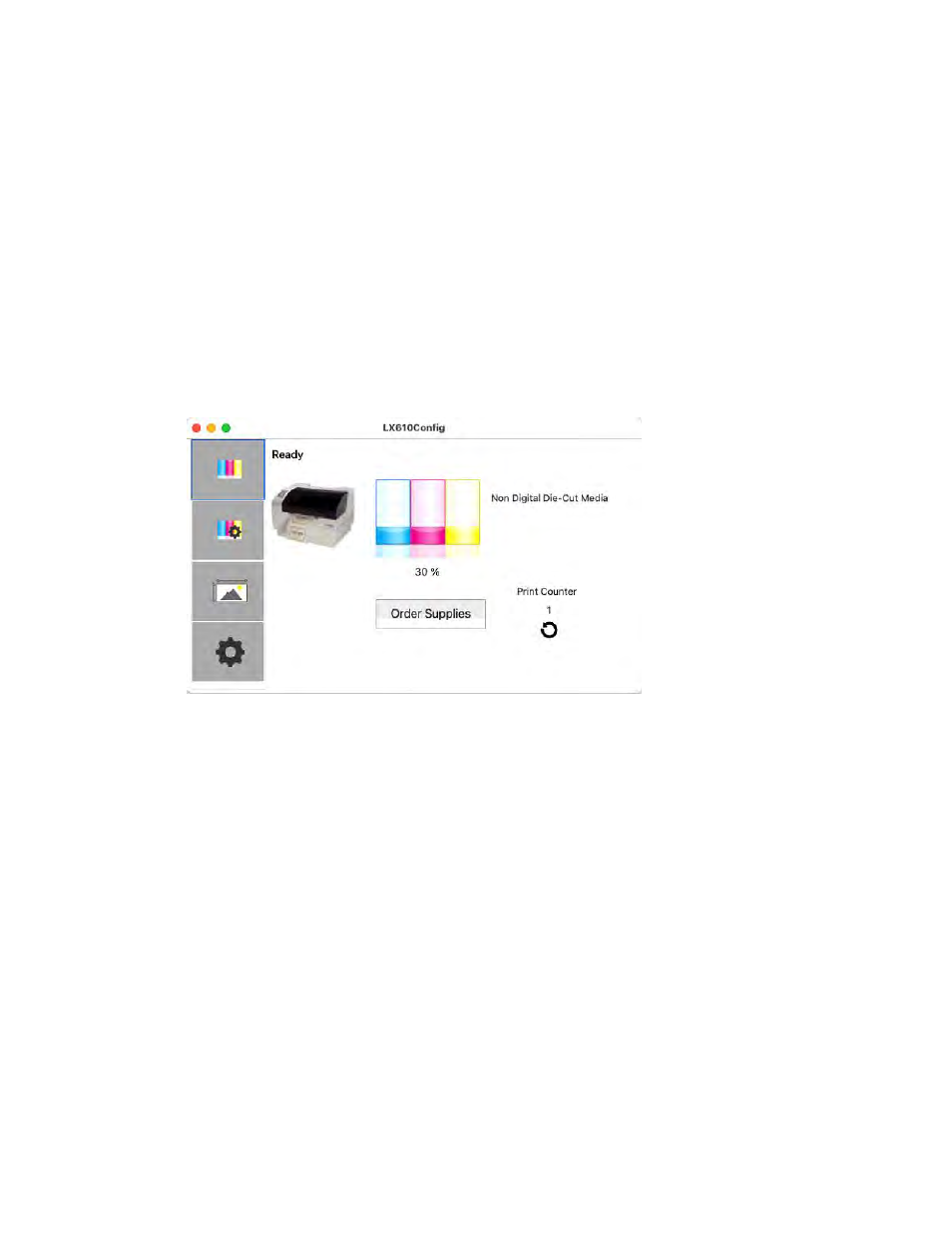
97
3.
The LX610 Config Utility has 4 tabs that are arranged on the top of the window. Each
tab opens a screen that has various similar functions.
-
Status Tab
(First Tab). Displays ink levels, print counter and any error messages.
-
Cartridge Tab
(Second Tab). Use for aligning the cartridge, cleaning the cartridge, and
changing cartridge.
-
Alignment Tab
(Third Tab). Adjusts vertical and horizontal print alignment. Changes
the Stock Sensor Mode, toggles the Output/Cut Mode and XY Cutter Alignment
Settings.
-
Settings Tab
(Fourth Tab). Displays printer information including firmware version,
driver version, and software version. Check for updates and set other advanced
settings.
6B Adjusting Print Alignment/Label Offsets (Pre die-cut Stock Only)
If your previous experience with printing is limited to printing letters and cards to 8.5 inch
by 11 inch paper you probably are not familiar with an essential part of label printing
–
Alignment. Standard printers feed a sheet and start printing based on the start of the sheet.
They also prohibit printing to the edge of the sheet. This is to avoid any need for alignment.
The LX610 senses the beginning of the label with an optical edge. Because of this it is
necessary to align the printer to work with specific types of label stock.
The LX610 comes from the factory calibrated to print exactly to the edge of Primera label
stock. However, due to variability it may be necessary to fine tune these settings at the
beginning of each roll. This is especially true for other non-Primera brand label stock.
Important Note:
Before adjusting alignment settings first print one label at the quality level you
intend for the entire print job. This will ensure the label stock is moving at the same speed
and the stock sensor will sense the gap in the same way.