Remove an ipv6 prefix from an ipv6 vlan – NETGEAR MS510TXPP 8 Port Gigabit PoE Managed Switch User Manual
Page 185
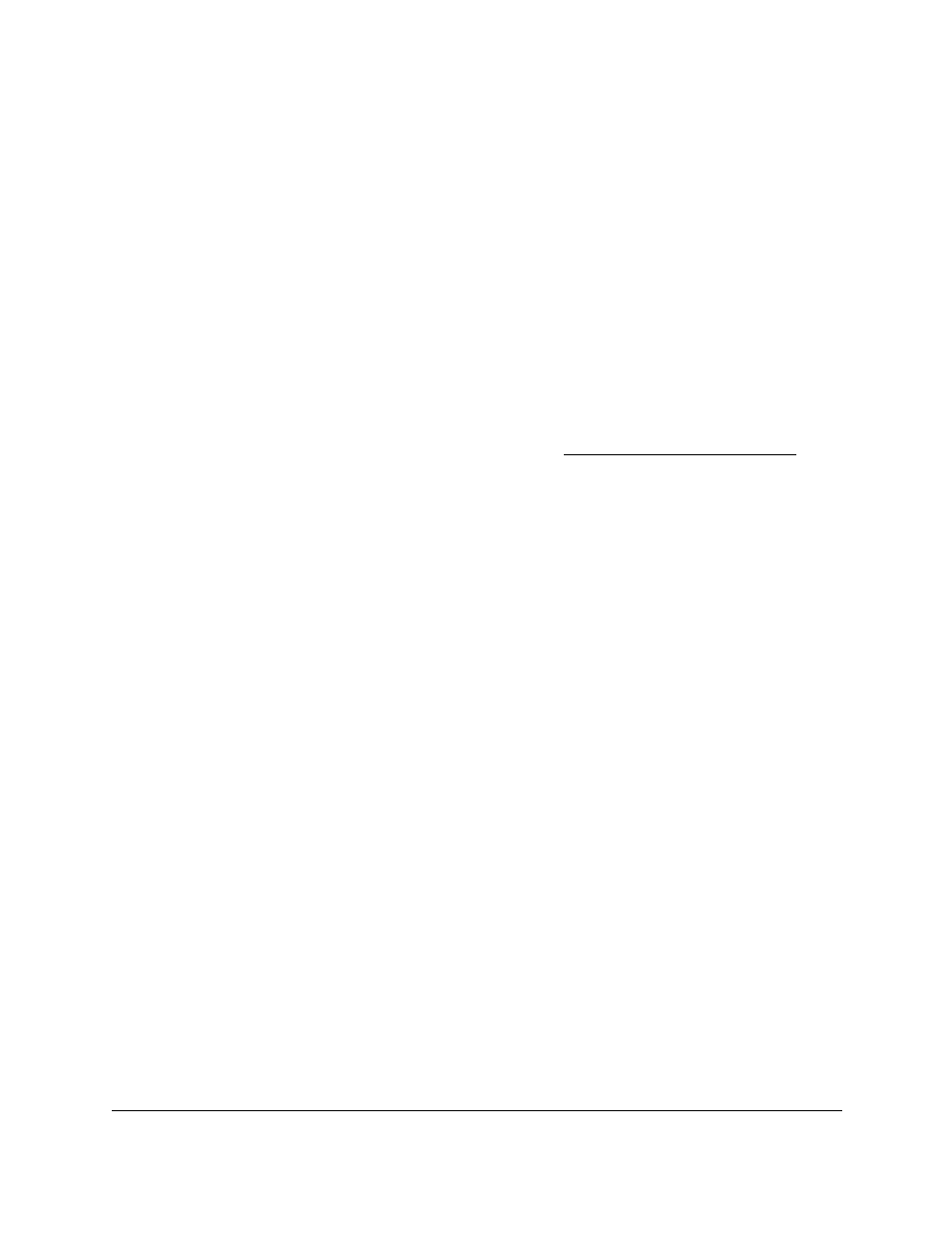
Smart Managed Pro Switches MS510TX and MS510TXPP
Configure Routing
User Manual
185
Change the Settings for an IPv6 Prefix for Advertisement
on
an IPv6 VLAN
You can change the settings for a prefix for advertisement on an IPv6 VLAN.
To change the settings for an IPv6 prefix for advertisement on an IPv6 VLAN:
1.
Connect your computer to the same network as the switch.
You can use a WiFi or wired connection to connect your computer to the network, or
connect directly to a switch that is off-network using an Ethernet cable.
2.
Launch a web browser.
3.
In the address field of your web browser, enter the IP address of the switch.
If you do not know the IP address of the switch, see
The login window opens.
4.
Enter the switch’s password in the
Password
field.
The default password is
password
.
The System Information page displays.
5.
Select
Routing
> IPv6 > Advanced > Prefix Configuration
.
The IPv6 Interface Selection page displays. The page also shows the IPv6 Interface
Configuration table.
6.
From the
Interface
menu, select the VLAN.
7.
Select the check box for the IPv6 prefix.
The settings display in the fields in the table heading.
8.
Change the settings as needed.
9.
Click the
Apply
button.
Your settings are saved.
Remove an IPv6 Prefix From an IPv6 VLAN
You can remove one or more IPv6 prefixes from an IPv6 VLAN. You cannot remove the
default IPv6 prefix.
To remove one or more IPv6 prefixes from an IPv6 VLAN:
1.
Connect your computer to the same network as the switch.
You can use a WiFi or wired connection to connect your computer to the network, or
connect directly to a switch that is off-network using an Ethernet cable.
2.
Launch a web browser.