Configure the global 802.1p to queue mapping – NETGEAR MS510TXPP 8 Port Gigabit PoE Managed Switch User Manual
Page 195
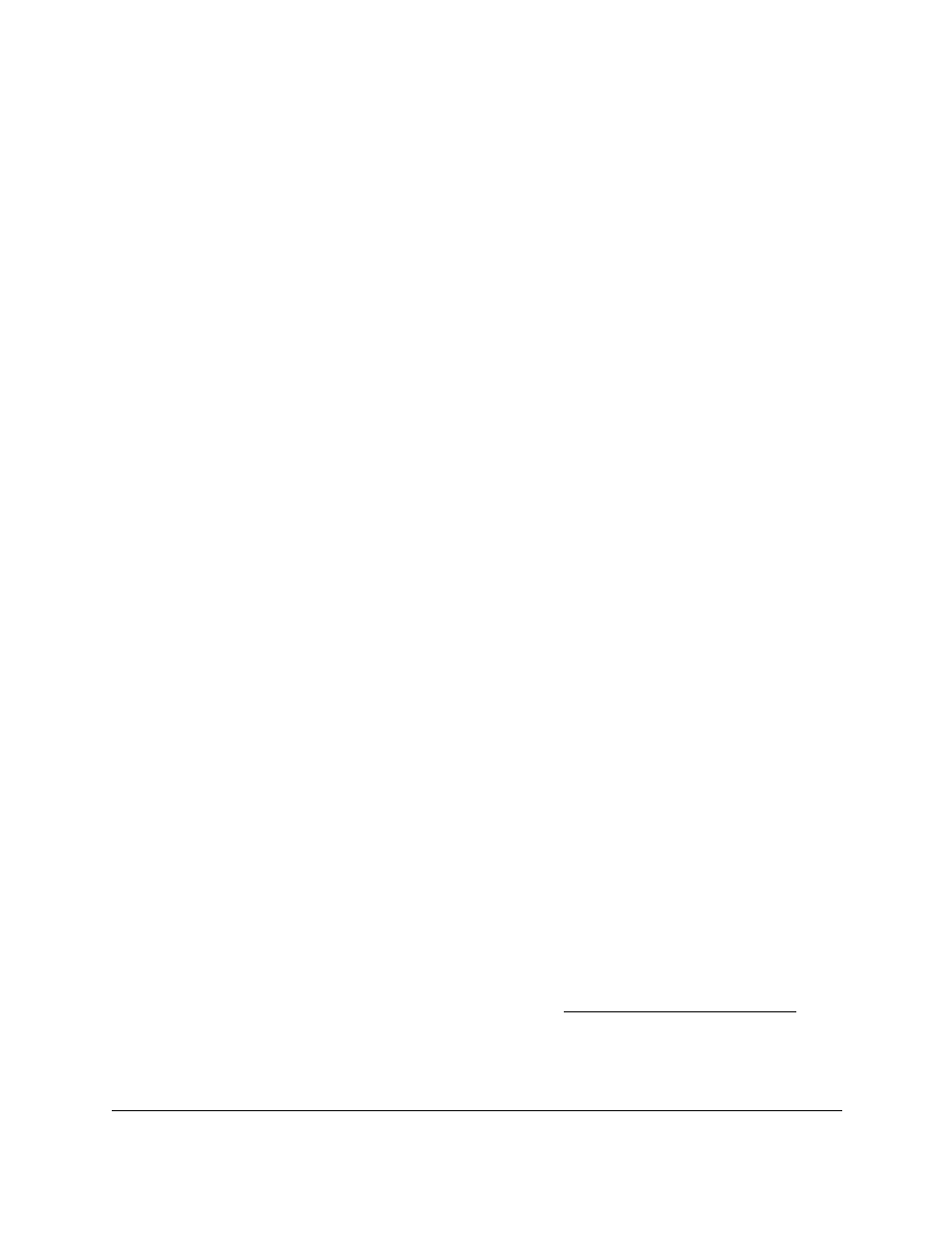
Smart Managed Pro Switches MS510TX and MS510TXPP
Configure Quality of Service
User Manual
195
You can select more than one check box or you can select the check box in the table
heading to configure all queues in the same way.
7.
In the
Minimum Bandwidth
field, specify the minimum guaranteed bandwidth allotted to the
queue.
Enter a value in the range of 1 to 100 that reflects the relative bandwidth of this queue.
The bandwidth allocation per queue is the configured weight divided by the sum of all the
configured weights. The sum of the minimum bandwidths for all queues does not need to
equal 100.
This setting is configurable and applicable only if the selection from the
Scheduler Type
menu is
Weighted
.
8.
From the
Scheduler Typ
e menu, select one of the following options:
•
Weighted
. Weighted round robin (WRR) associates a weight to each queue. This is
the default setting.
•
Strict
. Strict lets the switch service traffic with the highest priority on a queue first.
The Queue Management Type field displays the queue depth management technique
that is used for queues on the interface. By default, this method is Taildrop, irrespective of
your selection from the
Scheduler Typ
e menu. All packets on a queue are normally
processed unless congestion occurs. If congestion occurs, any additional packets that
are queued are dropped.
9.
Click the
Apply
button.
Your settings are saved.
Configure the Global 802.1p to Queue Mapping
You can view or change which internal traffic classes are mapped to the 802.1p priority class
values in Ethernet frames that the switch receives. The priority-to-traffic class mappings can
be applied globally only. The mapping allows the switch to group various traffic types (for
example, data or voice) based on their latency requirements and give preference to
time-sensitive traffic.
To map 802.1p priorities to queues:
1.
Connect your computer to the same network as the switch.
You can use a WiFi or wired connection to connect your computer to the network, or
connect directly to a switch that is off-network using an Ethernet cable.
2.
Launch a web browser.
3.
In the address field of your web browser, enter the IP address of the switch.
If you do not know the IP address of the switch, see
The login window opens.
4.
Enter the switch’s password in the
Password
field.
The default password is
password
.