View usb device information – NETGEAR MS510TXPP 8 Port Gigabit PoE Managed Switch User Manual
Page 29
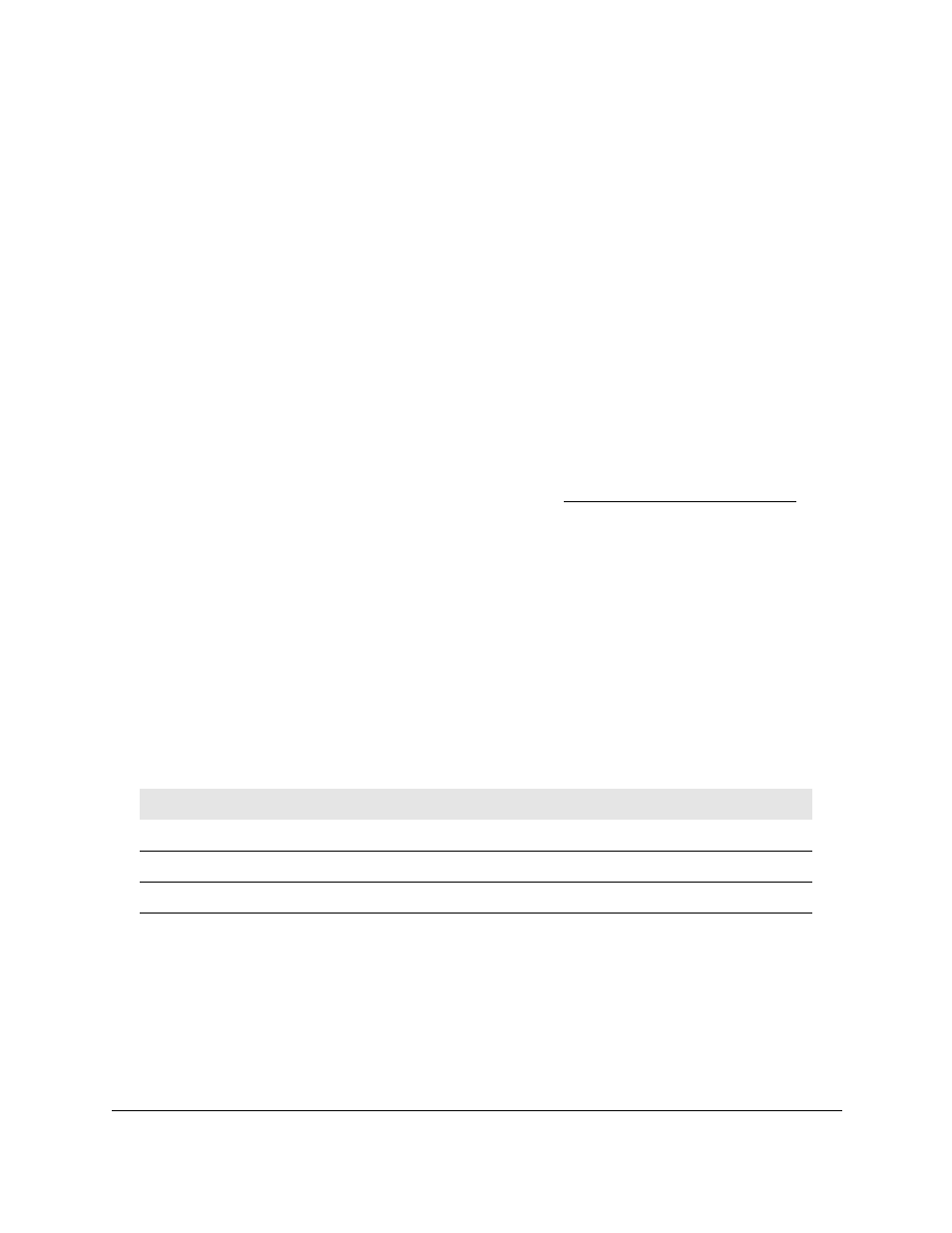
Smart Managed Pro Switches MS510TX and MS510TXPP
Configure System Information
User Manual
29
View USB Device Information
Use the USB Device Information page to display the USB device status, memory statistics,
and directory details.
The limitations for the USB device supported on the switch are as follows:
•
The USB disk must comply with the USB 2.0 standard.
•
The USB disk must be file type FAT32. File type NTFS is not supported.
To display the USB device information:
1.
Connect your computer to the same network as the switch.
You can use a WiFi or wired connection to connect your computer to the network, or
connect directly to a switch that is off-network using an Ethernet cable.
2.
Launch a web browser.
3.
In the address field of your web browser, enter the IP address of the switch.
If you do not know the IP address of the switch, see
The login window opens.
4.
Enter the switch’s password in the
Password
field.
The default password is
password
.
The System Information page displays.
5.
Select
System > Management > USB Device Information
.
The USB Memory Statistics page displays.
6.
To refresh the page, click the
Refresh
button.
The following table describes the USB Memory Statistics information.
Table 4. USB Memory Statistics information
Field
Description
Total Size
The USB flash device storage size in bytes.
Bytes Used
The size of memory used on the USB flash device.
Bytes Free
The size of memory free on the USB flash device.