Http file export – NETGEAR MS510TXPP 8 Port Gigabit PoE Managed Switch User Manual
Page 317
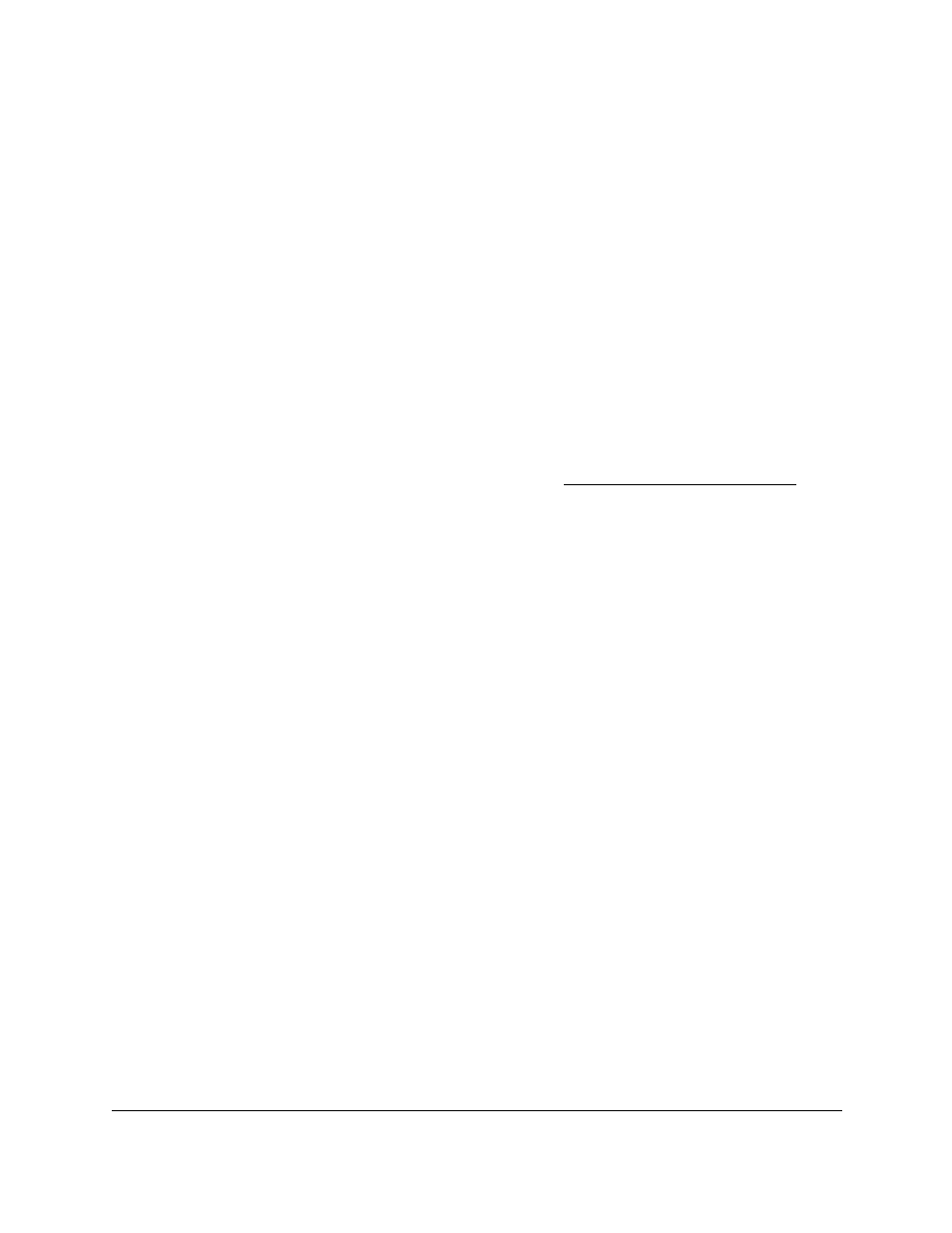
Smart Managed Pro Switches MS510TX and MS510TXPP
Maintain the Switch and Perform
Troubleshooting
User Manual
317
The page displays information about the file transfer progress. The page refreshes
automatically when the file transfer completes.
HTTP File Export
Use the HTTP File Export page to export files of various types from the switch to the
management system through an HTTP session by using your web browser.
To export a file from the switch to another system by using HTTP:
1.
Connect your computer to the same network as the switch.
You can use a WiFi or wired connection to connect your computer to the network, or
connect directly to a switch that is off-network using an Ethernet cable.
2.
Launch a web browser.
3.
In the address field of your web browser, enter the IP address of the switch.
If you do not know the IP address of the switch, see
The login window opens.
4.
Enter the switch’s password in the
Password
field.
The default password is
password
.
The System Information page displays.
5.
Select
Maintenance > Export > HTTP File Export
.
The HTTP File Export page displays.
6.
From the
File Type
menu, the only option is
Text Configuration
.
A text-based configuration file enables you to edit a configured text file
(
startup-config
) offline as needed. The most common usage of text-based
configuration is to export a working configuration from a device, edit it offline to
personalize it for another similar device (for example, change the device name or IP
address), and download it to that device.
7.
Click the
Apply
button.
The file transfer begins.
The page displays information about the file transfer progress. The page refreshes
automatically when the file transfer completes.