Configure green ethernet settings – NETGEAR MS510TXPP 8 Port Gigabit PoE Managed Switch User Manual
Page 47
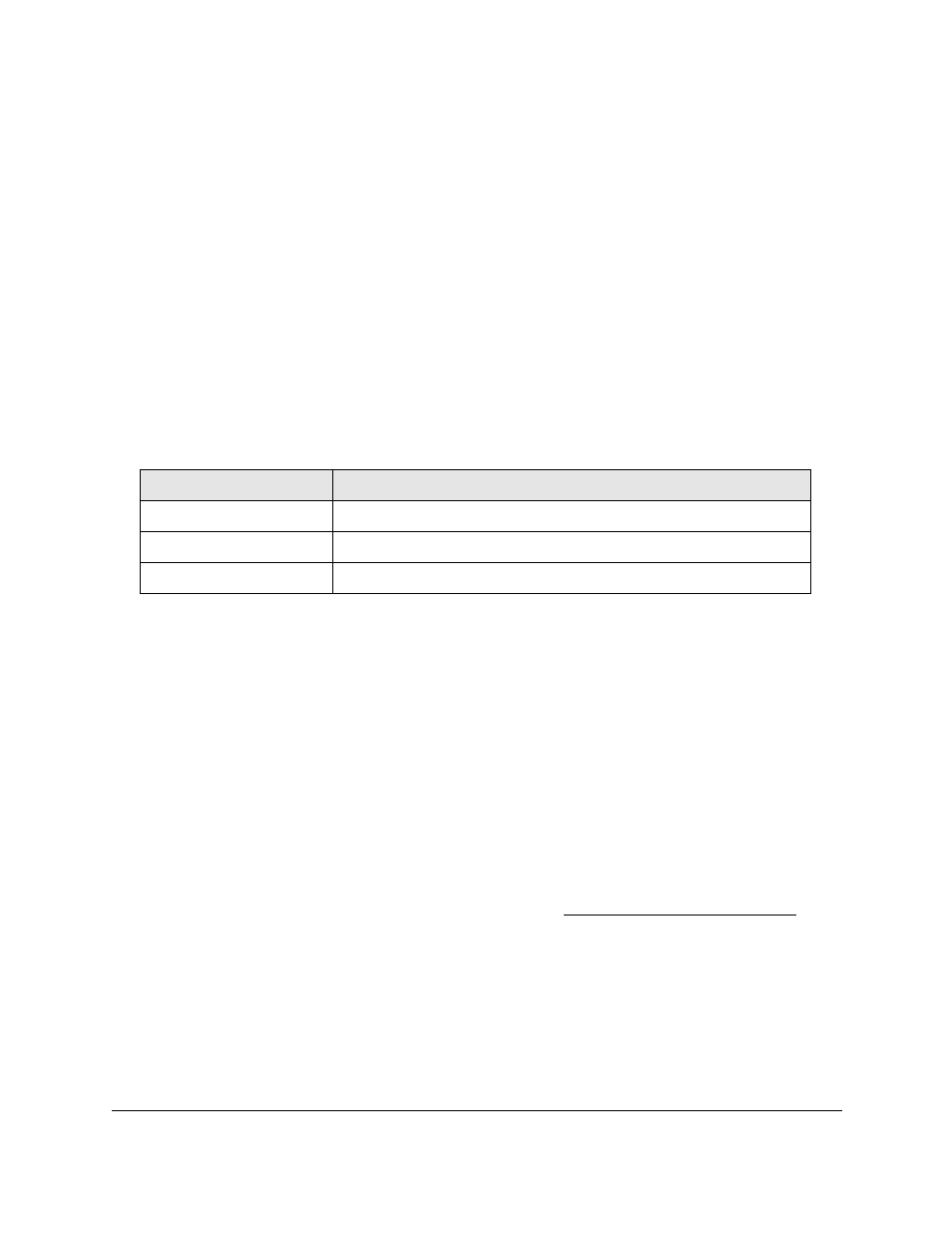
Smart Managed Pro Switches MS510TX and MS510TXPP
Configure System Information
User Manual
47
The default password is
password
.
The System Information page displays.
5.
Select
System > Management > DNS > Host Configuration
.
The DNS Host Configuration page display.
6.
Select the check box for the entry to update.
7.
Enter the new information in the appropriate field.
8.
Click the
Apply
button.
Your settings are saved.
9.
To clear all the dynamic host name entries from the list, click the
Clear
button.
The Dynamic Host Mapping table shows host name-to-IP address entries that the switch
learned. The following table describes the dynamic host fields.
Table 11. Dynamic Host Mapping information
Field
Description
Host
The host name that you assign to the specified IP address.
Type
The type of the dynamic entry.
IPv4/IPv6 Address
The IP address associated with the host name.
Configure Green Ethernet Settings
Use this page to globally configure Green Ethernet features. Using the Green Ethernet
Configuration features allows for power consumption savings.
To configure the Green Ethernet settings:
1.
Connect your computer to the same network as the switch.
You can use a WiFi or wired connection to connect your computer to the network, or
connect directly to a switch that is off-network using an Ethernet cable.
2.
Launch a web browser.
3.
In the address field of your web browser, enter the IP address of the switch.
If you do not know the IP address of the switch, see
The login window opens.
4.
Enter the switch’s password in the
Password
field.
The default password is
password
.
The System Information page displays.
5.
Select
System > Management > Green Ethernet > Green Ethernet Configuration
.
The Green Ethernet Configuration page displays.