Configure snmpv1/v2 trap flags – NETGEAR MS510TXPP 8 Port Gigabit PoE Managed Switch User Manual
Page 64
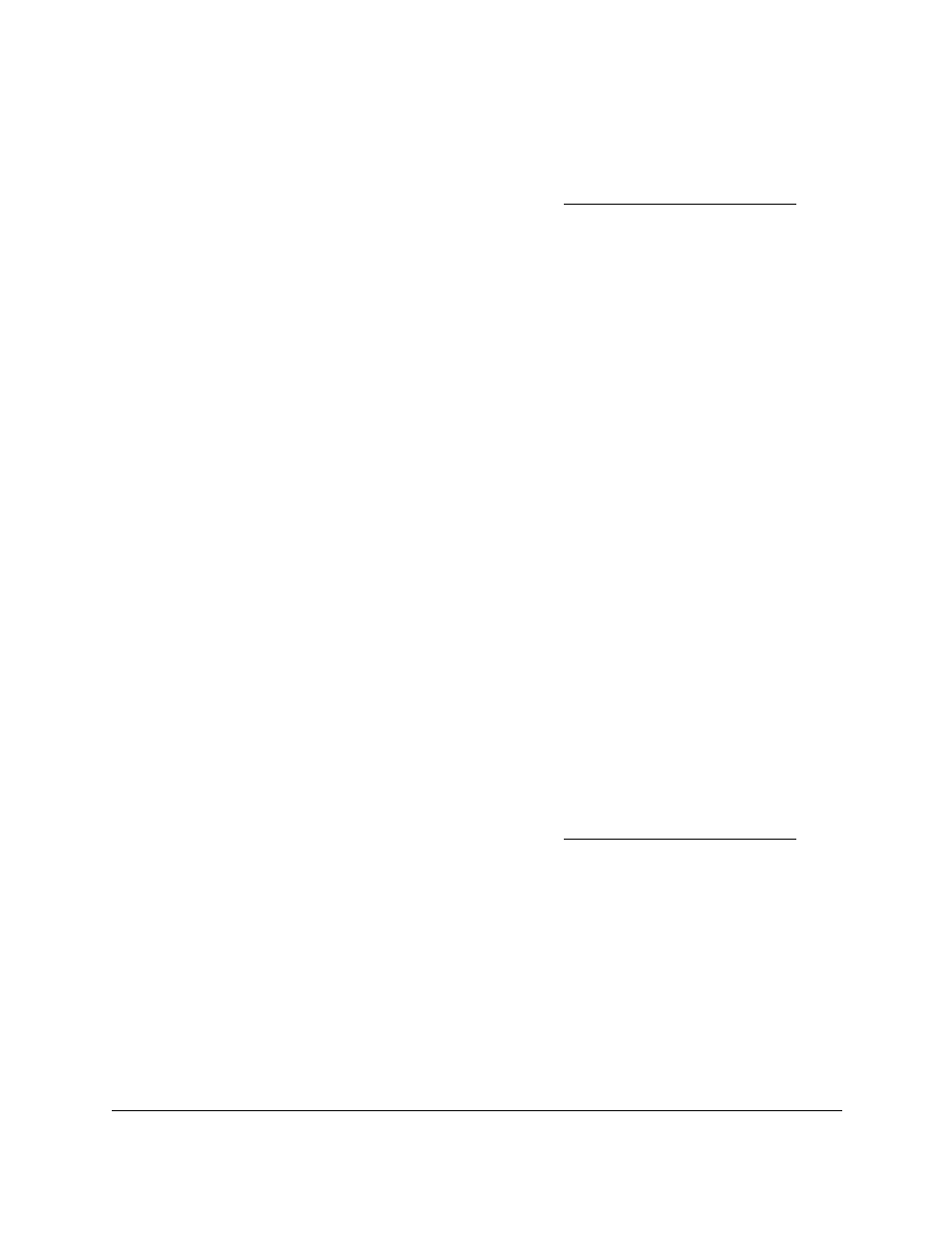
Smart Managed Pro Switches MS510TX and MS510TXPP
Configure System Information
User Manual
64
2.
Launch a web browser.
3.
In the address field of your web browser, enter the IP address of the switch.
If you do not know the IP address of the switch, see
The login window opens.
4.
Enter the switch’s password in the
Password
field.
The default password is
password
.
The System Information page displays.
5.
Select
System > SNMP > SNMPv1/v2 > Trap Configuration
.
The Trap Configuration page displays.
6.
Select the check box for the recipient to remove.
7.
Click the
Delete
button.
The trap recipient is removed.
Configure SNMPv1/v2 Trap Flags
Use the Trap Flags page to enable or disable traps the switch can send to an SNMP
manager. When the condition identified by an active trap is encountered by the switch, a trap
message is sent to any enabled SNMP trap receivers, and a message is written to the trap
log.
To configure the trap flags:
1.
Connect your computer to the same network as the switch.
You can use a WiFi or wired connection to connect your computer to the network, or
connect directly to a switch that is off-network using an Ethernet cable.
2.
Launch a web browser.
3.
In the address field of your web browser, enter the IP address of the switch.
If you do not know the IP address of the switch, see
The login window opens.
4.
Enter the switch’s password in the
Password
field.
The default password is
password
.
The System Information page displays.
5.
Select
System > SNMP > SNMPv1/v2 > Trap Flags
.
The Trap Flags page displays.
6.
Configure the following options:
•
All
. Globally activate or disable all traps by selecting the corresponding radio button.
By default, the Enable radio button is selected.