NETGEAR MS510TXPP 8 Port Gigabit PoE Managed Switch User Manual
Page 20
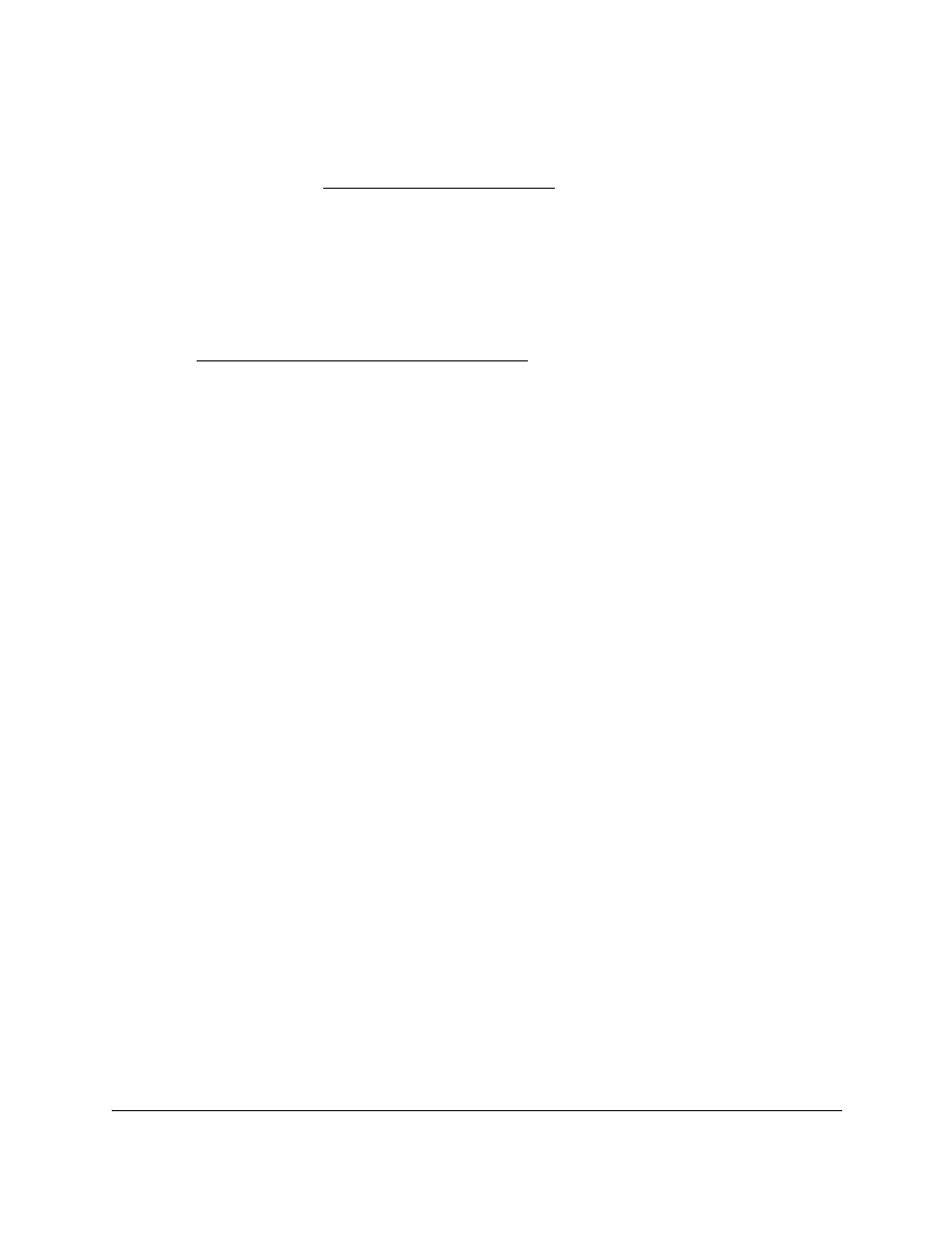
Smart Managed Pro Switches MS510TX and MS510TXPP
Get Started
User Manual
20
The procedures in this section describe how to select the ports and LAGs to configure. The
procedures assume that you are already logged in to the switch. If you do not know how to
log in to the switch, see
.
To configure a single port or LAG:
1.
Click the
All
link to display the all ports and LAGs.
2.
Do one of the following:
a.
In the
Go To Interface
field, type the port number and click the
Go
button.
For example, type
g4
for a port or type
LAG2
for a LAG. For more information, see
Interface Naming Conventions on page
.
The check box for the interface is selected, the row for the selected interface is
highlighted, and the interface number displays in the heading row.
b.
Select the check box for the port or LAG.
The row for the selected interface is highlighted, and the interface number displays in
the heading row.
3.
Configure the desired settings.
4.
Click the
Apply
button.
Your settings are saved.
To configure multiple ports and LAGs:
1.
Click the
All
link to display all ports and LAGs.
2.
Select the check box next to each port and LAG to configure.
The row for each selected interface is highlighted.
3.
Configure the desired settings.
4.
Click the
Apply
button.
Your settings are saved.
To configure all ports and LAGs:
1.
Click the
All
link to display all ports and LAGs.
2.
Select the check box in the heading row.
The check boxes for all ports and LAGs are selected and the rows for all ports and LAGs
are highlighted.
3.
Configure the desired settings.
4.
Click the
Apply
button.
Your settings are saved.