Download a file to the switch using http, For additional information – NETGEAR MS510TXPP 8 Port Gigabit PoE Managed Switch User Manual
Page 321
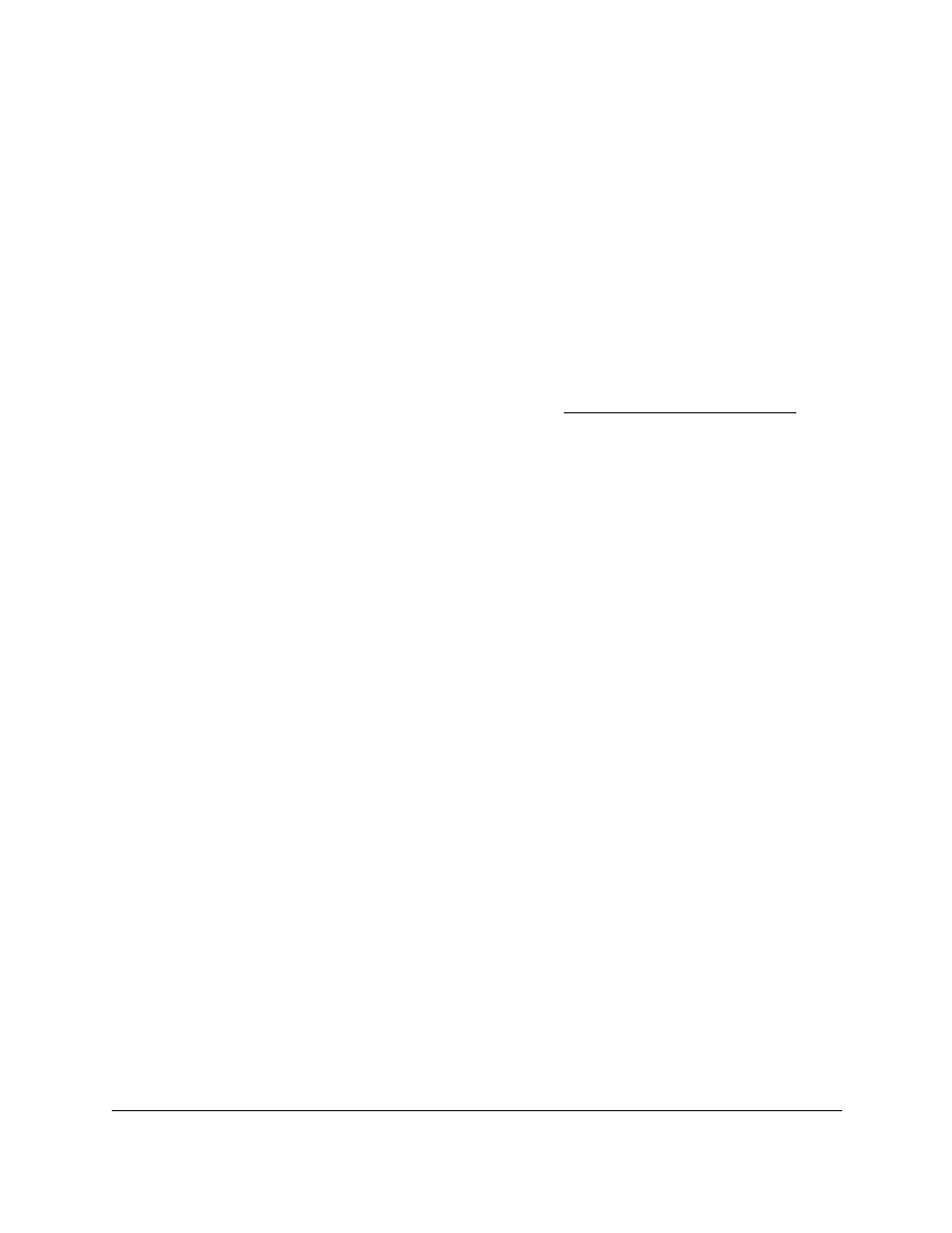
Smart Managed Pro Switches MS510TX and MS510TXPP
Maintain the Switch and Perform
Troubleshooting
User Manual
321
Download a File to the Switch Using HTTP
Use the HTTP File Download page to download files of various types to the switch through an
HTTP session by using your web browser.
To download a file to the switch using HTTP:
1.
Connect your computer to the same network as the switch.
You can use a WiFi or wired connection to connect your computer to the network, or
connect directly to a switch that is off-network using an Ethernet cable.
2.
Launch a web browser.
3.
In the address field of your web browser, enter the IP address of the switch.
If you do not know the IP address of the switch, see
The login window opens.
4.
Enter the switch’s password in the
Password
field.
The default password is
password
.
The System Information page displays.
5.
Select
Maintenance > Download > HTTP File Download
.
The HTTP File Download page displays.
6.
From the
File Type
menu, select the type of file:
•
Software
. The software is the system software image. The device boots and runs
from the active image. If the active image is corrupted, the system automatically boots
from the nonactive image. This is a safety feature for faults occurring during the boot
upgrade process. The default setting is Software.
With this selection, the switch downloads the new software image and overwrites the
nonactive image.
•
Text Configuration
. A text-based configuration file enables you to edit a configured
text file (
startup-config
) offline as needed. The most common usage of
text-based configuration is to export a working configuration from a device, edit it
offline to personalize it for another similar device (for example, change the device
name or IP address), and download it to that device.
With this selection, the switch downloads the new configuration and overwrites the
existing startup configuration, after which the switch automatically reboots using the
new configuration.
7.
Next to Select File, click the
Browse
button and locate the file that you want to download.
8.
Click the
Apply
button.
The file transfer begins.
The page displays information about the progress of the file transfer. The page refreshes
automatically when the file transfer completes.