NETGEAR MS510TXPP 8 Port Gigabit PoE Managed Switch User Manual
Page 45
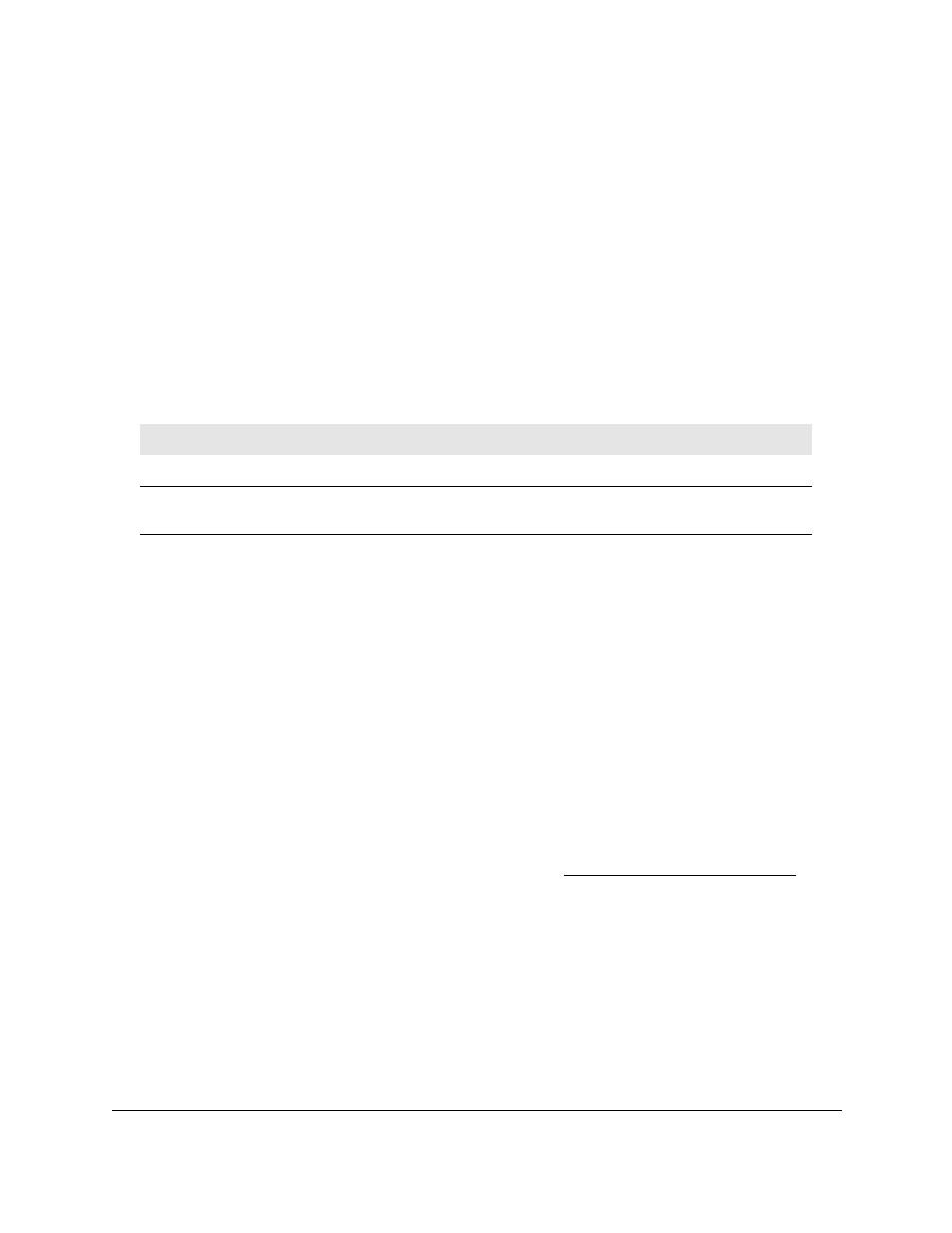
Smart Managed Pro Switches MS510TX and MS510TXPP
Configure System Information
User Manual
45
The server is added to the list. You can specify up to eight DNS servers. The Preference
field displays the server preference order. The preference is set in the order in which
preferences were entered.
9.
To remove a DNS server from the list, do the following:
a.
Select the check box for the server.
b.
Click the
Delete
button.
10.
Click the
Apply
button.
Your settings are saved.
11.
To refresh the page, click the
Refresh
button.
The following table displays DNS Server Configuration information.
Table 10. DNS Server Configuration information
Field
Description
ID
The identification of the DNS Server.
Preference
Shows the preference of the DNS server. The preferences are
determined by the order in which they were entered.
Configure and View Host Name-to-IP Address Information
Use this page to manually map host names to IP addresses or to view dynamic host
mappings.
Add a Static Entry to the Dynamic Host Mapping Table
To add a static entry to the local dynamic host mapping table:
1.
Connect your computer to the same network as the switch.
You can use a WiFi or wired connection to connect your computer to the network, or
connect directly to a switch that is off-network using an Ethernet cable.
2.
Launch a web browser.
3.
In the address field of your web browser, enter the IP address of the switch.
If you do not know the IP address of the switch, see
The login window opens.
4.
Enter the switch’s password in the
Password
field.
The default password is
password
.
The System Information page displays.
5.
Select
System > Management > DNS > Host Configuration
.
The DNS Host Configuration page displays.
6.
In the
Host Name (1 to 158 characters)
field, specify the static host name to add.