Configure and view logs – NETGEAR MS510TXPP 8 Port Gigabit PoE Managed Switch User Manual
Page 303
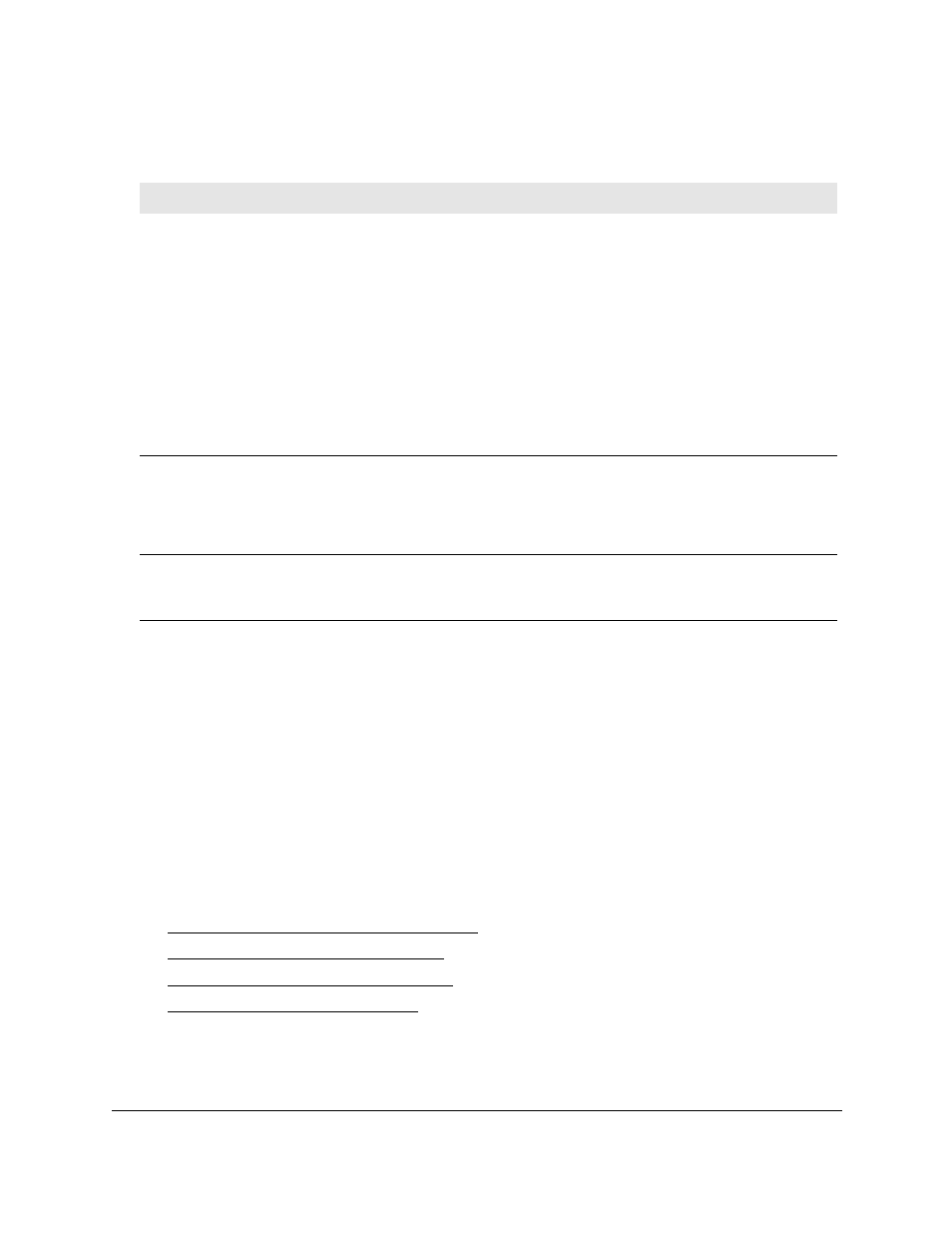
Smart Managed Pro Switches MS510TX and MS510TXPP
Monitor the System
User Manual
303
The following table describes the nonconfigurable information displayed on the page.
Table 70. Cable Test information
Field
Description
Cable Status
Displays the cable status:
• Normal
. The cable is working correctly.
• Open Cable
. The cable is disconnected or a faulty connector exists. A cable
is connected to the port, but it is not connected to the other side (no link).
Open Cable status at close to 0 meters (0M) may indicate that no cable is
inserted in the port.
• Short Cable
. An electrical short exists in the cable.
• Cable Test Failed
. The cable status could not be determined. The cable
might in fact be working.
• Untested
. The cable is not yet tested.
• Invalid cable type
. The cable type is unsupported.
• No cable
. The cable is not present.
Cable Length
The estimated length of the cable in meters. The length is displayed as a range
between the shortest estimated length and the longest estimated length. The
length is of approximate accuracy (0–50 m, 50–80 m, 80–110
m). Not Supported
is displayed if the cable length could not be determined. The cable length is
displayed only if the cable status is Normal.
Failure Location
The estimated distance in meters from the end of the cable to the failure
location. The failure location is displayed only if the cable status is Open Cable,
Short Cable, or No Cable.
Configure and View Logs
The switch generates messages in response to events, faults, or errors occurring on the
platform as well as changes in configuration or other occurrences. These messages are
stored locally and can be forwarded to one or more centralized points of collection for
monitoring purposes or long-term archival storage. Local and remote configuration of the
logging capability includes filtering of messages logged or forwarded based on severity and
generating component.
From the
Monitoring > Logs
menu, you can access links to the features described following
sections:
•
Manage the Buffered Logs on page
•
•
•