Manage differentiated services – NETGEAR MS510TXPP 8 Port Gigabit PoE Managed Switch User Manual
Page 197
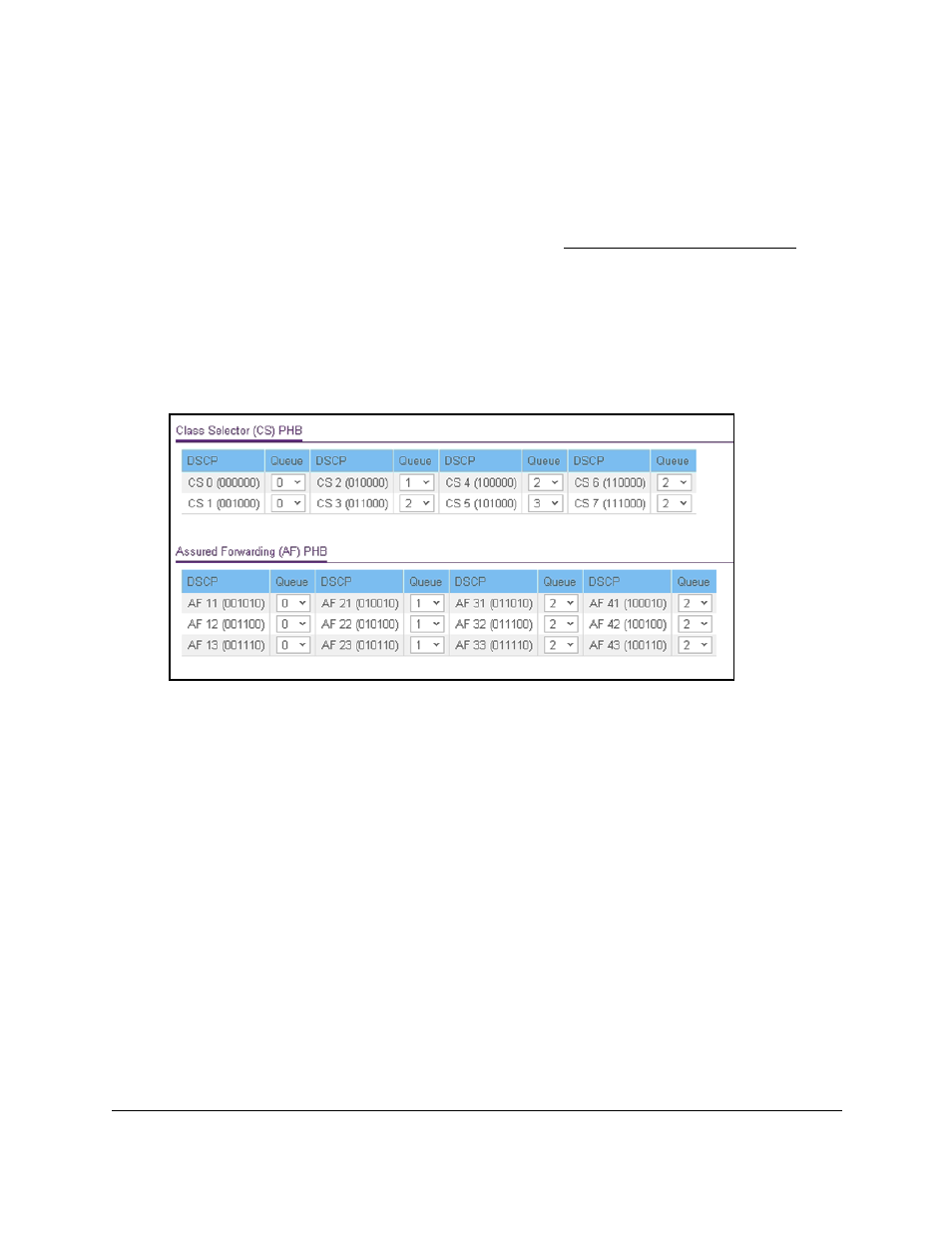
Smart Managed Pro Switches MS510TX and MS510TXPP
Configure Quality of Service
User Manual
197
You can use a WiFi or wired connection to connect your computer to the network, or
connect directly to a switch that is off-network using an Ethernet cable.
2.
Launch a web browser.
3.
In the address field of your web browser, enter the IP address of the switch.
If you do not know the IP address of the switch, see
The login window opens.
4.
Enter the switch’s password in the
Password
field.
The default password is
password
.
The System Information page displays.
5.
Select
QoS > CoS > Advanced > DSCP to Queue Mapping
.
The previous figure does not show the Expedited Forwarding (EF) PHB values and the
Other DSCP Values (Local/Experimental Use) values.
6.
For each DSCP value, select from the corresponding
Queue
menu which internal traffic
class must be mapped to the DSCP value.
The traffic class is the hardware queue for a port. Higher traffic class values indicate a
higher queue position. Before traffic in a lower queue is sent, it must wait for traffic in
higher queues to be sent.
7.
Click the
Apply
button.
Your settings are saved.
Manage Differentiated Services
The QoS feature contains Differentiated Services (DiffServ) support that allows traffic to be
classified into streams and given certain QoS treatment in accordance with defined per-hop
behaviors.