View ipv6 statistics for an interface – NETGEAR MS510TXPP 8 Port Gigabit PoE Managed Switch User Manual
Page 186
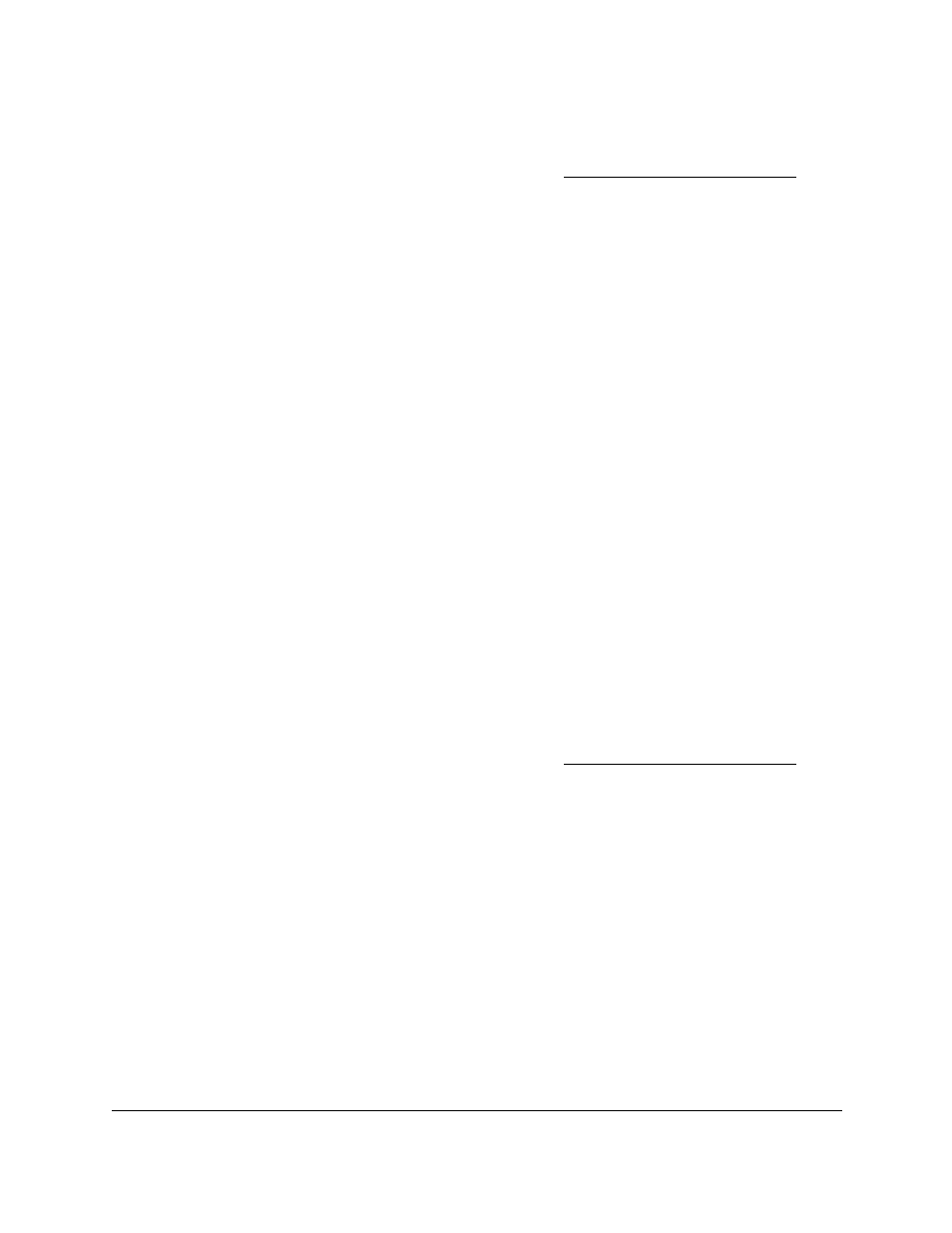
Smart Managed Pro Switches MS510TX and MS510TXPP
Configure Routing
User Manual
186
3.
In the address field of your web browser, enter the IP address of the switch.
If you do not know the IP address of the switch, see
The login window opens.
4.
Enter the switch’s password in the
Password
field.
The default password is
password
.
The System Information page displays.
5.
Select
Routing
> IPv6 > Advanced > Prefix Configuration
.
The IPv6 Interface Selection page displays. The page also shows the IPv6 Interface
Configuration table.
6.
From the
Interface
menu, select the VLAN.
7.
Select the check boxes for the IPv6 prefixes.
8.
Click the
Delete
button.
The IPv6 prefixes are removed from the IPv6 VLAN.
View IPv6 Statistics for an Interface
To view IPv6 statistics for an interface:
1.
Connect your computer to the same network as the switch.
You can use a WiFi or wired connection to connect your computer to the network, or
connect directly to a switch that is off-network using an Ethernet cable.
2.
Launch a web browser.
3.
In the address field of your web browser, enter the IP address of the switch.
If you do not know the IP address of the switch, see
The login window opens.
4.
Enter the switch’s password in the
Password
field.
The default password is
password
.
The System Information page displays.
5.
Select
Routing
> IPv6 > Advanced > Statistics
.
The IPv6 Interface Statistics page displays.
6.
From the
Interface
menu, select the interface.
When you select an interface, the page refreshes and all fields are updated.
7.
To refresh the page with the latest information about the switch, click the
Refresh
button.