Troubleshooting, Ping an ipv4 address – NETGEAR MS510TXPP 8 Port Gigabit PoE Managed Switch User Manual
Page 325
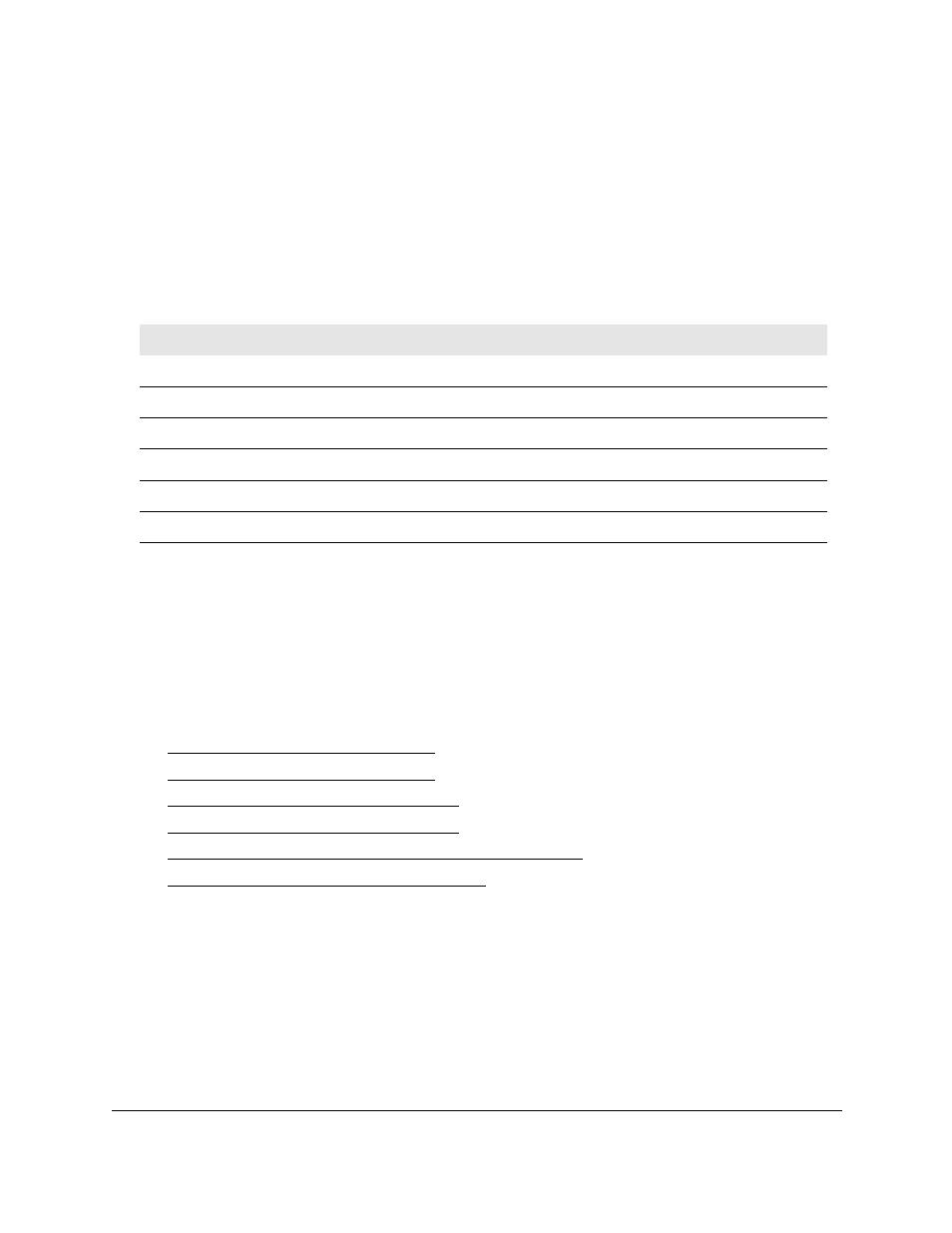
Smart Managed Pro Switches MS510TX and MS510TXPP
Maintain the Switch and Perform
Troubleshooting
User Manual
325
The System Information page displays.
5.
Select
Maintenance > File Management > Dual Image > Dual Image Status
.
The Dual Image Status page displays. The page also shows the Dual Image Description
section.
6.
To refresh the page with the latest information about the switch, click the
Refresh
button.
The following table describes the information available on the page.
Table 73. Dual Image Status information
Field
Description
Image1 Ver
The version of the image1 code file.
Image2 Ver
The version of the image2 code file.
Current-active
The currently active image on this switch.
Next-active
The image to be used on the next restart of this switch.
Image1 Description
The description associated with the image1 code file.
Image2 Description
The description associated with the image2 code file.
Troubleshooting
You can use a ping or a traceroute, and you can perform a memory dump.
The
Maintenance > Troubleshooting
menu contains links to the features described in the
following sections.
•
•
•
Send an IPv4 Traceroute on page
•
Send an IPv6 Traceroute on page
•
Generate Technical Support Information on page
•
Enable Remote Diagnostics on page
Ping an IPv4 Address
You can send a ping request to a specified IPv4 address to check whether the switch can
communicate with that address. When you click the
Apply
button, the switch sends a
specified number of ping requests and the results are displayed.