Monitor the switch and the ports, Switch statistics – NETGEAR MS510TXPP 8 Port Gigabit PoE Managed Switch User Manual
Page 293
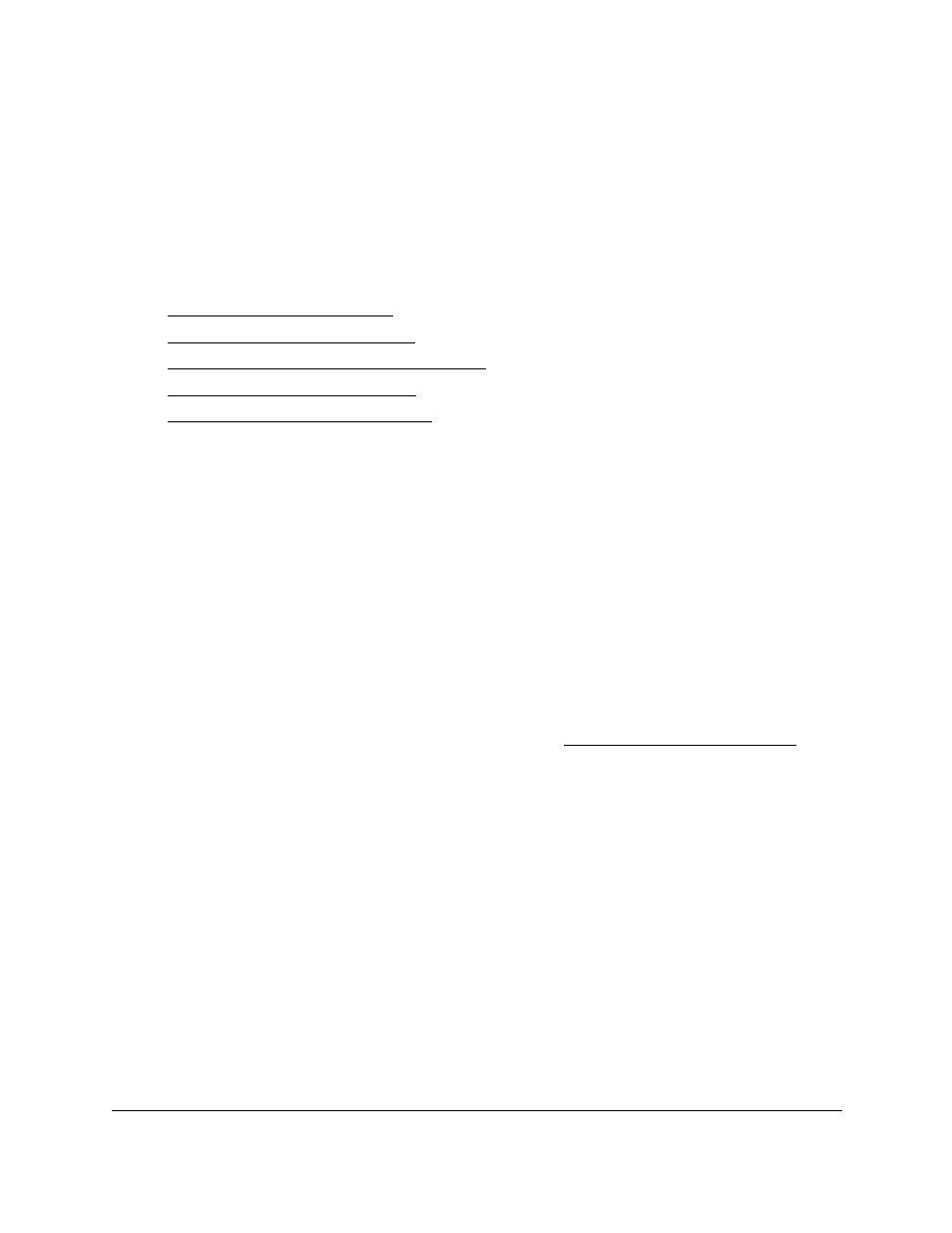
Smart Managed Pro Switches MS510TX and MS510TXPP
Monitor the System
User Manual
293
Monitor the Switch and the Ports
The pages available from the
Monitoring > Ports
menu contain a variety of information
about the number and type of traffic transmitted from and received on the switch.
From the
Monitoring > Ports
menu, you can access links to the features described following
sections:
•
•
•
View Detailed Port Statistics on page
•
•
Switch Statistics
The Switch Statistics page displays detailed statistical information about the traffic the switch
handles.
To view and clear the switch statistics:
1.
Connect your computer to the same network as the switch.
You can use a WiFi or wired connection to connect your computer to the network, or
connect directly to a switch that is off-network using an Ethernet cable.
2.
Launch a web browser.
3.
In the address field of your web browser, enter the IP address of the switch.
If you do not know the IP address of the switch, see
The login window opens.
4.
Enter the switch’s password in the
Password
field.
The default password is
password
.
The System Information page displays.
5.
To view the switch statistics, select
Monitoring > Ports > Switch Statistics
.
The Statistics page displays.
6.
Click the
Refresh
button to refresh the page with the latest information about the switch.
7.
Click the
Clear
button
to clear all the statistics counters, resetting all switch summary and
detailed statistics to default values.
The discarded packets count cannot be cleared.