Configure the global cos queue settings – NETGEAR MS510TXPP 8 Port Gigabit PoE Managed Switch User Manual
Page 194
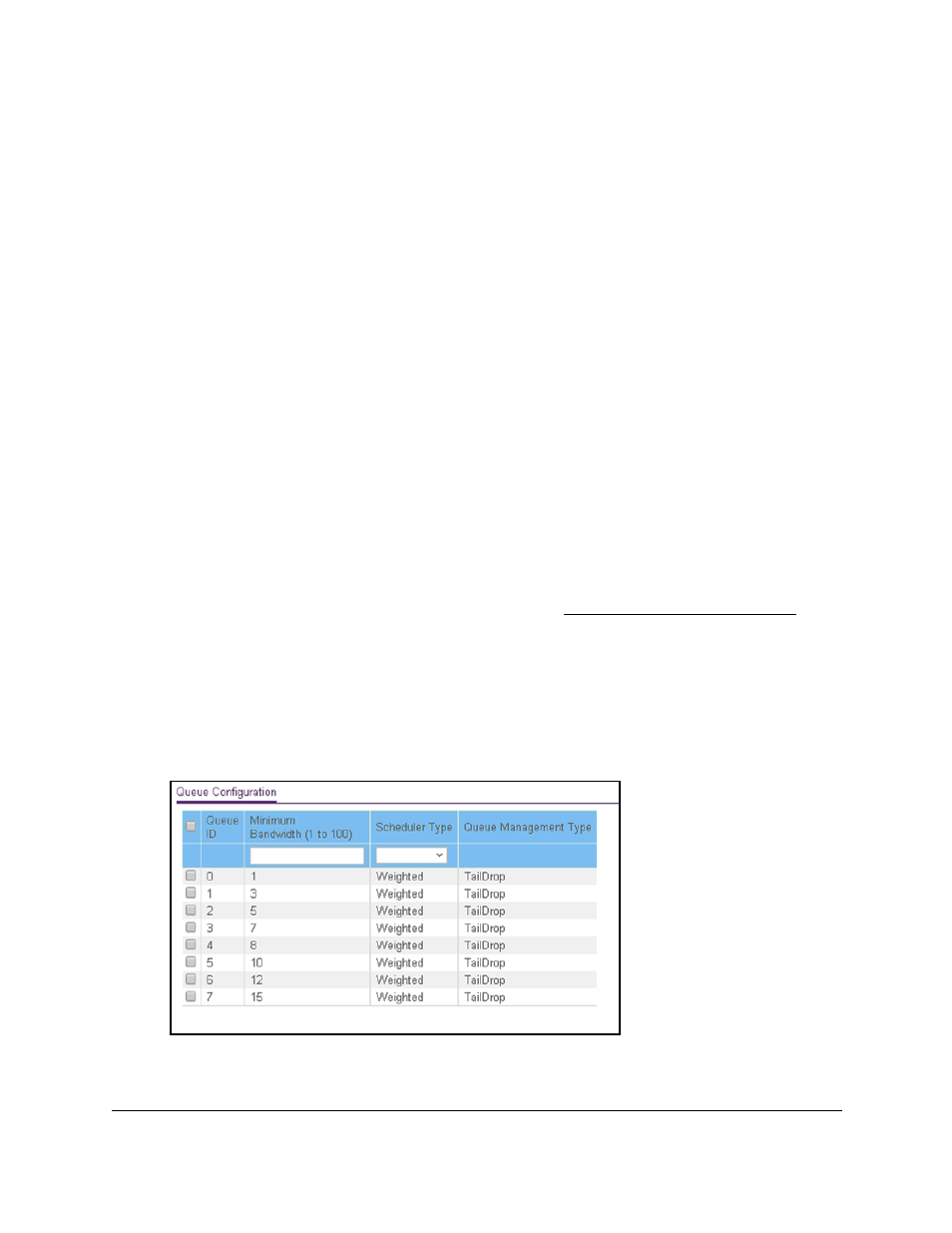
Smart Managed Pro Switches MS510TX and MS510TXPP
Configure Quality of Service
User Manual
194
Your settings are saved.
Configure the Global CoS Queue Settings
Use the Queue Configuration page to define what a particular queue does by configuring
switch egress queues. You can control the amount of bandwidth that is used by the queue
and the scheduling of packet transmission from the set of all queues on a port.
You can configure eight queues as strict priority, weighted round robin (WRR) priority, or a
combination of both. If a specific queue is configured as WRR, all the queues with a lower
number are also WRR queues.
The configuration process is simplified by allowing each CoS queue parameter to be
configured globally. A global configuration change is automatically applied to all ports.
To configure the global CoS queue settings:
1.
Connect your computer to the same network as the switch.
You can use a WiFi or wired connection to connect your computer to the network, or
connect directly to a switch that is off-network using an Ethernet cable.
2.
Launch a web browser.
3.
In the address field of your web browser, enter the IP address of the switch.
If you do not know the IP address of the switch, see
The login window opens.
4.
Enter the switch’s password in the
Password
field.
The default password is
password
.
The System Information page displays.
5.
Select
QoS > CoS > Advanced > Interface Queue Configuration
.
6.
Select the check box for the queue that you want to configure.