NETGEAR MS510TXPP 8 Port Gigabit PoE Managed Switch User Manual
Page 236
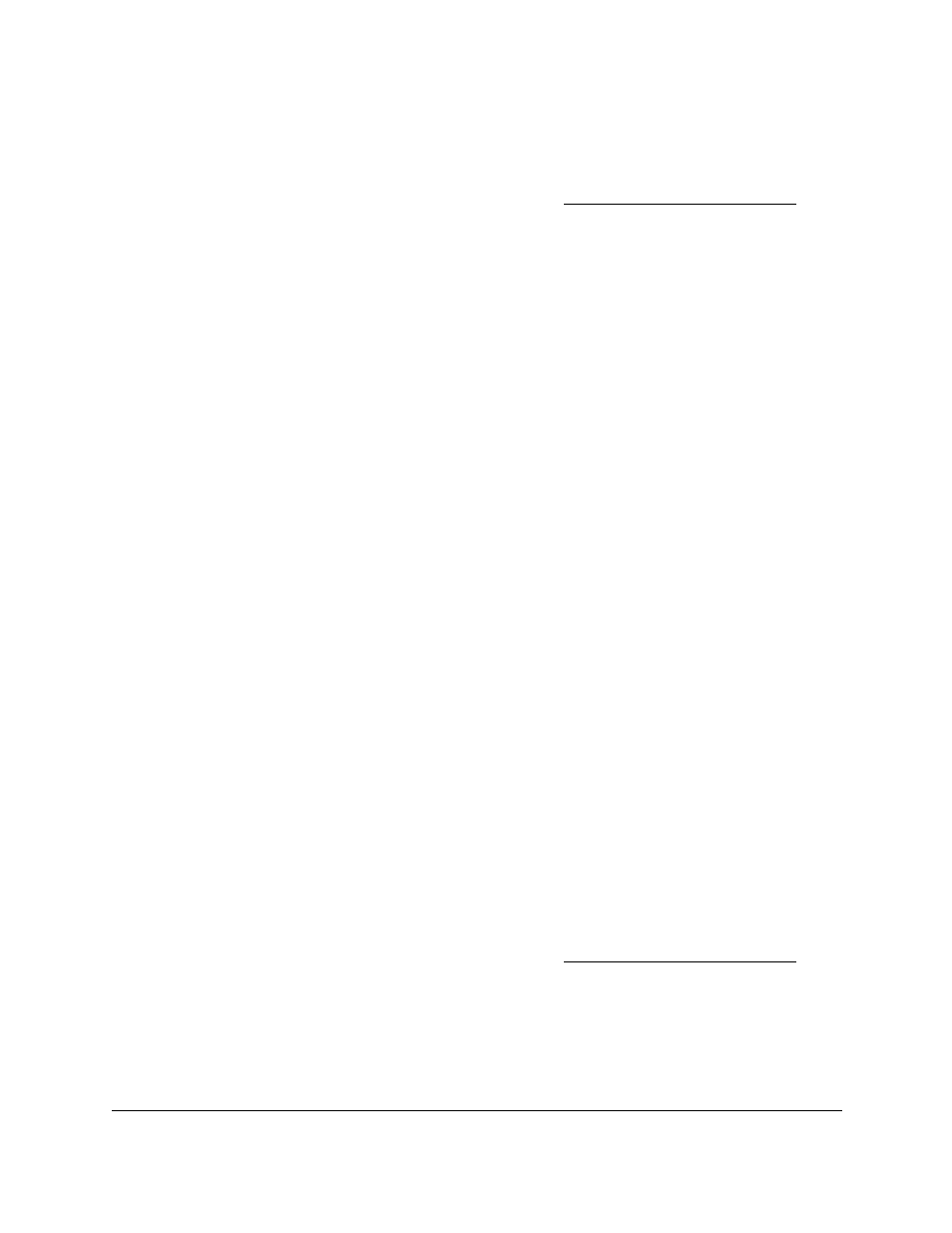
Smart Managed Pro Switches MS510TX and MS510TXPP
Manage Device Security
User Manual
236
2.
Launch a web browser.
3.
In the address field of your web browser, enter the IP address of the switch.
If you do not know the IP address of the switch, see
The login window opens.
4.
Enter the switch’s password in the
Password
field.
The default password is
password
.
The System Information page displays.
5.
Select
Security
>
Access > HTTPS
>
Certificate Management
.
The Certificate Management page displays.
6.
Select the
Generate Certificates Request
radio button.
Additional fields display.
7.
Specify applicable information in the
Common Name
,
Organization Unit
,
Organization
Name
,
Location
,
State
, and
Country
fields.
The Certification Request field displays the certification request text that you can use to
generate the certificate request.
8.
Click the
Generate Request
button.
The certificate request is generated. You can send this request to your certificate
authority for signing.
The Certificate Generation Status field shows progress information.
Delete the Certificate
The switch can contain only one certificate (or set of certificates). You can delete this
certificate.
To delete the certificate:
1.
Connect your computer to the same network as the switch.
You can use a WiFi or wired connection to connect your computer to the network, or
connect directly to a switch that is off-network using an Ethernet cable.
2.
Launch a web browser.
3.
In the address field of your web browser, enter the IP address of the switch.
If you do not know the IP address of the switch, see
The login window opens.
4.
Enter the switch’s password in the
Password
field.
The default password is
password
.
The System Information page displays.