Pairing/unpairing via the ranger app, Wired pairing via launchpad, Switch tx (rx only) – Teradek Ranger Micro 5000 3G-SDI/HDMI Wireless Receiver User Manual
Page 45
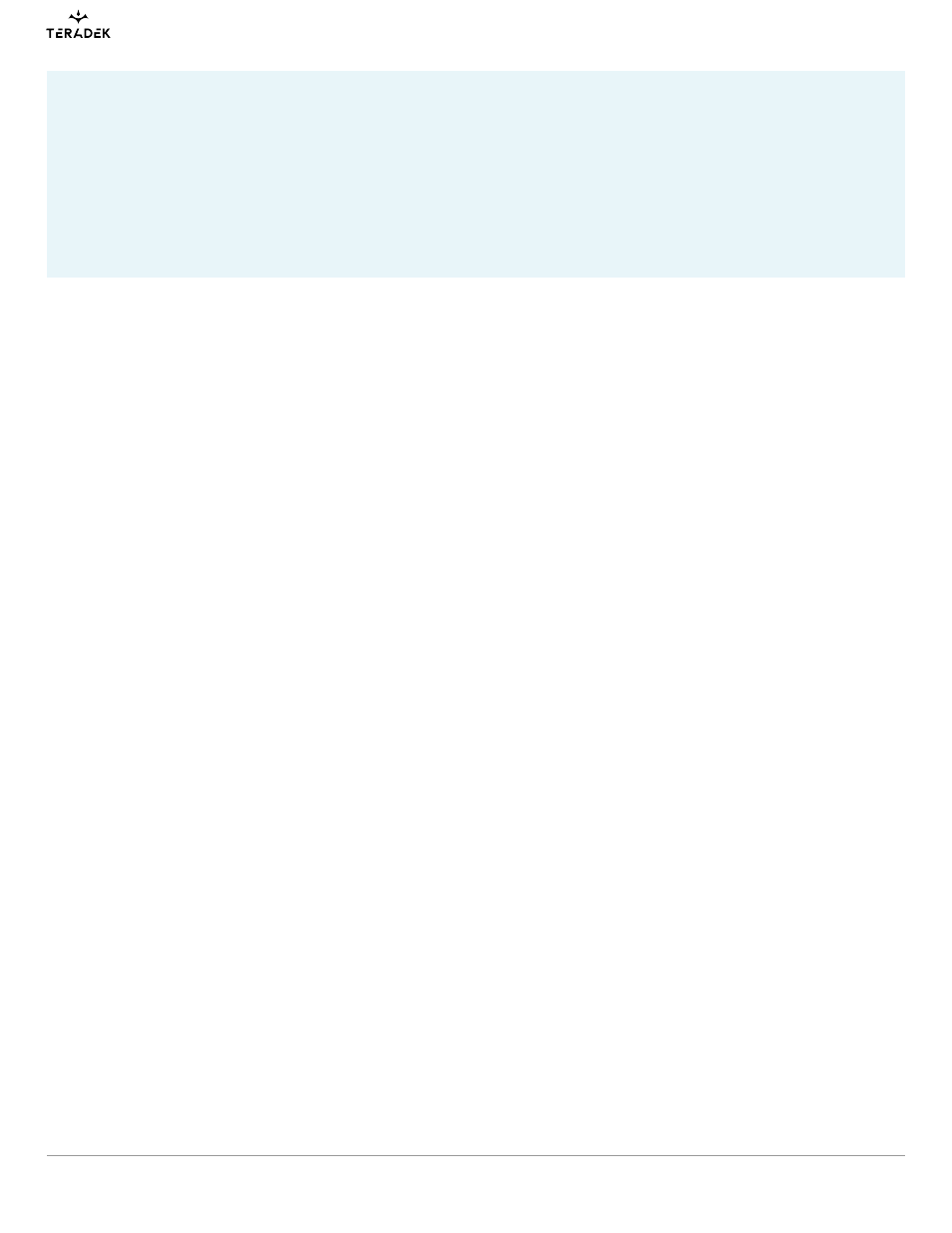
If you’re having trouble getting units to pair, we recommend keeping the transmitter and
receiver six feet apart when pairing (if antennas are connected). Without antennas, they can be
closer. Keep all other RF devices nearby turned off or out of range to ensure the transmitter
and receiver are only detecting each other. To eliminate any chance of interference, perform
the
Wired Pairing
process via Launchpad.
Pairing/Unpairing via the Ranger App
TO PAIR:
1. Open the Ranger App from your iOS or Android device, then tap the
Pairing
button.
2. Select the transmitter you wish to pair, then tap the
Next
button.
3. Select the receiver(s) you wish to pair with the transmitter, then tap the
Pair!
button. The Ranger App
will indicate when the pairing process is complete.
TO UNPAIR:
1. Open the Ranger App from your iOS or Android device, then tap the settings button (3 dots) on the
top right corner of the screen.
2. Enter the
Pairing
menu, select the receiver(s) you wish to unpair, then tap the
Unpair
button.
Wired Pairing via Launchpad
TO PAIR:
1. Connect both the transmitter and receiver(s) to your computer (Windows/Mac) via USB.
2. Open Launchpad, click the
Pairing
tab, then tap the
Wired Pairing
button.
3. Select the devices you want to pair, then click the
Pair Devices
button. Launchpad will indicate
whether or not pairing is successful.
TO UNPAIR:
1. Connect both the transmitter and receiver(s) to your computer (Windows/Mac) via USB.
2. Open Launchpad, select the
Pairing
tab, then tap the
Unpair All
button.
Switch TX (RX only)
Ranger receivers can pair up to four transmitters simultaneously.
Switch TX
allows you to quickly switch
from one paired transmitter's camera feed to another paired transmitter. This feature is especially useful
Teradek User Manual
Page 45
Ranger Micro | Mk II