Proceed PMDT User Manual
Page 28
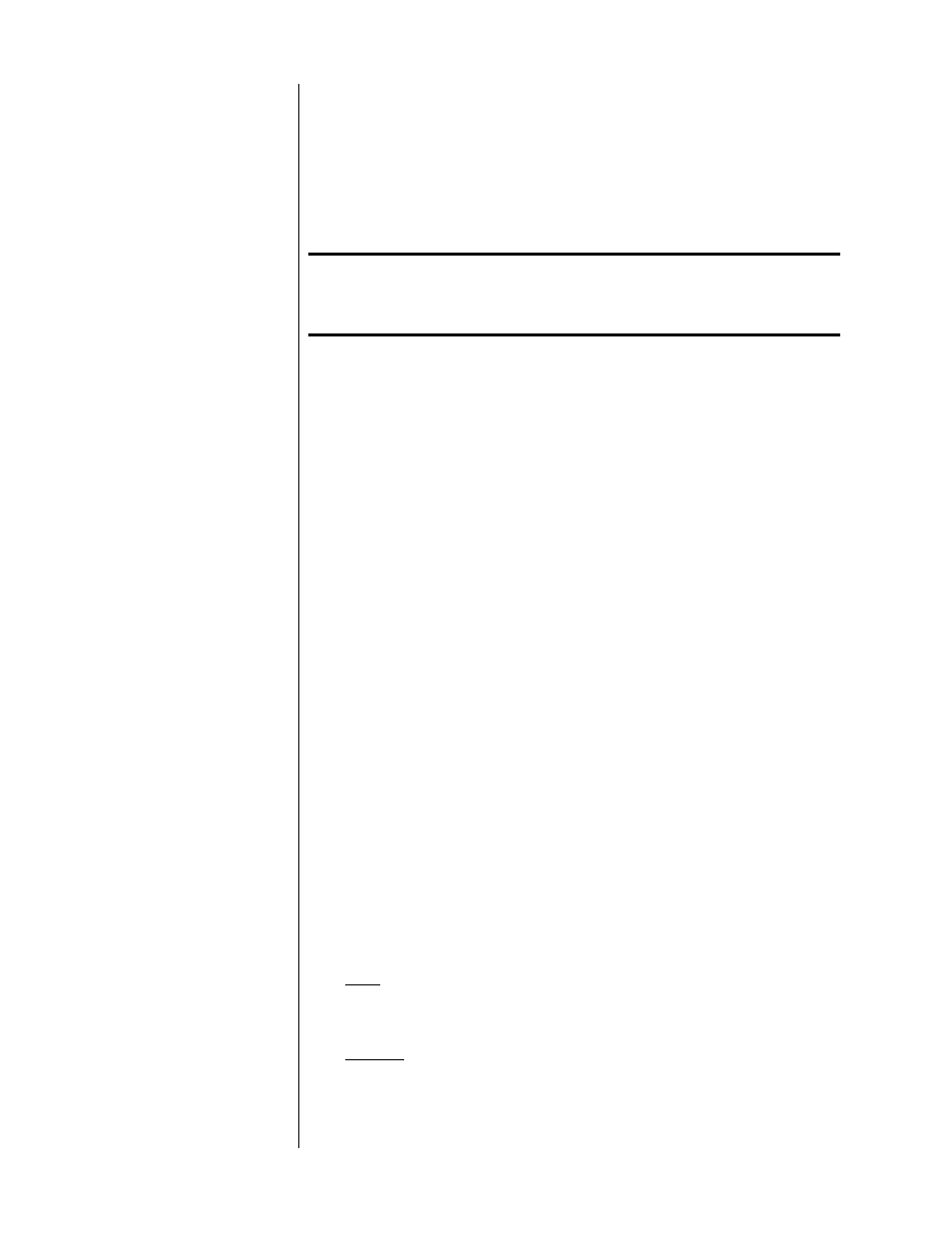
28
Disc Menu
Player Menu
Help Menu
About…
(In the front panel display window, you will see only the currently se-
lected menu.)
Note:
If you have the optional PVP cards installed, your menu
options will be different. Please refer to your PVP owner’s
manual.
audio delay
Subsequent presses of the menu button will cycle through your options.
When you have highlighted the one you want to use, press enter.
You can also use the
up
and
down
buttons to navigate through the avail-
able options.
Note that using this system, you can (for example) access the player
menu to check on your PMDT’s setup at any time, without having to
stop the disc.
Once you are working in the menu system, the
menu
button acts like a
“cancel” button on your computer, allowing you to exit a particular
menu item without having made any changes.
Since some DVD discs use the
menu
button as part of their internal navi-
gation, when you are already within a disc menu, the list of choices pre-
sented on screen will change to:
Send MENU command to disc
Player Menu
Help Menu
About…
Pressing
enter
while the first item on the above menu is highlighted will
issue the
menu
command that some discs require for navigation. Note
that the menu shown immediately above only appears when you are
within the DVD’s own menu structure—not while watching a movie, or
while stopped, or while listening to a CD. The PMDT is smart enough to
be context-sensitive. That is, it will give you access to the things you
might need, when you might need them.
enter:
As you might expect, the
enter
button allows you to explicitly save
any changes you might make in the menu system. It may also be used
by DVD discs as part of their own navigation system.
program:
The
prog
button on the remote control duplicates the function
of the
program
button on the front panel. Pressing either generates a
popup menu on the on-screen display containing the following: