Proceed PMDT User Manual
Page 49
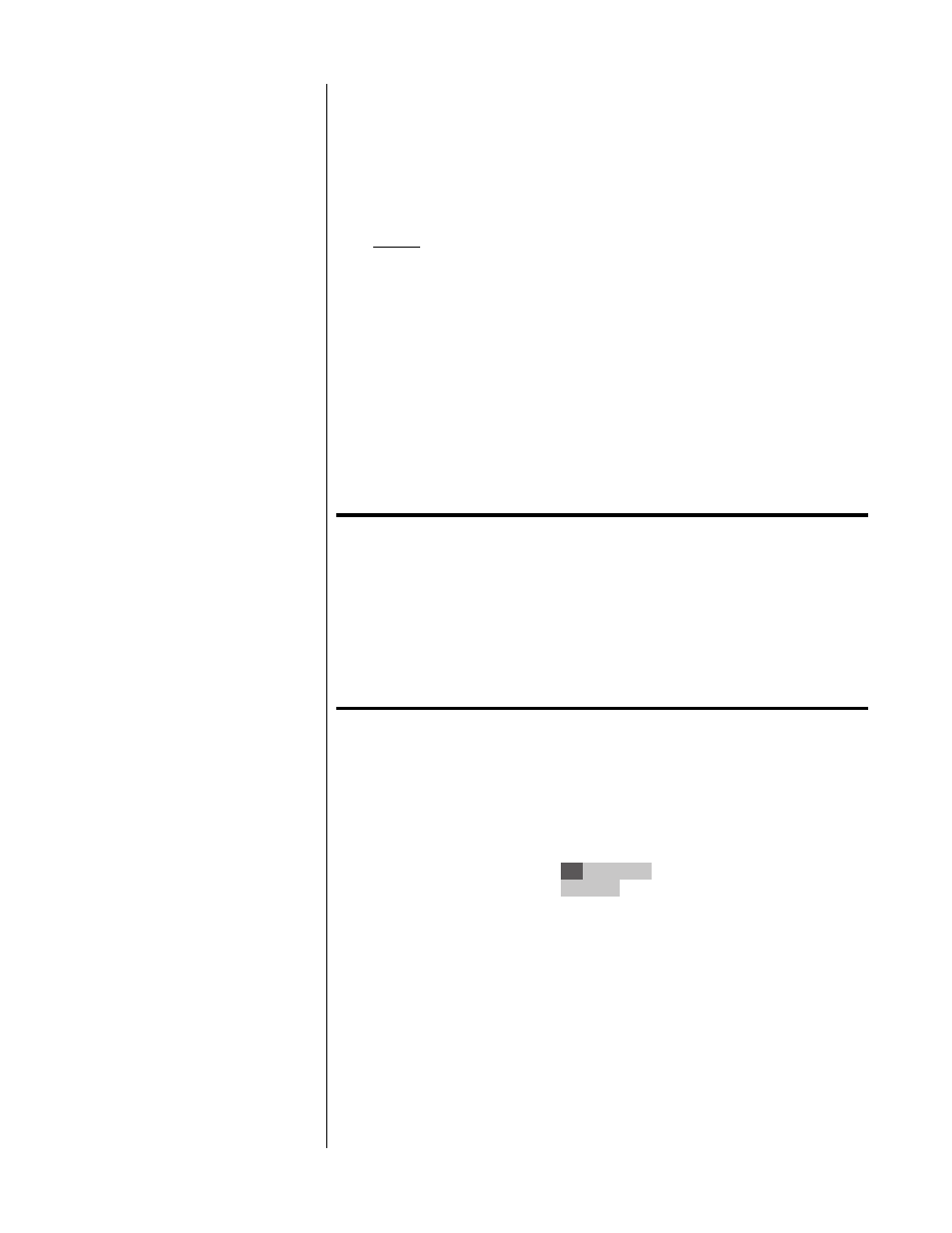
49
Ad hoc programming
The most common custom program for most people involves deleting a par-
ticular chapter (or track on CDs) that they would prefer not to see/hear again.
This could be the annoying FBI warning at the beginning of a movie, or a
song that was overplayed on the radio. This can be done on an ad hoc basis.
Clicking on the
program
(
prog
) button brings up a short menu:
ad hoc program menu
Program
Add Item
Delete Item
Save Program
Delete Program
Turn Program On
Clicking on the
program
button while this menu is displayed cycles you
through the various options; press
enter
to issue the selected command. A
popup display will either confirm that the command has been issued, or pro-
vide you with a space to add more information. For example, you may want
to create programs for frequently watched discs that contain only the movie
itself, skipping all the introductory material, so you can simply press
play
and
have the movie begin.
A note about programs:
Depending on how a particular disc is “authored,” it may not
be possible to execute the programs exactly as you would
like. Although this problem seems to affect relatively few
discs, it is, unfortunately, beyond our control - the producers
of the discs themselves can do “programming” of their own
that we must honor. Fortunately, these problems are
uncommon. If you create a program that results in
unexpected behavior, simply delete the program as
indicated below, and use as normal.
Add Item
allows you to add an item to the current disc’s playlist. With DVD
discs, the “item” in question can be either an entire title or a specific chapter
within a title. (On CDs, the “item” will be a track.) Having selected
Add Item
, an
editable popup display appears that displays the current Title and Chapter (or
Track on CD). For example, while in Title 2, Chapter 3, the popup display would
look something like this:
2 3 -:--:--
<Add Item>
2
If you press
enter
while the first field (
title
) is highlighted, the entire title will be
added to a playlist for that disc. If instead the second field (
chapter
) is high-
lighted when you press
enter
, the PMDT will assume you want to create a more
specific playlist, one chapter at a time. Unless you issue a
save program
com-
mand, this is considered a temporary program - it exists only until the drawer is
opened, and is then forgotten.
Delete Item
, as you might expect, allows you to delete the current chapter or
track from the disc’s playlist. With DVD discs, the “item” in question can be either
an entire title or a specific chapter within a title. (On CDs, the “item” will be a
track.) Having selected
Delete Item
, an editable popup display appears that dis-
plays the current Title and Chapter (or Track on CD). For example, while in Title
2, Chapter 3, the popup display would look something like this: