Proceed PMDT User Manual
Page 30
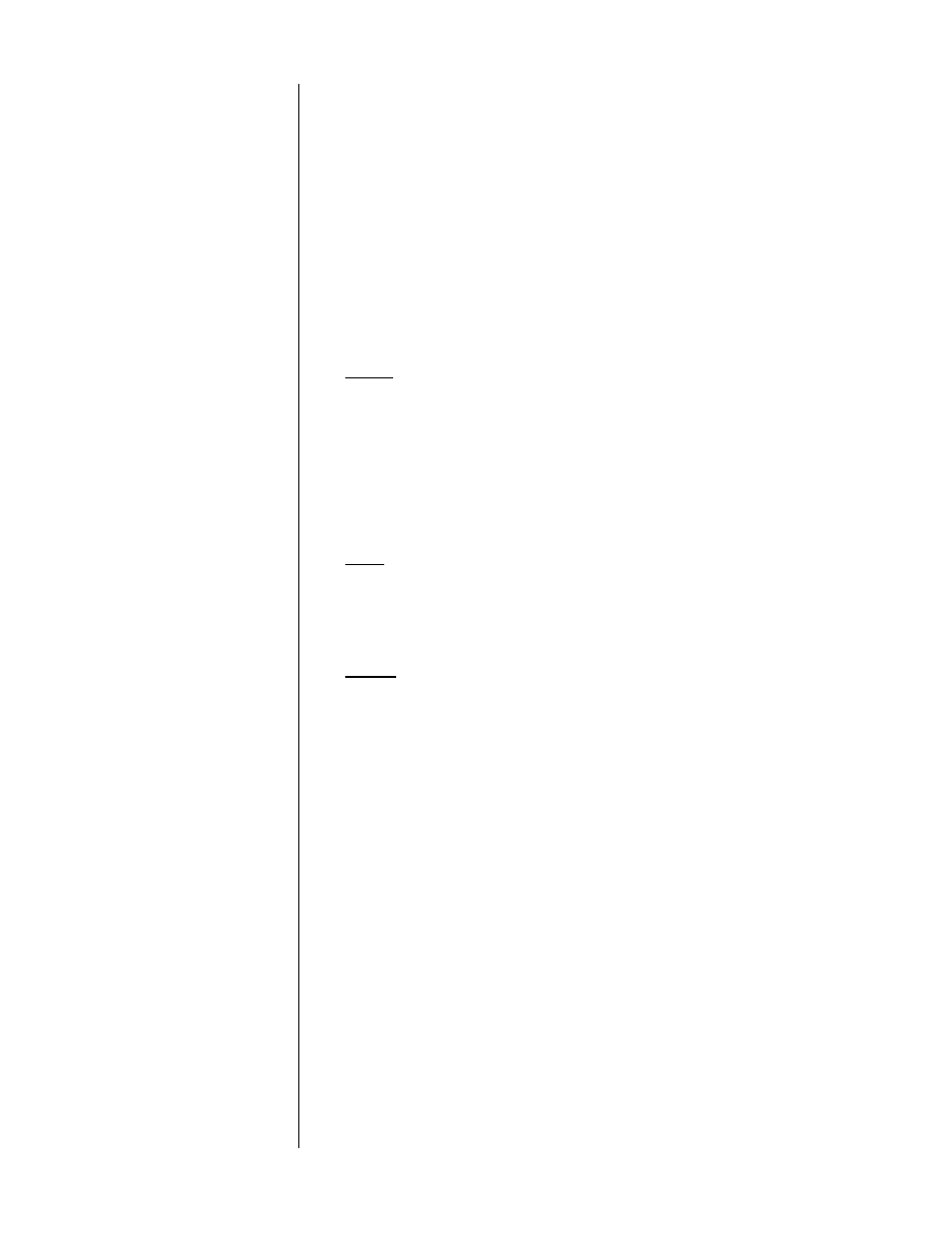
30
8
SLOW AND STEP
Use the
slow forward
and
slow backward
buttons to put the PMDT into a
slow motion mode (either forward or backward). Note that the steps be-
tween one frame and the next are larger when moving backward than
when moving forward. This is a result of the way MPEG video is en-
coded on the disc, and is completely normal.
Use the
step +
and
step –
buttons to move one frame at a time through
the DVD being watched, forward and backward respectively. Note that
the steps between one frame and the next are larger when moving back-
ward than when moving forward. This is a result of the way MPEG video
is encoded on the disc, and is completely normal.
9
SUBTITLE, ANGLE, ASPECT, AUDIO
subtitle:
Click the
subtitle
button to toggle subtitles on and off. The lan-
guage used by default depends on the setting in the Audio Setup menu.
However, you can also cycle through the available languages to tempo-
rarily change the language you see on-screen, by pressing and holding
the
subtitle
button, and then making a selection from among the lan-
guages available on that disc. (A popup menu gives you your options.)
These will vary from one disc to the next, depending on what the author
of the disc decided to include. But the
subtitle
button gives you easy ac-
cess to all of them, and to turning them off entirely.
angle:
Use the
angle
button to explore the various camera angles that
may have been included on the DVD you are watching. Again, pressing
this button will cycle you through the available camera angles (assuming
there are any), returning you to where you started after you reach the
end of the list.
aspect:
Use the
aspect
ratio button for quick access to the different as-
pect ratios supported by the disc you are watching. Depending on how
the DVD is produced, you may have as many as three different options:
•
4:3 pan & scan
, in which the picture will fill a normal 4:3 dis-
play at all times.
•
4:3 letterbox
, in which a wide aspect ratio film is placed
within a 4:3 frame, leaving black bars above and below the
picture.
•
16:9 Widescreen
, in which an anamorphically squeezed 4:3
picture (with tall, thin people) is passed to your 16:9 televi-
sion, which should have the capability to “unsqueeze” it to its
widescreen format, retaining the highest possible resolution.
•
zoom
, which is accessed by pressing and holding the
aspect
button, and then pressing
enter
once the popup menu
appears. This feature allows you to “zoom in” on a section of
the screen. The
up/down/left/right
buttons allow you to slide
the zoomed-in area appropriately, to whatever caught your
interest. To exit the zoom feature, press the
prog
button on
the remote control.