Proceed PMDT User Manual
Page 40
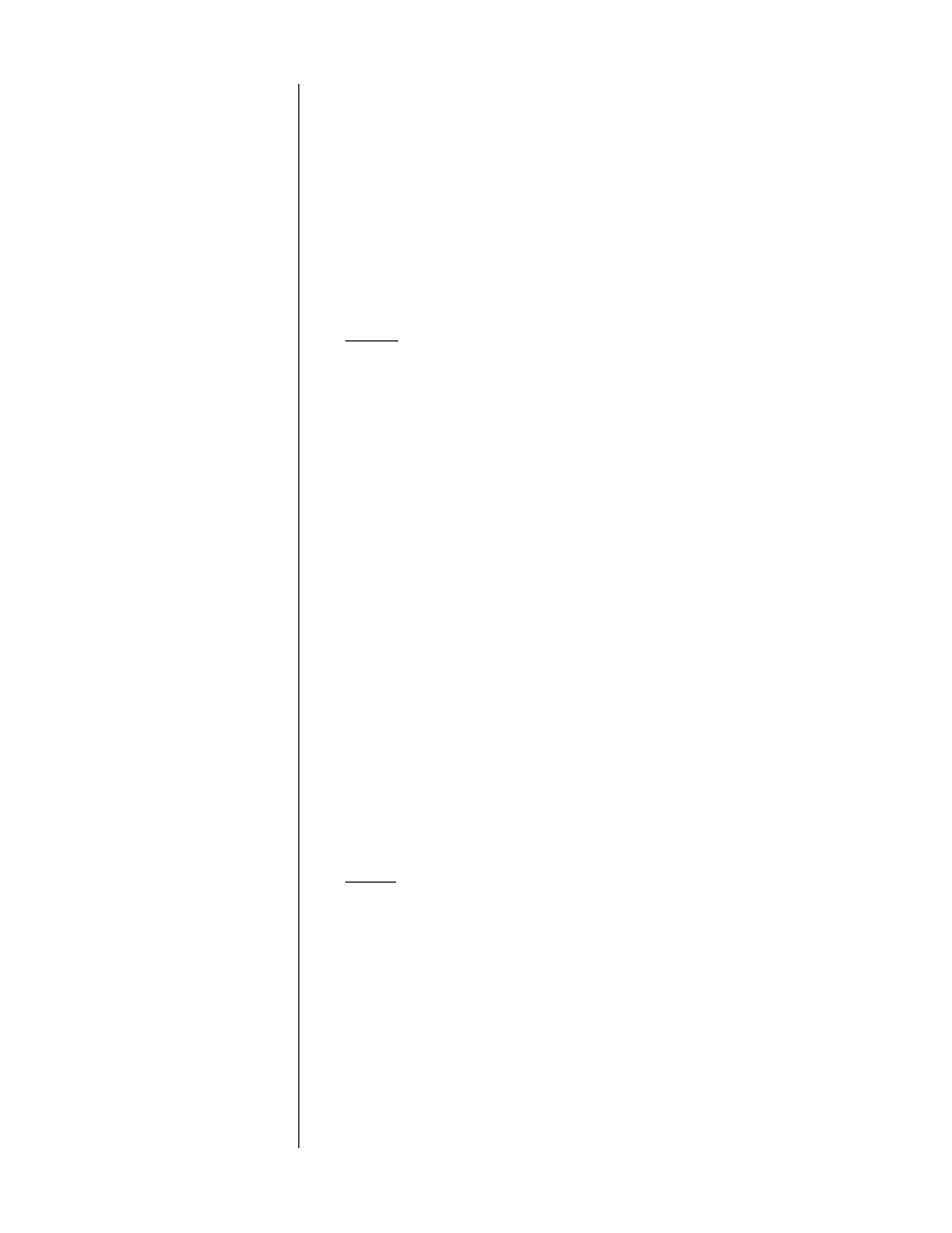
40
By contrast, CD players generally only scan forward or backward as long as
you are pressing the button. This simple and intuitive system works great as
long as you do not need to search at multiple speeds. It does not provide ac-
cess to higher scan speeds, since each release of the button prior to a second
push takes the player out of a fast scan mode. Thus
simple
fast scanning is
limited to the first (slowest) fast scanning speed.
As elsewhere, the factory defaults are consistent with DVD player norms when
playing a DVD, and with CD player norms when playing a CD. If, for ex-
ample, you prefer
latching
fast forward and fast reverse for both types of disc,
select that option here.
stop dvd
Stop DVD
single key
double key
As described above, DVD players vary in what they do when you first press
the
stop
key during play. Some actually stop the disc, while others keep it
spinning in pause, but present you with a blue screen rather than a still frame
from the movie. These latter models require you to press
stop
twice if you ac-
tually want it to stop spinning the disc.
If you dislike the possibility of walking away with the disc still spinning,
choose
single key
from the menu. Selecting this option will require some extra
time spinning the disc back up prior to resuming the movie, since it will come
to a full stop the first time you press
stop
.
If you like the idea of “pause-without-a-picture,” then set this menu item to
double-key (meaning that you have to click
stop
twice to actually stop the disc
from spinning; the disc will also have to spin down to a stop prior to being
able to eject the disc.)
power user tip
The
return
button will always return you to where you stopped, as long as the
drawer has not been opened since the last time you were playing the disc.
Also,
pause
will also avoid losing your place in a movie. Most DVD players
resort to these odd definitions of
stop
because they cannot give you access to
the player’s menu during play. The PMDT does. So pick whichever makes
sense for you, based on whether you find the spin-up or the spin-down delay
less annoying.
use ESP
Use ESP:
yes
no
Perhaps one of the most valuable features of the PMDT in terms of ease of use
is its
Electronically Saved Preferences
(
ESP
) feature. If you have been setting
up your PMDT as you read this manual, by now it already knows how to be-
have in the vast majority of cases, relieving you of a lot of wasted time and
effort searching through disc menus, whose organization varies so wildly.
However, there are occasions when your chosen preferences just aren’t quite
right.
For example, you normally have subtitles off, but when watching a particular
foreign film, you need to have them on. Whenever you play a disc in a way
that is “the exception that proves the rule”, the PMDT can make a note of how
you appear to prefer to have it played. In that way, the next time you play