Proceed PMDT User Manual
Page 41
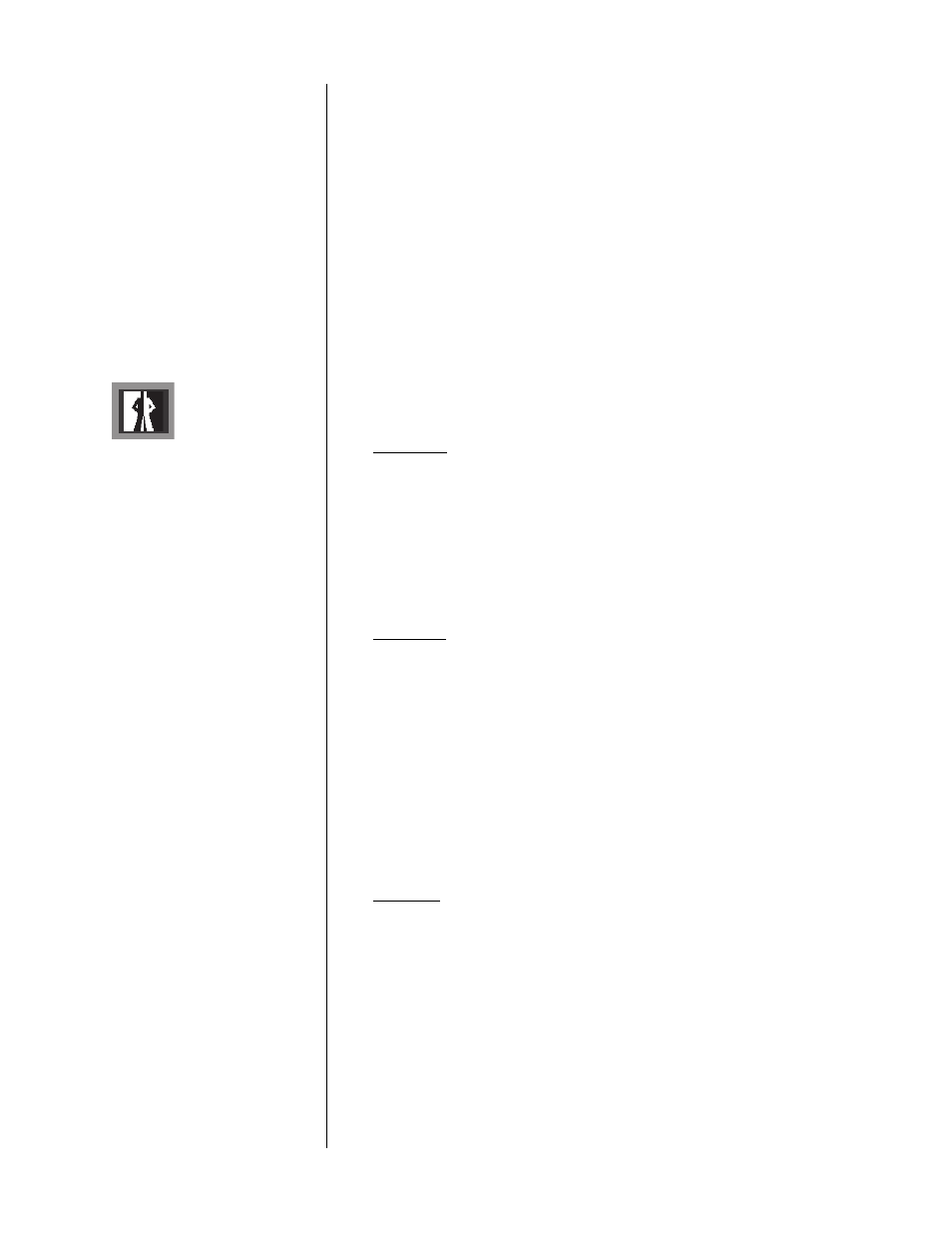
41
that disc, even years later, the PMDT will recognize it and play it the way you
played it last time - with the subtitles on (or whatever).
This menu setting determines whether or not the PMDT should make use of
this information about how certain discs merit special treatment upon play-
back. If you prefer to handle everything manually, on a case-by-case basis,
turn it off. If you prefer for the PMDT to handle such details for you, leave it
on.
Note that this setting must be set to
on
to enable the altering of the ESP menu
described on page 46. If this feature is enabled and the PMDT has ESP infor-
mation saved, you see the on-screen message "ESP Activated" as the disc is
loading. This will alert you to the fact that the PMDT will select those options
that were previously saved.
User preferences
The PMDT also provides for several general user preferences, reviewed below.
key feedback
Key feedback
Yes
No
With this menu item, you have the option of receiving visible (on-screen)
feedback about the buttons you push, confirming that the command has been
received by the PMDT. When you press
play
,
stop
,
previous
,
next
, and so on,
small messages will appear on the screen to let you know “message received.”
If you find these distracting, you can turn them off by choosing
No
.
OSD position
OSD position
upper/left
upper/mid
upper/right
lower/left
lower/mid
lower/right
The on-screen display (messages, prompts, etc.) of the PMDT can be moved
to the various listed locations in order to avoid conflicts with OSDs being su-
perimposed on the signal in other products. If you find such a conflict, you
can move the PMDT’s OSD to a different position to ensure legibility of both
OSDs.
background
Background
blue
black
The background color displayed when the PMDT has a disc in it and is
stopped.