The pmdt menus – Proceed PMDT User Manual
Page 32
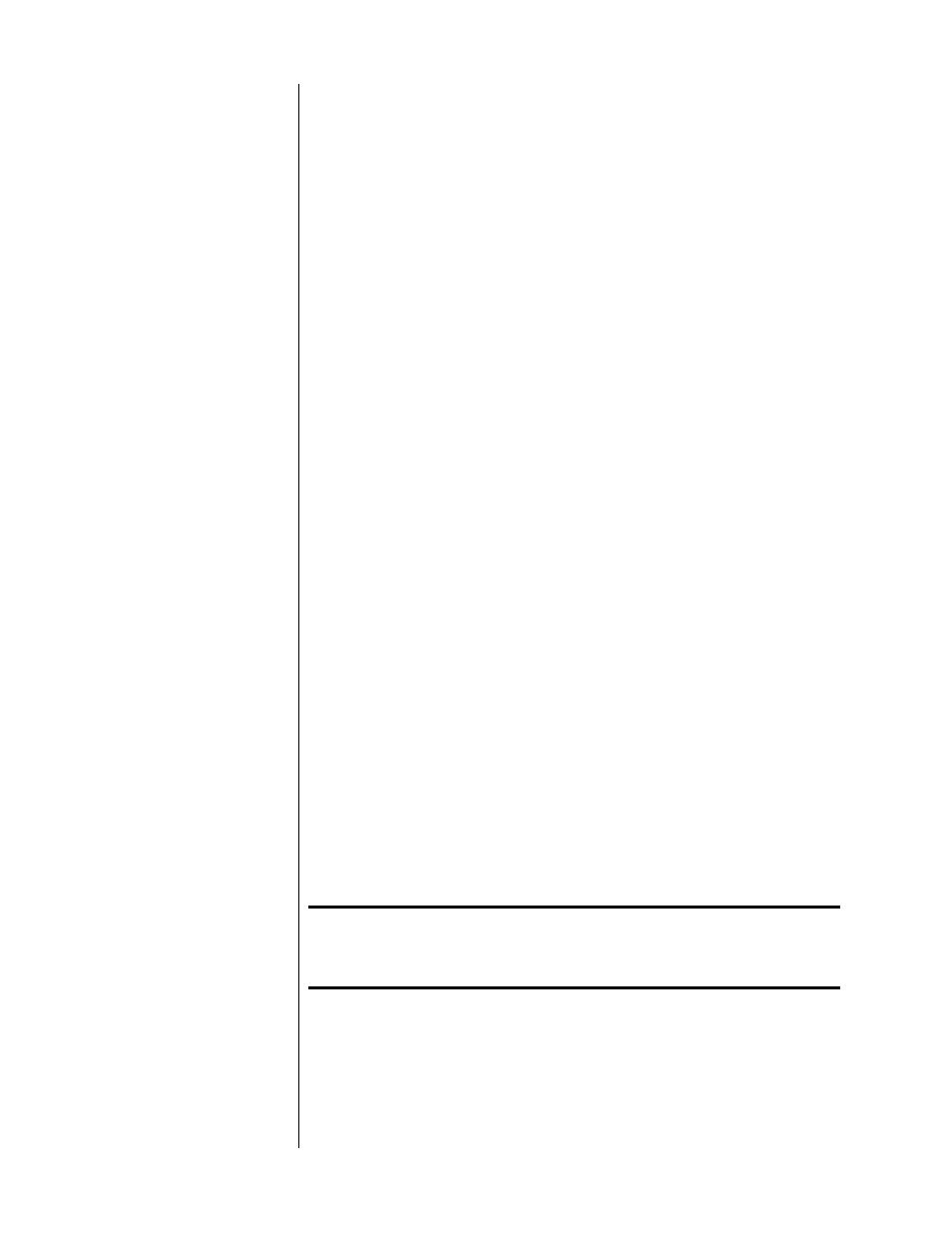
32
The PMDT Menus
The PMDT has an unusually extensive, flexible and powerful menu system
which allows you to customize the way it operates. The thought here is that
you should be able to make the PMDT work in a way that makes sense to
you, despite the fact that the DVD standard by its nature tends to be fairly
confusing, and often contradicts what we have come to expect from CD.
A simple case in point: When you put a CD in the drawer and press
play
, you
pretty much know what to expect. However, the same cannot be said for most
DVDs in most DVD players. You might get any combination of soundtracks
(Dolby Surround, Dolby Digital, DTS, etc., potentially in any of several lan-
guages); any of three different aspect ratios (which can have a significant im-
pact on picture quality); subtitles (or not), in any of several different lan-
guages. What’s worse, what you get isn’t even consistent. It is usually deter-
mined by what the author of the disc “expected” you would want to have.
The PMDT gives you the ability to define how you want your system to work
by default. You always have the ability to override those defaults, to make an
exception for a particular disc.
Moreover such exceptions will be remembered by the PMDT (if you like), so
the next time you play the same disc, all your preferences (whether default or
ad hoc for the particular disc) will be remembered.
In any event, in order to take full advantage of the features offered by the
PMDT, you need to review and make some selections in the on-screen menus.
These menus are divided into six functional areas:
• Video setup
• Audio setup
• Disc behavior
• User preferences
• Information preferences
• Technical menu
These menus are explained in detail below, with depictions of the menu struc-
ture alongside each description.
Note:
If you have the optional PVP cards installed, your menu
options will be different. Please refer to your PVP owner’s
manual.
Using the menus
Navigation within the PMDT’s menus is simple. All menus are shown in a
three-column layout, with the “top-level” being presented on the left in icon
form. Whenever a particular icon is selected, the menu items and current val-
ues associated with those items appear in the center column. If you want to