4 overview of navigation and controls, 1 boot up and shutdown, 1 boot up – AGI Security SYS-HC0451S2 User Manual
Page 103: 2 shutdown, 3 auto resume after power failure, 4 replace button battery, 2 startup wizard, Overview of navigation and controls, Boot up and shutdown, Boot up
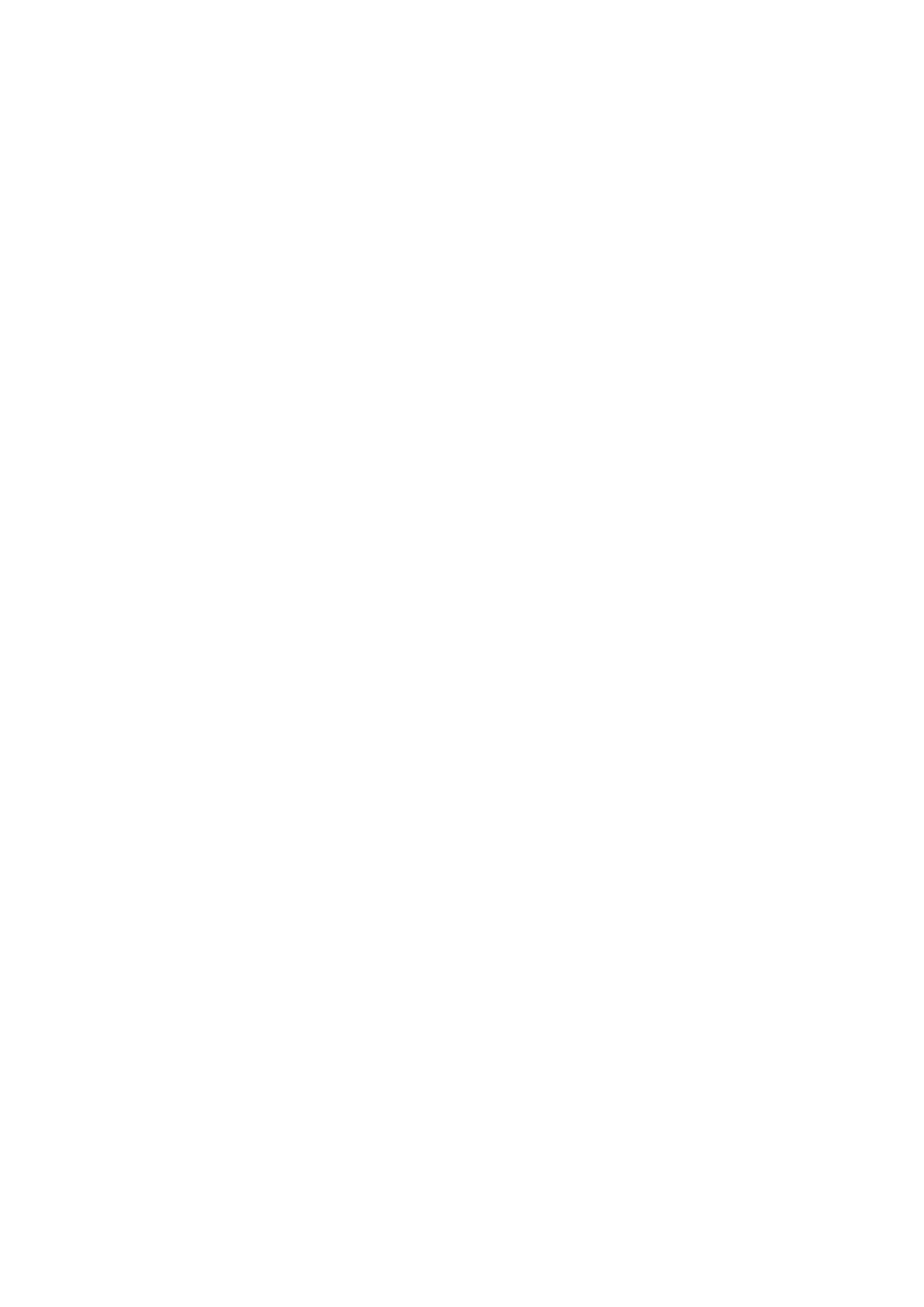
93
4 Overview of Navigation and Controls
4.1 Boot up and Shutdown
4.1.1 Boot up
Before the boot up, please make sure:
The rated input voltage matches the device power on-off button. Please make sure the power wire
connection is OK. Then click the power on-off button.
Always use the stable current, if necessary UPS is a best alternative measure.
Please follow the steps listed below to boot up the device.
Connect the device to the monitor and then connect a mouse.
Connect power cable.
Click the power button at the front or rear panel and then boot up the device. After device booted up,
the system is in multiple-channel display mode by default.
4.1.2 Shutdown
Note
When you see corresponding dialogue box “System is shutting down…” Do not click power on-off
button directly.
Do not unplug the power cable or click power on-off button to shutdown device directly when device
is running (especially when it is recording.)
There are three ways for you to log out.
a) Main menu (RECOM M ENDED)
From Main Menu->Shutdown, select shutdown from dropdown list.
Click OK button, you can see device shuts down.
b) From power on-off button on the front panel or remote control
Press the power on-off button on the DVR front panel or remote control for more than 3 seconds to
shutdown the device.
c) From power on-off button on the rear panel.
4.1.3 Auto Resume after Power Failure
The system can automatically backup video and resume previous wor king status after power failure.
4.1.4 Replace Button Battery
Please make sure to use the same battery model if possible.
We recommend replace battery regularly ( such as one-year) to guarantee system time accuracy.
Note:
Before replacement, please save the system setup, otherwise, you may lose the data
completely!
4.2 Startup Wizard
After device successfully booted up, it goes to startup wizard.
Click Cancel/Next button, you can see system goes to login interface.
Tips