3 installing from floppy disc, 4 communicating with the console, 5 powering-up sequence of pcs – Cadac SAM User Manual
Page 10: Installing from floppy disc -2, Communicating with the console -2, Powering-up sequence of pcs -2, 416 ,qvwdoolqj#iurp#)orss\#'lvf, 417 &rppxqlfdwlqj#zlwk#wkh#frqvroh
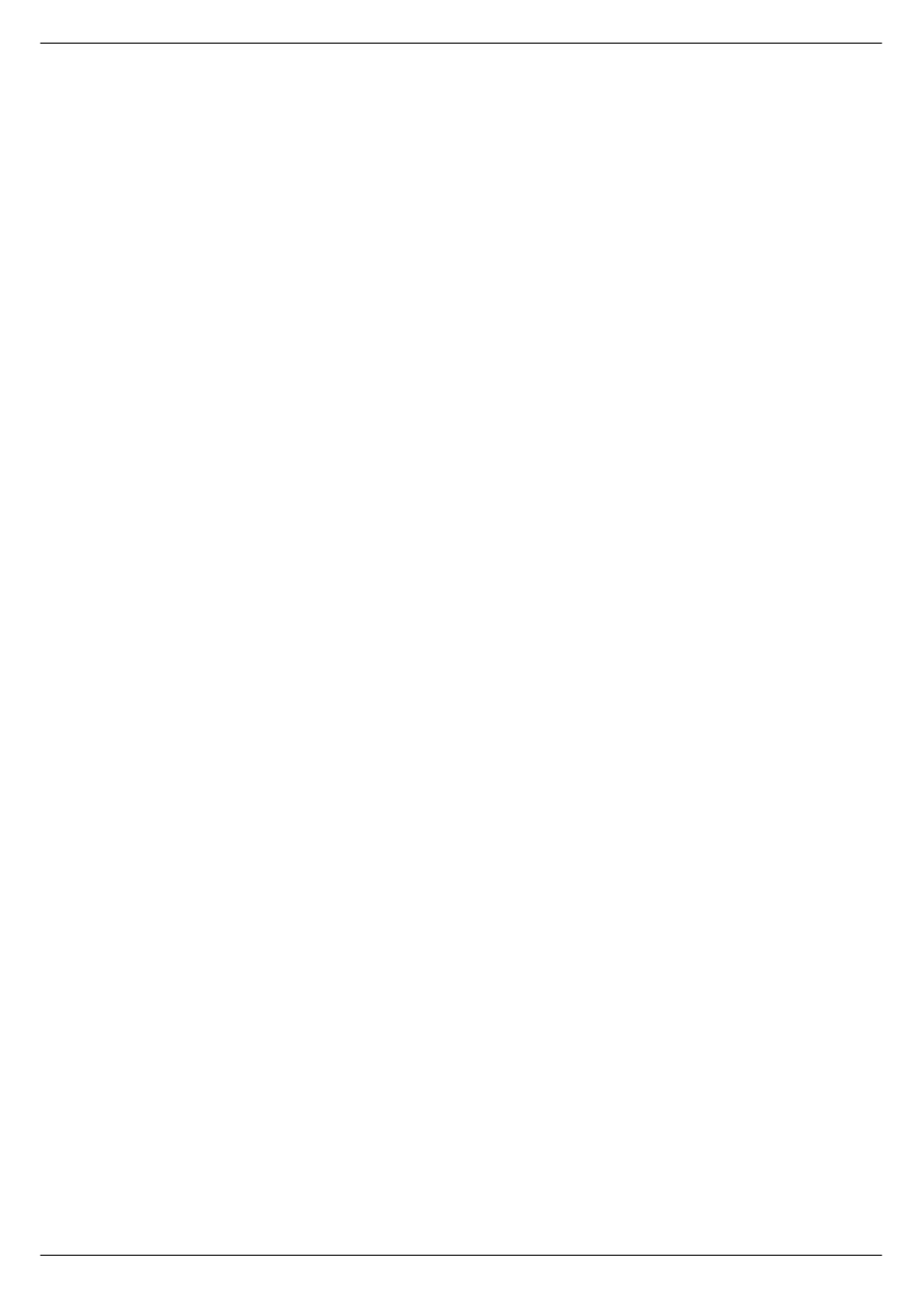
1-2
Installing the CADAC Sound Automation Manager
Sound Automation Manager
Revision SAM2005-2
416
,QVWDOOLQJ#IURP#)ORSS\#'LVF
If your copy of the Sound Automation Manager has been supplied on diskettes,
insert the diskette labelled 1, in the diskette drive on your computer.
In the Windows Start-menu, click on Run…. A dialog box opens, see
.
In the box Open, type A:\setup.exe and click OK. If your diskette drive has a different
letter assigned to it, substitute this letter for A.
The installation process starts and you will be guided through each step. Default
options are offered for each setting. Accept the default option, unless a CADAC engi-
neer or other qualified person has instructed you otherwise.
417
&RPPXQLFDWLQJ#ZLWK#WKH#FRQVROH
The Sound Automation Manager communicates with the console either via the
Seance interface or uses USB technology.
In the case of a Seance interface, Ethernet hardware and TCP/IP software for com-
munications is used. Current consoles use the proprietary CADAC Fast Copper
Comms system (or the earlier fibre optic system). To use the SAM software, CADAC
has designed an interface unit called Séance. This interface links the console com-
munication system with the new world of Ethernet. See the Seance manual, section
2, for further information.
Newer products, for instance the R-Type console, have been equipped with USB
connectors, which eliminates the need for a Seance unit. Setting up a USB commu-
nications system is easier than TCP/IP - the only action required is to tick a box in the
dialog box. The USB driver and interface system can handle all of our USB-based
products, meaning once the driver is installed it is globally available.
Where SAM is set up to use USB communications, it also runs a smaller helper pro-
gram called SamUSB, which is accessible from the system tray at the bottom right of
the screen. A green tick on the SamUSB icon indicates that the program has found
one or more USB products to communicate with. Available units can be listed by
right-clicking the icon and select ‘Status’ from the pop-up menu. You then enter the
unit ID in the Network Settings dialog to let SAM know which unit to communicate
with.
418
3RZHULQJ0XS#VHTXHQFH#RI#3&V
Always use the following procedure:
■
■
■
■
Power-up console
■
■
■
■
Select PC1 on the CCM and power up the first computer. Wait until the PC1
computer has completed its boot-up routine, then...
■
■
■
■
Switch to PC2 on the CCM and power-up the second computer and wait until it
has completed its boot-up routine.
■
■
■
■
Power-up the Seance-box.
Once both computers have booted correctly, they should allow the keyboard and
monitor to be switched back and forth without problems.
If the overall cable length for the keyboard and monitor are very long (greater than
5m), it may be necessary to use a keyboard and a monitor booster unit to retain key-
board reliability and clean monitor display.