3 selecting the faders/modules to be set, 4 selecting the cues, Selecting the faders/modules to be set -11 – Cadac SAM User Manual
Page 69: Selecting the cues -11
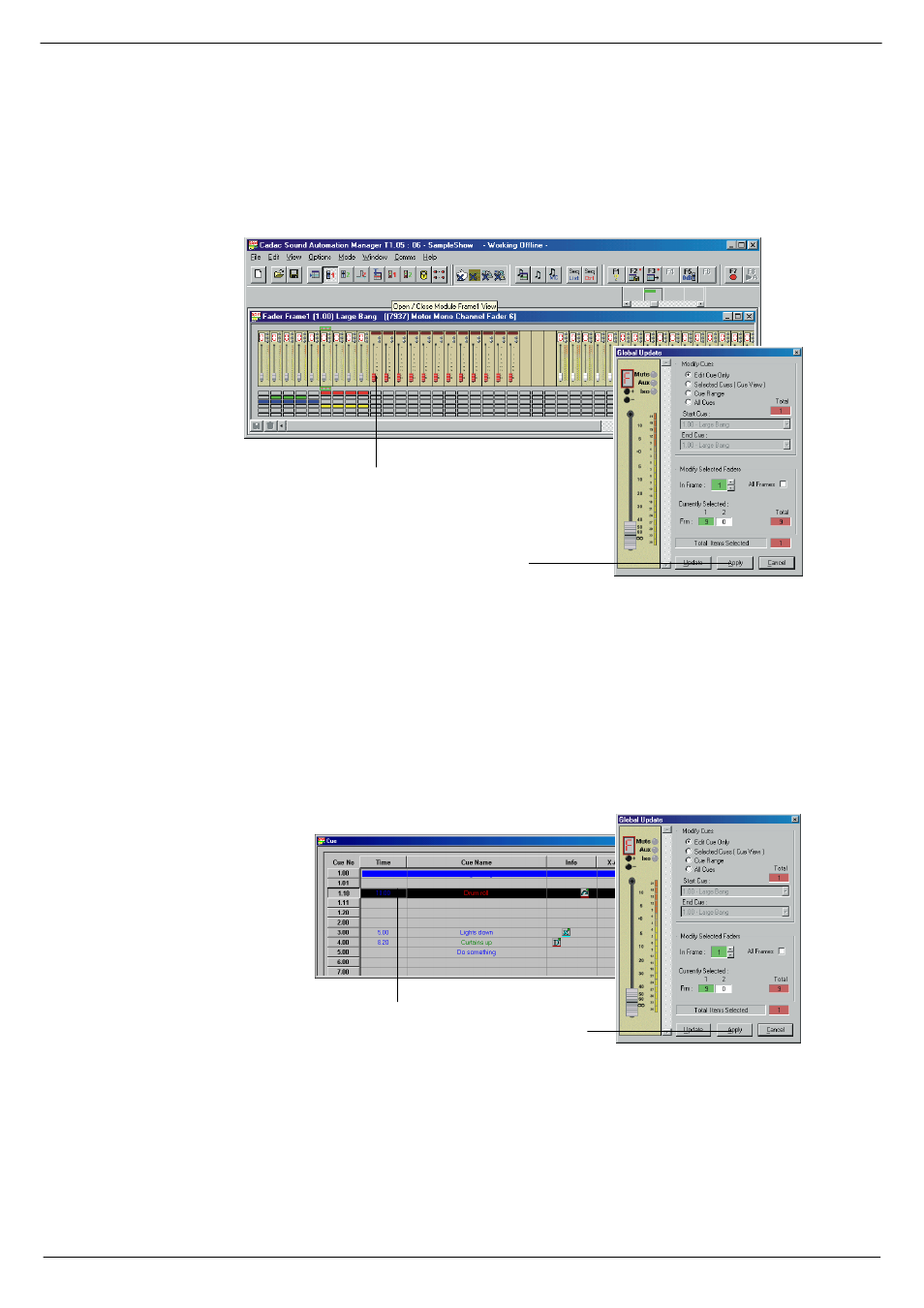
Viewing and editing the Cue data
7-11
Revision SAM2005-2
Sound Automation Manager
:1:16
6HOHFWLQJ#WKH#IDGHUV2PRGXOHV#WR#EH#VHW
You may select the faders/modules to be altered either before, or after you have
changed the data. To select, simply shift-click or draw a boundary box around the
faders/modules to be selected. Finally, click on Apply in the Global Update dialog box
to apply the changes, or click on Update to apply the changes and close the dialog
box.
NOTE: If you wish to update faders/modules in more than one frame, the check box
All Frames in the Global Update dialog box must be ticked.
:1:17
6HOHFWLQJ#WKH#FXHV
For safety reasons, the Global Update dialog box opens with the default setting of
Edit Cue Only. To select more than one cue, click on the option Selected Cues in the
dialog box and then CTRL-click in the Cue View on each individual cue to which you
wish to apply the changes. If you want to apply the changes to a range of cues, sim-
ply click on the option Cue Range and then select the start and end cues from the
drop-down menus in the dialog box.
Select faders/modules
Click Apply
Select cue(s)
Click Apply
FIG 7-15. Selecting cues.