8 events, Events -13, 1; (yhqwv – Cadac SAM User Manual
Page 83
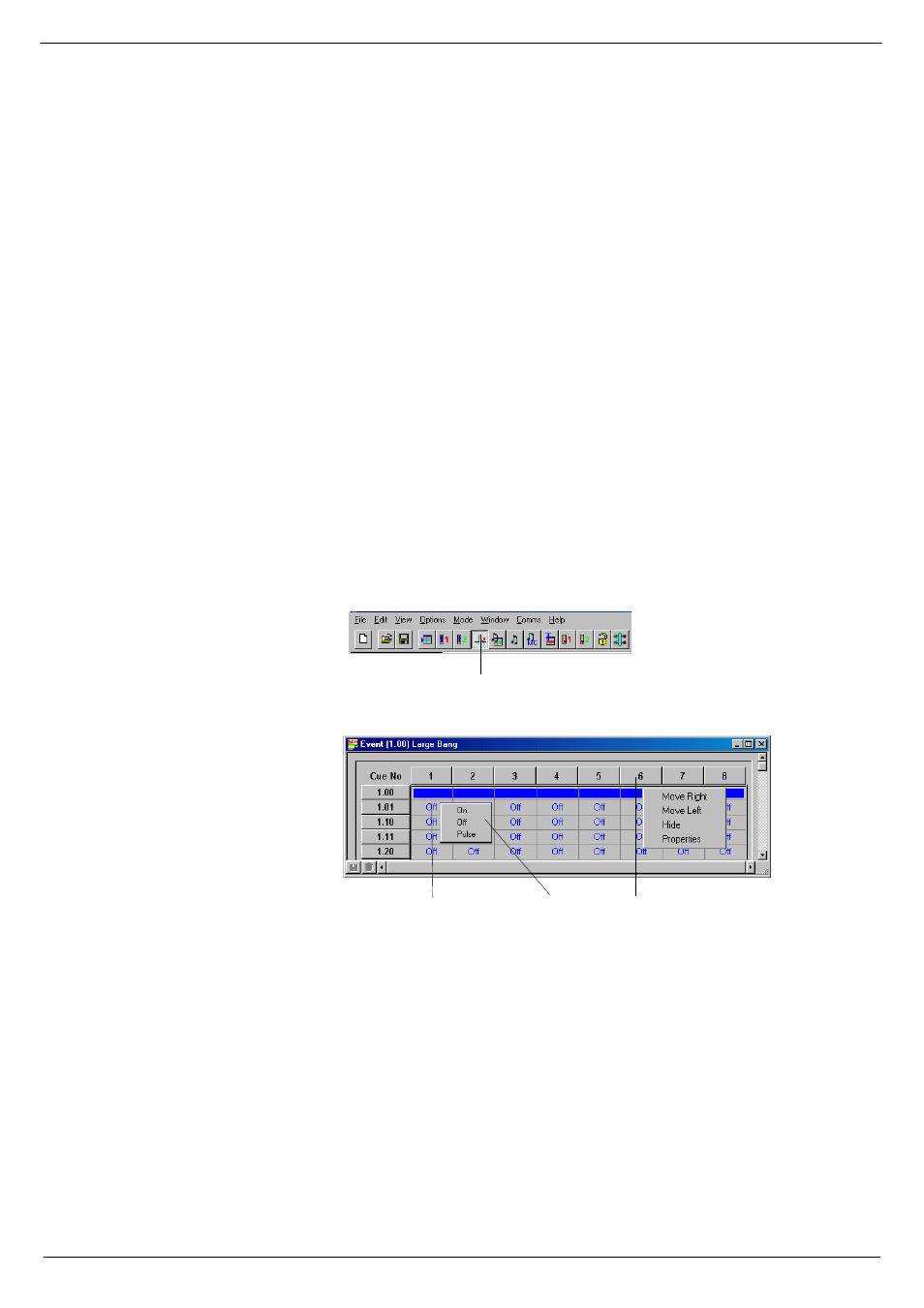
MIDI features
8-13
Revision SAM2005-2
Sound Automation Manager
MIDI-files will generally contain a number of “tracks”, each containing a musical
sequence. These tracks are normally played back simultaneously, however, in the-
atre sound effects, each track is more likely to contain a separate sound effect
sequence. SAM will convert each track into a separate MSF-file which then will be
displayed as shown in the bottom right window in fig. 8-19. Clicking on the plus-sign
to the left of the file name will expand each branch of the tree thereby providing
details of each MSF file generated.
Following file conversion, any one of the MSF-files can be attached to the relevant
cue.Clicking once on one particular MSF file will highlight that file and the OK button
will be enabled. Clicking OK then closes the window and inserts the name of the
selected file into the Attachment text box in the MIDI sequence list. Note that, even if
you cancel the attachment to a cue, the MSF-files will have been created and kept on
your disk storage.
If all tracks in a MIDI file are to be combined to one MSF file, then save the MID file
from your sequencer as a “Type Ø” MIDI file - see the MIDI specification for details
regarding Type Ø and Type 1 files.
;1;
(YHQWV
The console CCM contains 8 relays that can be user designated. An event can be
defined as the state of a relay. The state can be Off, On or Pulse. The relays can be
programmed to change state when a cue is recalled.
Events are used to control external equipment such as CDs, sample players, effect
units etc. At present, most CADAC consoles are equipped with 8 event relays.
Click the Events icon in the toolbar to open the Events window.
In the Event window, the current cue is the cue you have highlighted with the edit cur-
sor.
To change data in the event window, you left-click on the event in the column you
want to change. Each click with the mouse increments the data to its next choice (the
order being Off-On-Pulse-Off).
If you are not using a mouse, press ctrl + 1 to go through the selections for
event 1, ctrl + 2 for event 2 etc.
Click on properties on the popup menu to arrange column headers vertically or hori-
zontally. This menu also contains options for moving the column right/left or Hide.
For information on the Properties option, see 8.7.1, on the next page.
FIG 8-21. The Events window.
&OLFN#WKH#HYHQWV#LFRQ
/HIW0FOLFN#WKH#HYHQW
#############WR#VKRZ#D#PHQX
WR#FKDQJH#WKH#GDWD
5LJKW0FOLFN#WKH#KHDGHU
&OLFN#RSWLRQ