7 viewing and editing the cue data, 1 opening the data editing windows, Opening the data editing windows -1 – Cadac SAM User Manual
Page 59: 9lhzlqj#dqg#hglwlqj#wkh#&xh# gdwd, 14 2shqlqj#wkh#'dwd#(glwlqj#zlqgrzv
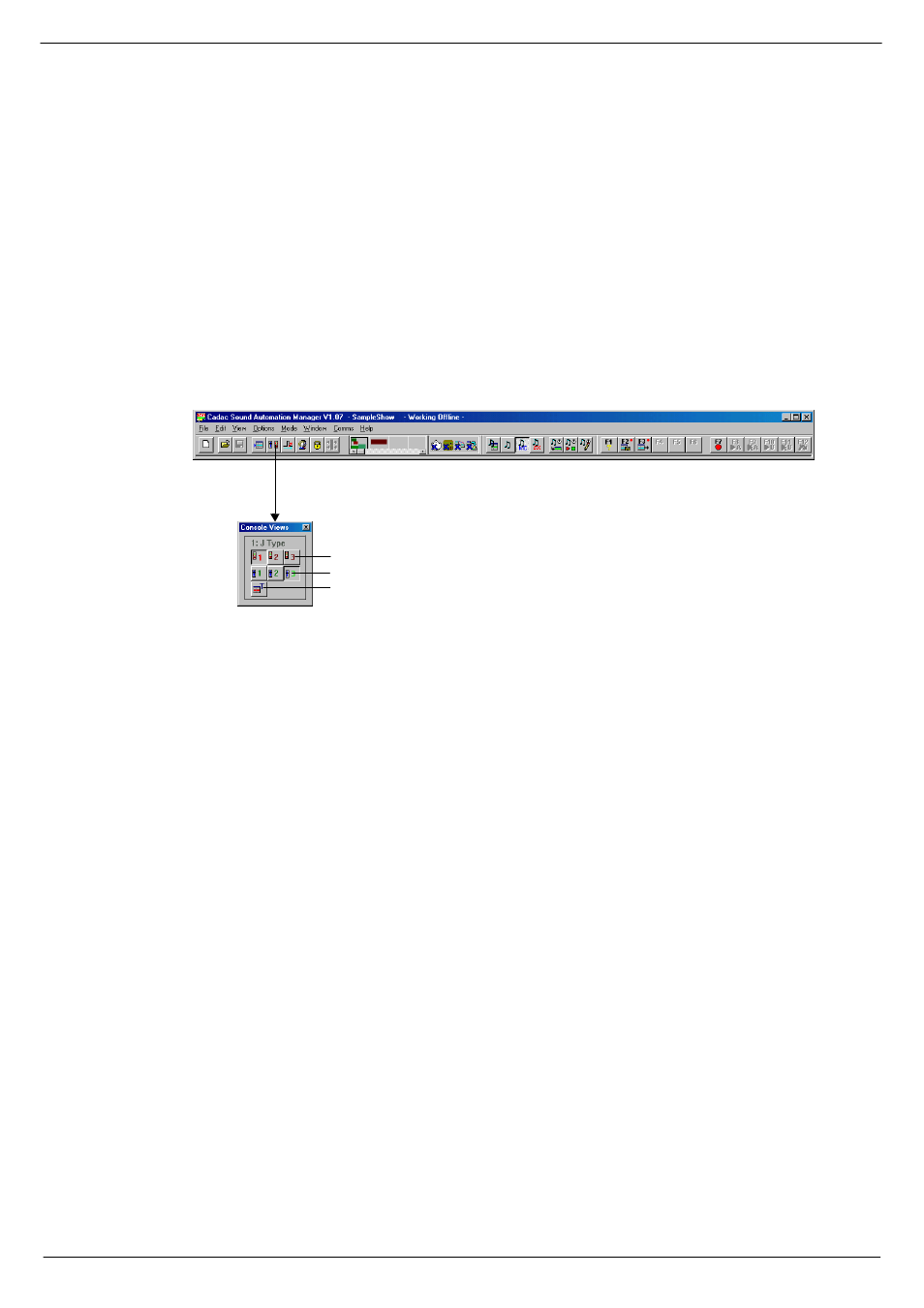
Viewing and editing the Cue data
7-1
Revision SAM2005-2
Sound Automation Manager
:
9LHZLQJ#DQG#HGLWLQJ#WKH#&XH#
GDWD
:14
2SHQLQJ#WKH#'DWD#(GLWLQJ#ZLQGRZV
The cue data is displayed in various child windows, accessible via the toolbar at the
top of the SAM main window. The child windows containing fader and module data
are referred to as the
frame windows.
There are as many windows available for the fader frames and module frames, as
there are frames in your console(s) as selected in SAM Setup. Each frame window
can be accessed by clicking the Console View button in the tool-bar - see fig 7-1
below.
In addition to the console view, there are views for MIDI, Events etc., see sections
and
7.4 Naming the console modules
. Each icon opens or
closes a window, displaying the associated data. The icon appears to be in a down
position when the window is open and raised when closed.
FIG 7-1. SAM’s toolbar.
Console View
Module Frame View
Fader Frame View
Master Title Data Base View