5 working with cue numbers, 6 selecting cues, Working with cue numbers -5 – Cadac SAM User Manual
Page 31: Selecting cues -5, 718 :runlqj#zlwk#&xh#1xpehuv, 719 6hohfwlqj#fxhv
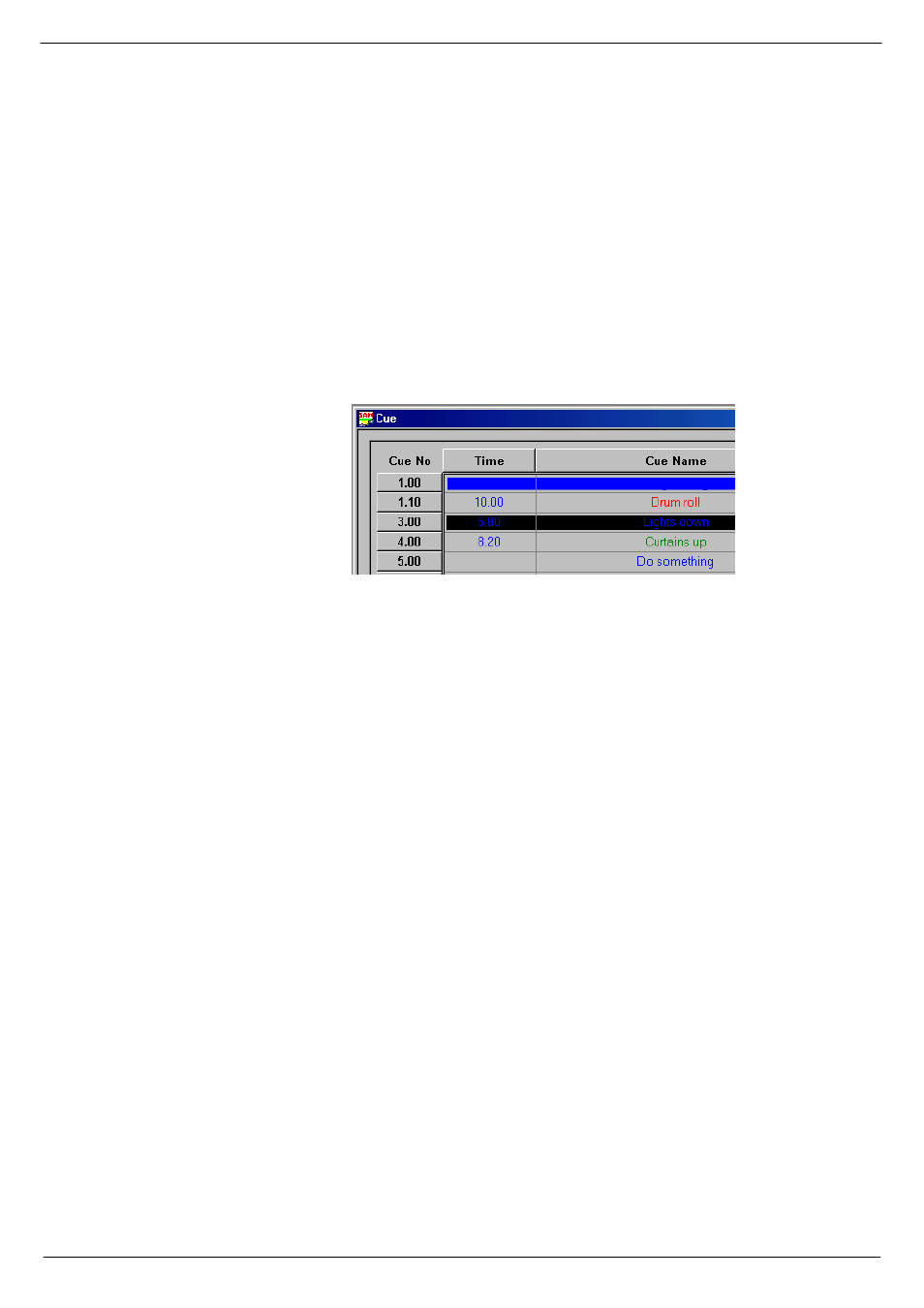
Starting a show
4-5
Revision SAM2005-2
Sound Automation Manager
718
:RUNLQJ#ZLWK#&XH#1XPEHUV
The Cue Numbers controls the order or sequence of the cues. Consequently, chang-
ing a cue number will change the order of the cues. SAM has functions to add,
delete, move and renumber cues and you access them by right-clicking over the cue
number or the cue title column.
719
6HOHFWLQJ#FXHV
Before you can edit a cue or cues, SAM has to know which cue or cues you want to
edit. Click on the cue number in the left-hand column to select. A coloured bar then
marks the cue, indicating that the cue has been selected (see
To select two or more cues, proceed as follows:
■
■
■
■
Click on the first cue you want to select.
■
■
■
■
Ctrl-click on next cue.
■
■
■
■
Repeat for remaining cues.
To select a block of cues:
■
■
■
■
Click on the first cue in the block of cues you want to select.
■
■
■
■
Shift-click on the last cue in the block of cues you want to select.
To remove the selection bar, click in an unused area of the cue window or press Esc
on the keyboard.
FIG 4-7. A bar indicates the selected cue.