3 the cue cursors, 1 locking and unlocking the cursors, The cue cursors -2 4.3.1 – Cadac SAM User Manual
Page 28: Locking and unlocking the cursors -2, 716 7kh#&xh#&xuvruv
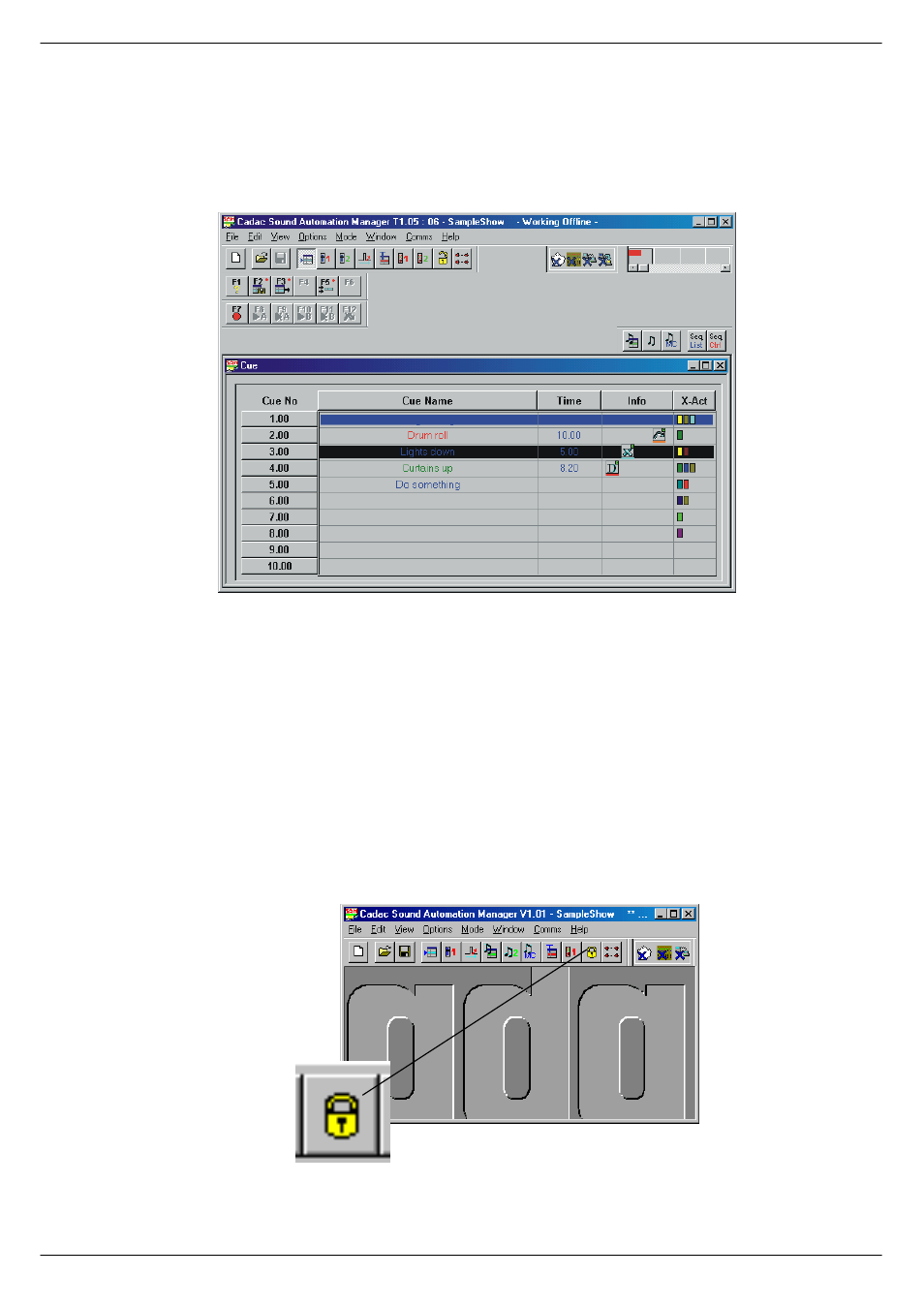
4-2
Starting a show
Sound Automation Manager
Revision SAM2005-2
716
7KH#&XH#&XUVRUV
When running a show, it is important to know where in the list of cues the show cur-
rently is. To this end, a cursor is moved through the cue list as the show progresses.
This cursor is called the Current Cue cursor.
There is another cursor in addition to the Current Cue cursor. This cursor is called
the Edit Cue Cursor and you use it to select a cue that you want to view or edit.
These two cursors have different functions but can be locked together to operate as
one. When they are locked together, the resulting cursor takes on the appearance of
the Current Cue cursor.
71614
/RFNLQJ#DQG#XQORFNLQJ#WKH#FXUVRUV
One of the icons in the SAM Toolbar looks like a padlock. Click the padlock to lock/
unlock the cursors. You can also use the lock/unlock options in the Mode menu in the
SAM menu bar or use the short-cut Keys, Ctrl+L to lock or
Ctrl+ U to unlock.
FIG 4-2. The Cue window with the cue cursors.
FIG 4-3. Click the padlock to lock/unlock the cursors.