6 master title database view, 1 ripple-through feature, Master title database view -8 7.6.1 – Cadac SAM User Manual
Page 66: Ripple-through feature -8
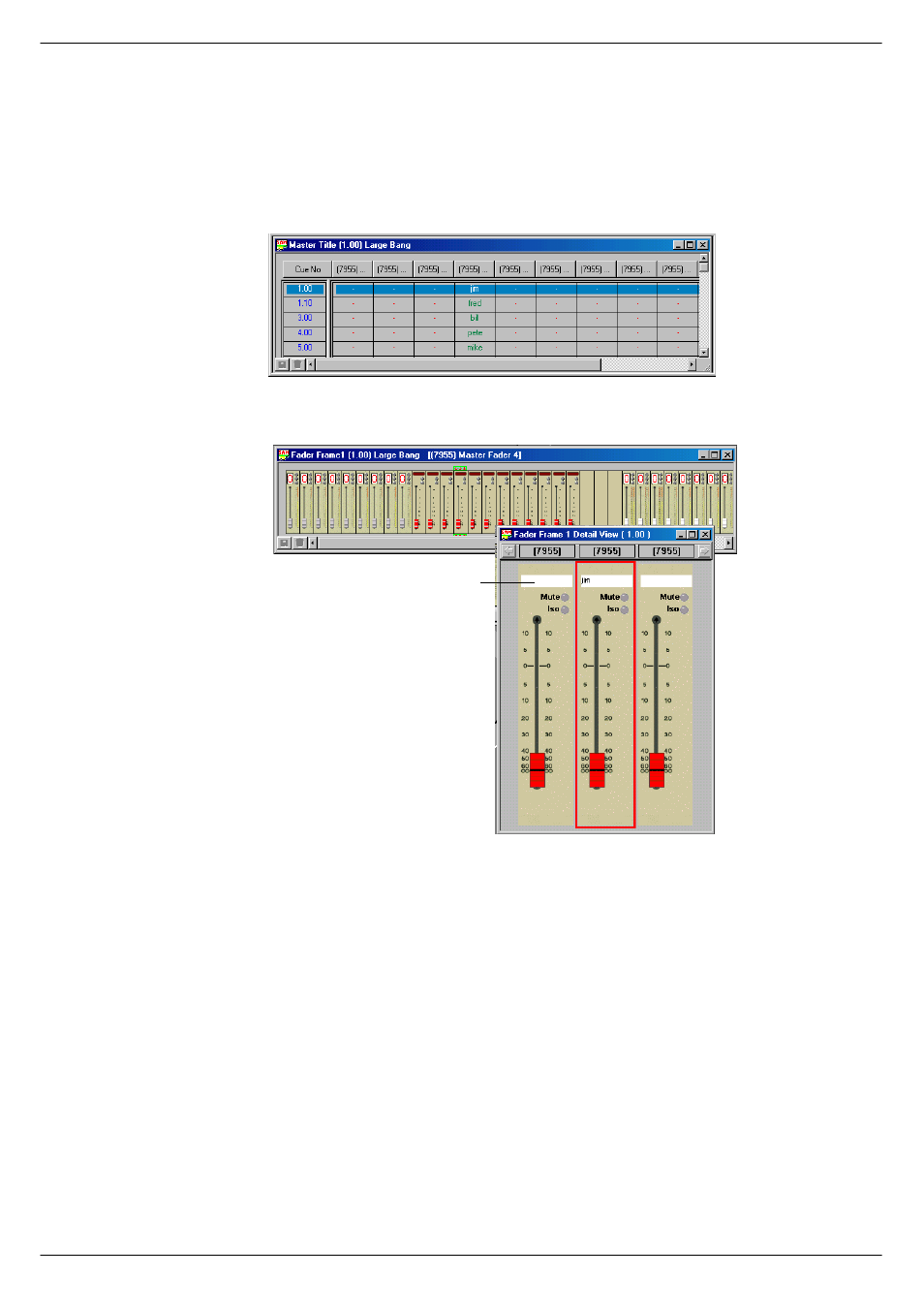
7-8
Viewing and editing the Cue data
Sound Automation Manager
Revision SAM2005-2
:19
0DVWHU#7LWOH#'DWDEDVH#9LHZ
To get an overall view of how the Master faders are allocated and when their settings
change during the show, use the Master Title Database view (see
). This view
shows the text that will be displayed in the alpha-numeric display on each Master
Fader.
:1914
5LSSOH0WKURXJK#IHDWXUH
The Master Title Data Base view is one window that features CADAC’s “ripple-
through” effect. This means that when you enter “Real Text” data for a Master Fader
in one cue, the data will be applied to the same fader in all the following cues up to
the next item of “Real Text”. The “ripple-through” data is displayed in a different col-
our and if the “Real Text” entry is changed, all the subsequent “ripple-text” items will
change with it.
This means that you only have to enter Master Fader Titles where they change. SAM
will take care of the rest for you. The ripple-through items will be recalled to the con-
sole in the same fashion as Real Items.
If you want to stop the Ripple-through at a particular cue, then simply right-click on
the cell and select Clear - this will blank the cell and set the “Real Text” property.
Alternatively, Ripple-through may be extended by right-clicking on a cell and select
Force-ripple from the pop-up menu.
FIG 7-11. The Master Title Database view and (below) the Master Fader view alphanumerical display.
$OSKDQXPHULF#GLVSOD\