9 cut, copy and paste, Cut, copy and paste -13, 2midi sequence attachment dialog box -10 – Cadac SAM User Manual
Page 39: 71< &xw/#&rs\#dqg#3dvwh
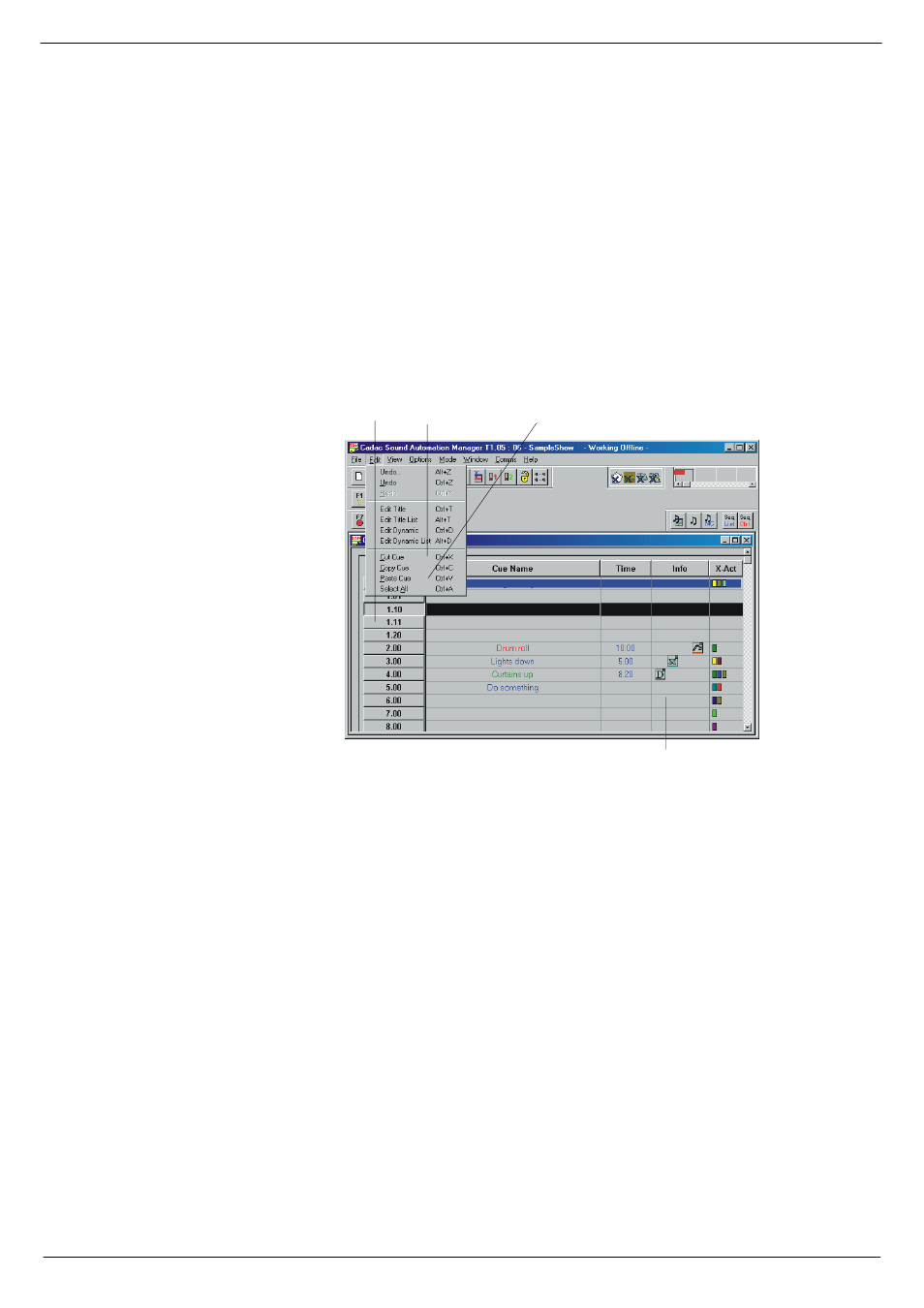
Starting a show
4-13
Revision SAM2005-2
Sound Automation Manager
71<
&XW/#&RS\#DQG#3DVWH
In the Edit menu, you will, in addition to the previously described functions -, Undo
and Redo, also find Cut, Copy and Paste, see
4.6.6 Moving cues using Cut and
. For instance, using the option Cut, lets you cut out a cue from the show and
then paste it back to another position. Similarly, Copy copies a cue to another posi-
tion.
1.
Select the cue you want to cut.
2.
In the menu bar, click on Edit.
3.
In the drop-down menu, click on Cut.
4.
In the menu, click on Paste.
5.
The line in the cue list where the pointer is now takes on a different colour. Move
the pointer to the new position in the cue list and left-click with the mouse.
The cue is moved to a new position in the cue list.
If you want to copy a cue to another position in the cue list:
1.
Select the cue you want to copy.
2.
In the Menu bar, click on Edit.
3.
In the drop-down menu, click on Copy.
4.
In the Menu, click on Paste.
5.
The line in the cue list where the pointer is at now takes on a different colour.
Move the pointer to the new position in the cue list and left-click with the mouse.
A copy of the cue is added to the cue list and given a number incremental to that of
the preceding cue.
FIG 4-18. Moving and copying cues to other positions using Cut, Copy and Paste.
6HOHFW#D#FXH &OLFN#RQ#&XW#FXH &OLFN#RQ#3DVWH
/HIW0FOLFN#WKH#QHZ#SRVLWLRQ